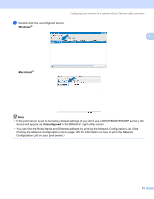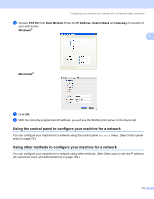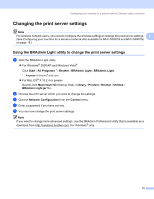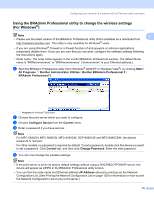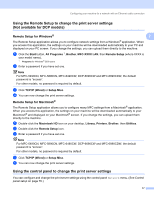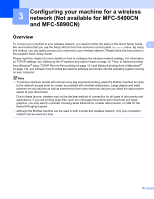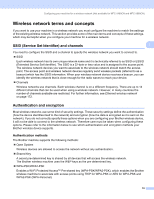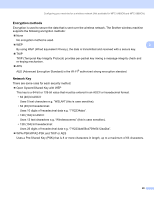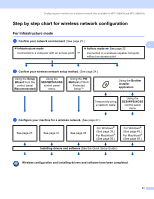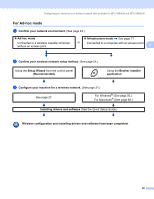Brother International DCP 585CW Network Users Manual - English - Page 28
Configuring your machine for a wireless network (Not available for MFC-5490CN and MFC-5890CN) - driver windows 7
 |
UPC - 012502620464
View all Brother International DCP 585CW manuals
Add to My Manuals
Save this manual to your list of manuals |
Page 28 highlights
3 Configuring your machine for a wireless network (Not available for MFC-5490CN and MFC-5890CN) 3 Overview 3 To connect your machine to your wireless network, you need to follow the steps in the Quick Setup Guide. 3 We recommend that you use the Setup Wizard from the machine's control panel Network menu. By using this method, you can easily connect your machine to your wireless network. Please follow the instructions in the supplied Quick Setup Guide. Please read this chapter for more details on how to configure the wireless network settings. For information on TCP/IP settings, see Setting up the IP address and subnet mask on page 12. Then, in Network printing from Windows® basic TCP/IP Peer-to-Peer printing on page 131 and Network printing from a Macintosh® on page 134, you will learn how to install the network software and drivers into the operating system running on your computer. Note • To achieve optimum results with normal every day document printing, place the Brother machine as close to the network access point (or router) as possible with minimal obstructions. Large objects and walls between the two devices as well as interference from other electronic devices can affect the data transfer speed of your documents. Due to these factors, wireless may not be the best method of connection for all types of documents and applications. If you are printing large files, such as multi-page documents with mixed text and large graphics, you may want to consider choosing wired Ethernet for a faster data transfer, or USB for the fastest throughput speed. • Although the Brother machine can be used in both a wired and wireless network, only one connection method can be used at a time. 18