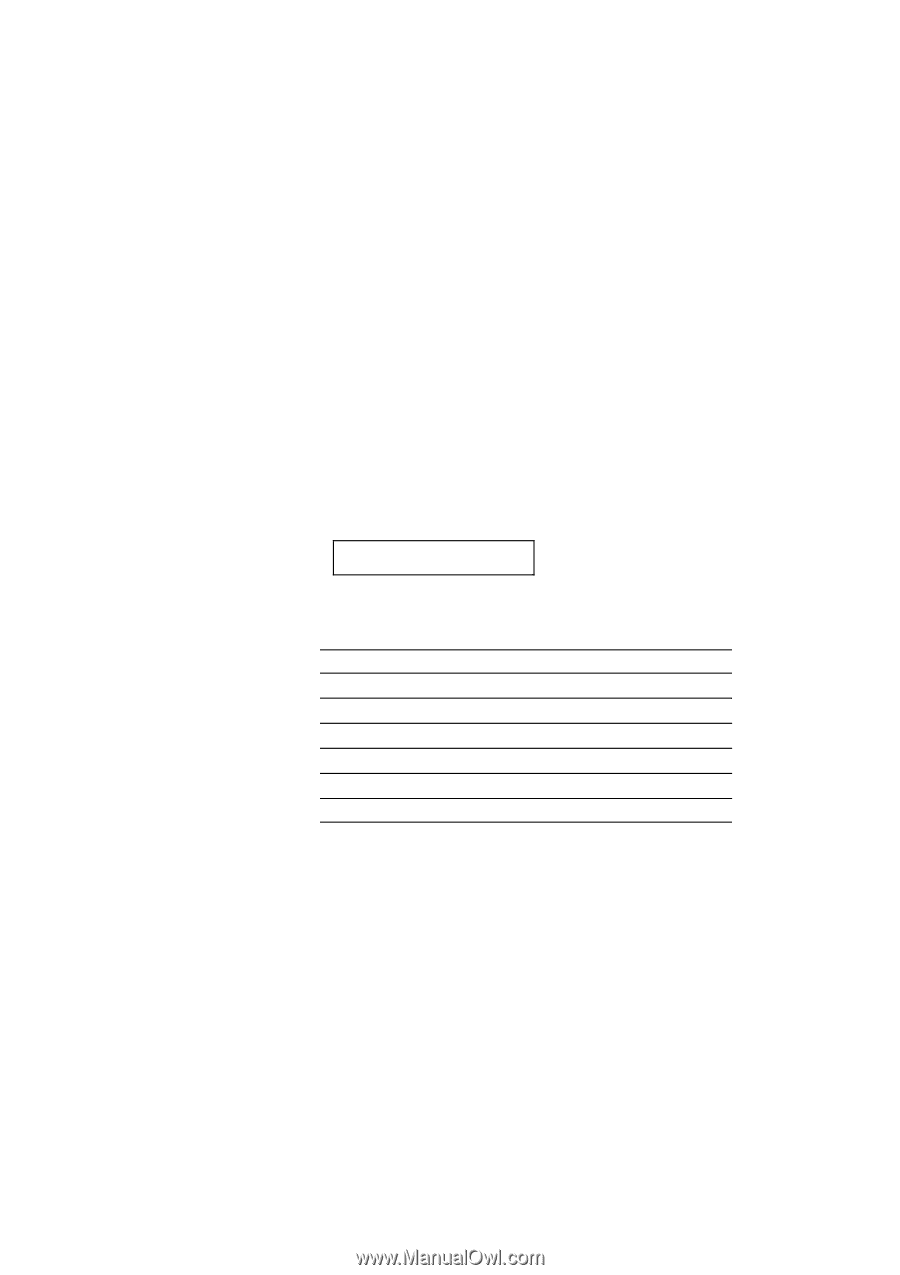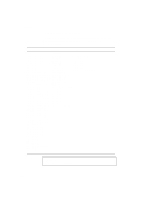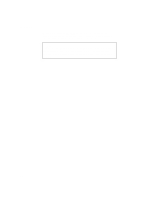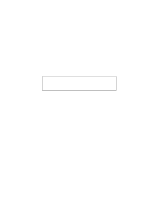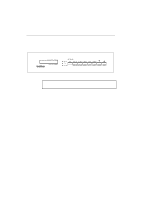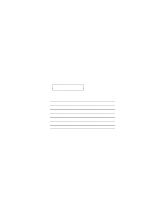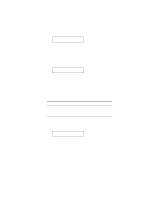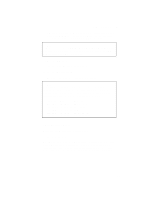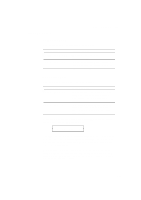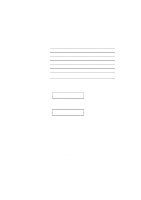Brother International HL-1660 Users Manual - English - Page 132
HP LaserJet 4, BR-Script 2, HP-GL, EPSON FX-850, IBMProprinterXL, EMULATION Switch
 |
View all Brother International HL-1660 manuals
Add to My Manuals
Save this manual to your list of manuals |
Page 132 highlights
CHAPTER 4 CONTROL PANEL EMULATION Switch This printer has been factory set with the automatic emulation selection function on. The printer can select the emulation mode automatically when it receives data from the computer. When you want to set the emulation mode manually, hold down the SHIFT switch and press the EMULATION switch. Then you enter the setting mode where you change the emulation. To set the emulation mode, follow these steps: 1. Press the SEL switch to set the printer off-line. 2. Hold down the SHIFT switch and press the EMULATION switch. When you enter the setting mode, the display first shows the current emulation mode with an asterisk. AUTO * 3. Press the v or w switch until the desired emulation mode appears on the display. Display Message HP LaserJet 4+ BR-Script 2 HP-GL EPSON FX-850 IBMProprinterXL AUTO Emulation Mode HP LaserJet 4+ BR-Script level 2 mode HP-GL Plotter Mode EPSON FX-850 IBM Proprinter XL Auto Emulation Selection 4. Press the SET switch to make the displayed selection effective. When you select any specific emulation mode other than "AUTO," an asterisk appears at the end of the display for a short time. Then the printer automatically exits from the setting mode to the off-line state. When you select "AUTO," the sub-item "Time Out" for the automatic emulation selection appears on the display. Go to the next step. 4-65