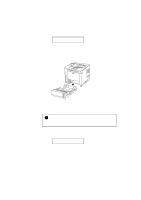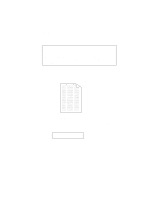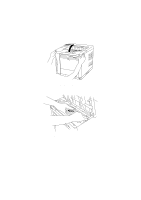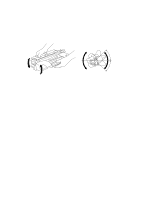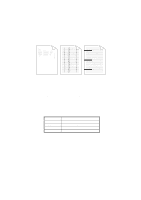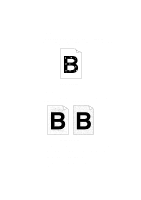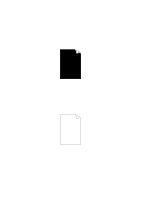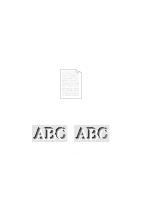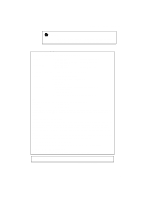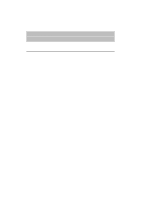Brother International HL-1660 Users Manual - English - Page 191
density. See Checking the Printed Test Pattern or Font List in, White Spots
 |
View all Brother International HL-1660 manuals
Add to My Manuals
Save this manual to your list of manuals |
Page 191 highlights
USER'S GUIDE s White Spots The printed page may have white spots in black text and graphics areas. Make sure that you use paper or OHP films that meet specifications and have the correct printing surface. Fig. 7-12 White Spots s Toner Scatter If toner scatters around printed characters and stains the printed page, clean the printer interior. See "Cleaning" in Chapter 6. Fig. 7-13 Toner Scatter If the same print problem occurs after cleaning, take any of the following actions: • Make sure that you use paper, OHP films, or envelopes that meet specifications. • Check for glue on the paper. Glue causes toner to scatter. • If toner scatters over the entire printing surface, adjust the print density. See "Checking the Printed Test Pattern or Font List" in Chapter 2. 7-16