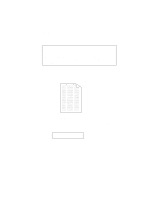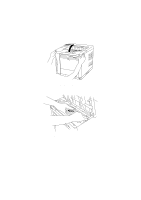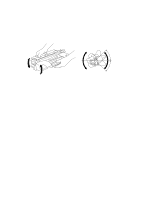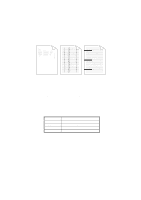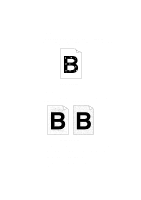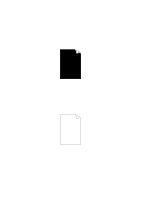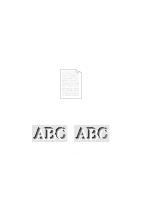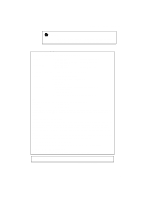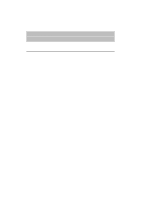Brother International HL-1660 Users Manual - English - Page 192
Black White
 |
View all Brother International HL-1660 manuals
Add to My Manuals
Save this manual to your list of manuals |
Page 192 highlights
CHAPTER 7 TROUBLESHOOTING s Black Page If an entire page is printed in black, make sure that the toner cartridge is properly installed. Never use heat-sensitive paper, or it may cause this problem. s White Page Fig. 7-14 Black Page If nothing is printed on pages, make sure that the toner cartridge is not empty, the sealing tape is removed from the toner cartridge, or you use paper, OHP films, or envelopes that meet specifications. If a stack of paper is not fanned, more than one sheet may be loaded at a time, which may cause blank pages to be ejected. Fig. 7-15 White Page 7-17
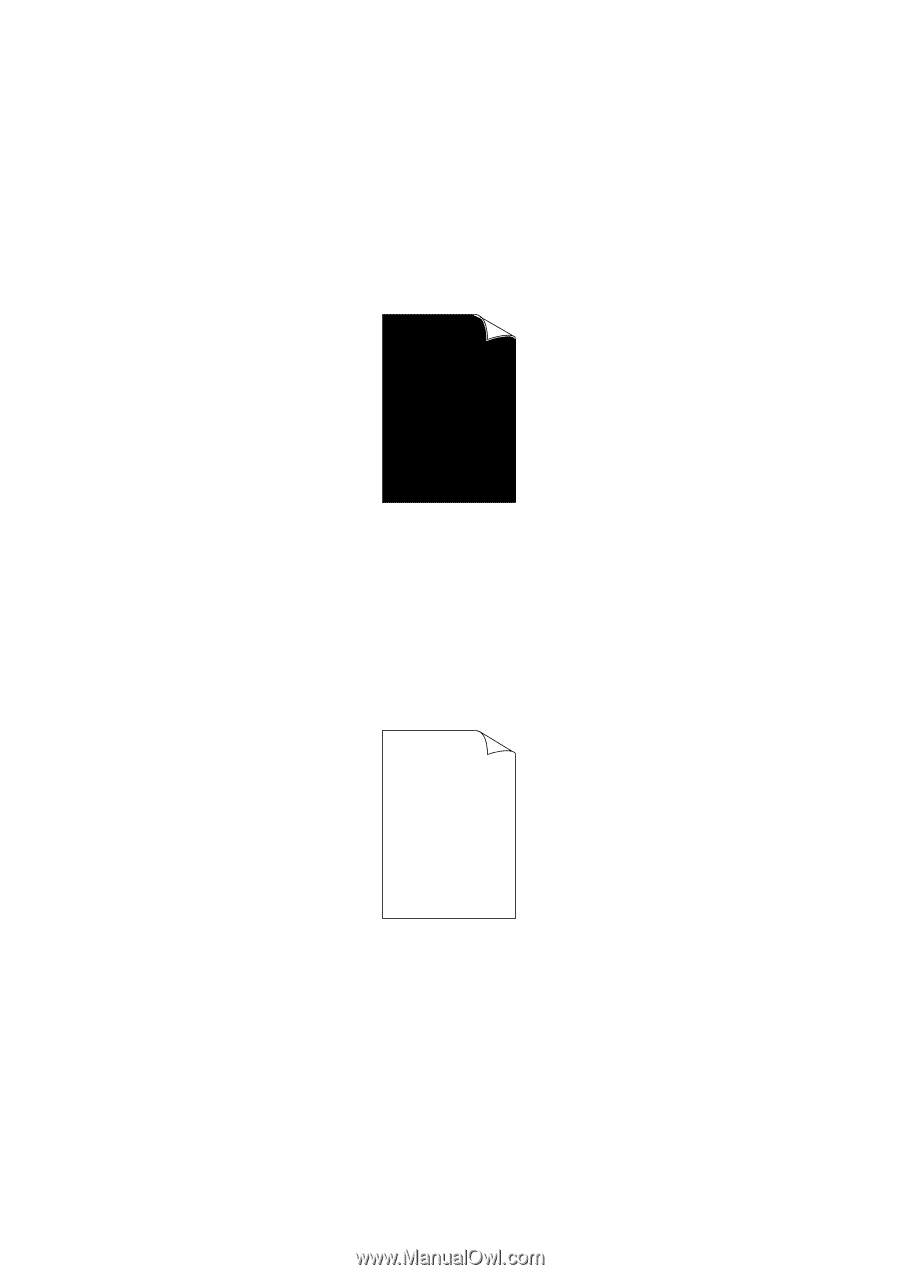
CHAPTER 7 TROUBLESHOOTING
7–17
Black Page
If an entire page is printed in black, make sure that the toner cartridge is
properly installed. Never use heat-sensitive paper, or it may cause this
problem.
Fig. 7-14
Black Page
White Page
If nothing is printed on pages, make sure that the toner cartridge is not
empty, the sealing tape is removed from the toner cartridge, or you use
paper, OHP films, or envelopes that meet specifications.
If a stack of paper is not fanned, more than one sheet may be loaded at a
time, which may cause blank pages to be ejected.
Fig. 7-15
White Page