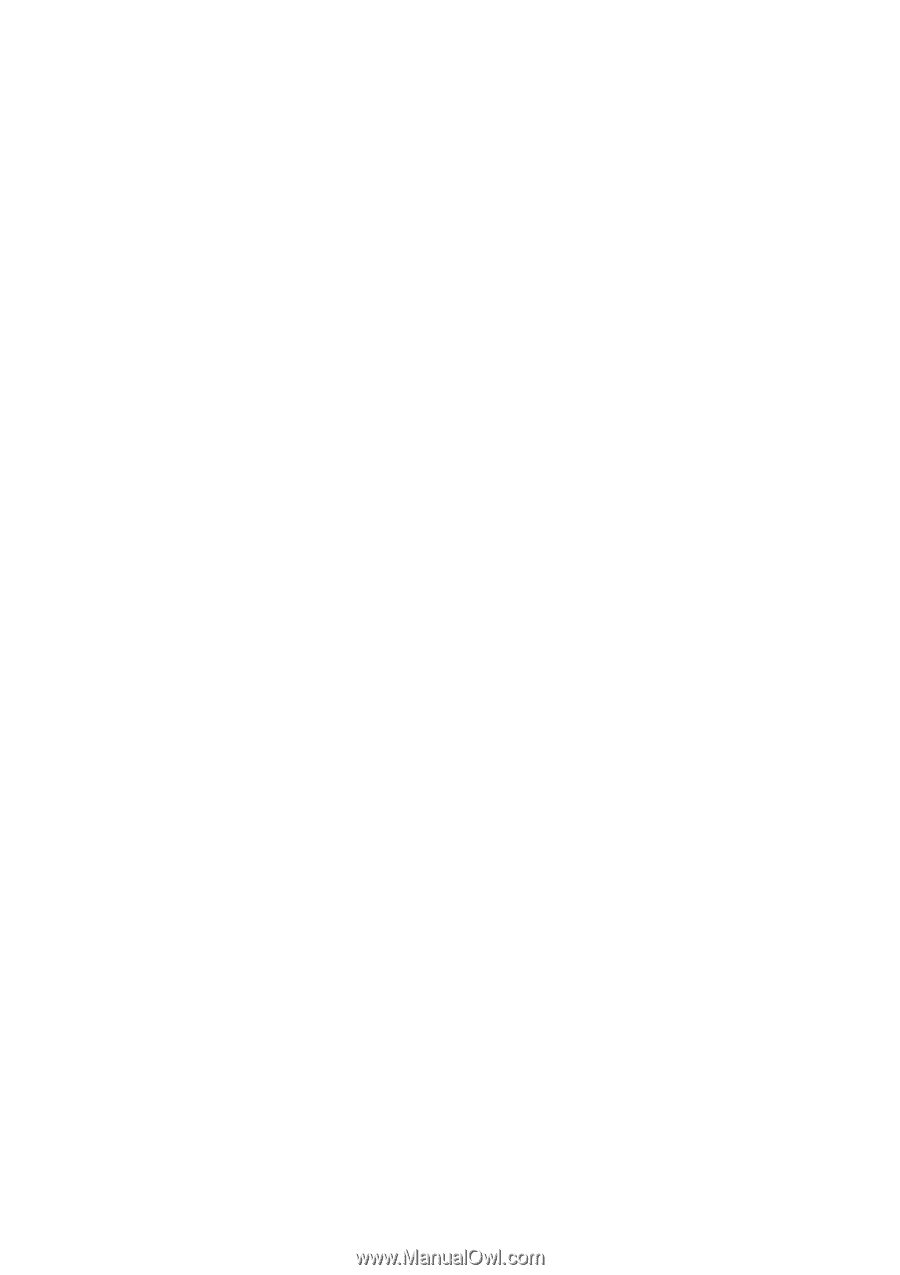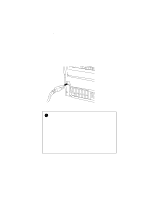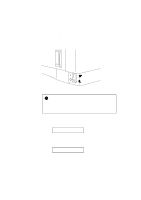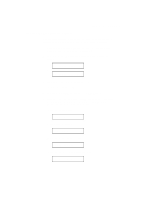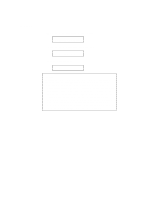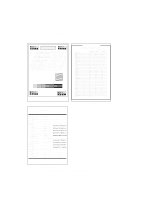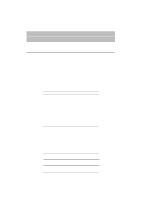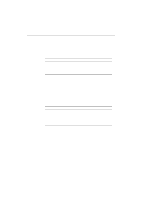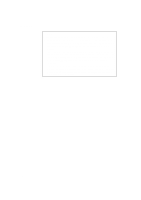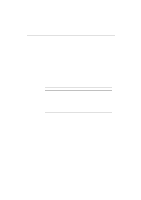Brother International HL-1660 Users Manual - English - Page 50
Checking the Printed Test Pattern or Demo ADVANCED MODE appears.
 |
View all Brother International HL-1660 manuals
Add to My Manuals
Save this manual to your list of manuals |
Page 50 highlights
USER'S GUIDE Checking the Printed Test Pattern or Demo Page After you print out the test pattern or demo page as described in the previous section, take a look at the printed sheet to check print quality. The printer has been shipped with the print density properly adjusted with the control panel switches. If you are not satisfied with the printout (too light or dark for example), adjust the print density as follows: 1. Turn on the printer. 2. Press the SEL switch to set the printer off-line state. 3. Press the MODE switch. 4. Press the v or w switch to scroll through the display until the "ADVANCED MODE" appears. 5. Press the SET switch. 6. Press the v or w switch to scroll through the display until the "PRINT DENSITY" appears. 7. Press the SET switch. 8. Press the v or w switch until the desired print density value appears. The value can change from 1 (light) to 15 (dark). 9. Press the SET switch. 10. Press the SEL switch to exit from the mode menus and set the printer on-line state. For more information, see "MODE Switch" in Chapter 4. 2-24