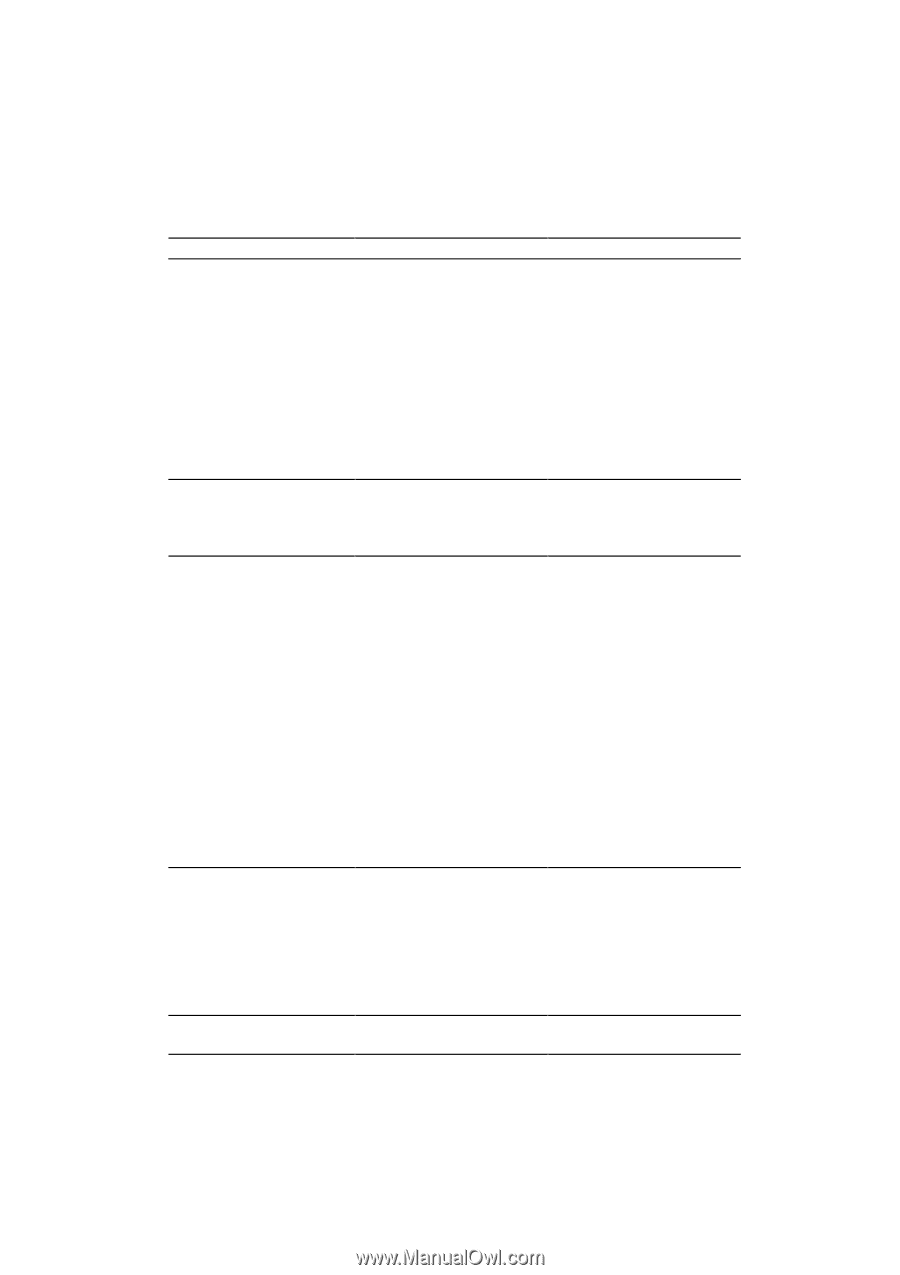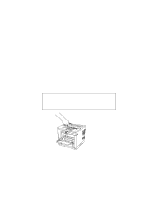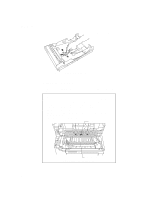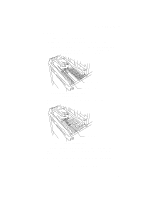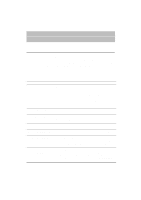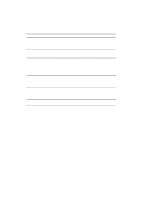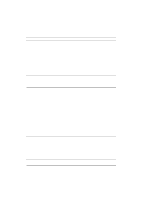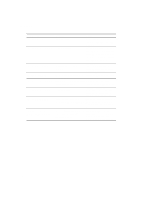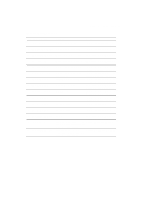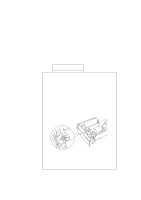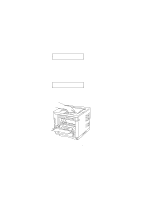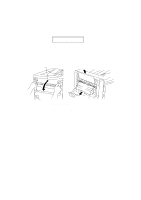Brother International HL-1660 Users Manual - English - Page 178
Print Overrun, Buffer Error, Memory Full, Line Error, Print Check, Error Messages
 |
View all Brother International HL-1660 manuals
Add to My Manuals
Save this manual to your list of manuals |
Page 178 highlights
CHAPTER 7 TROUBLESHOOTING Error Messages Error Message Meaning 31 PRINT OVERRUN Print overrun 32 BUFFER ERROR Input buffer overflow 34 MEMORY FULL Work memory overflow 40 LINE ERROR Error in the communications circuit 41 PRINT CHECK Error in communication with the engine controller Action Press the CONTINUE switch to start printing the next page. Data which overran the print area on the page cannot be printed. Check your page protection setting with the MODE switch. Setting page protection to the correct size could solve this problem. If printing at 600 dpi, you may need to add optional SIMM memory. See page 5-7. Press the CONTINUE switch to resume printing. Data lost in overflow cannot be printed. See page 4-46. Press the CONTINUE switch to resume printing. If the same error should occur after you press the CONTINUE switch, turn off the printer. Wait a few seconds, then turn it on again. Reduce the input buffer size. See page 4-46. Turn off "KEEP PCL." Add SIMM memory with power off. Download font and the fonts saved in the HDD card might cause the error, for it occupies the same work area as the RAM. Memory expansion is recommended in that case. See page 5-7. When the serial interface is used, check the communications parameters such as baud rate, code type, parity, and handshake protocols. When the parallel interface is used, check the interface cable connection. Turn off the printer. Wait a few seconds, then turn it on again. 7-3