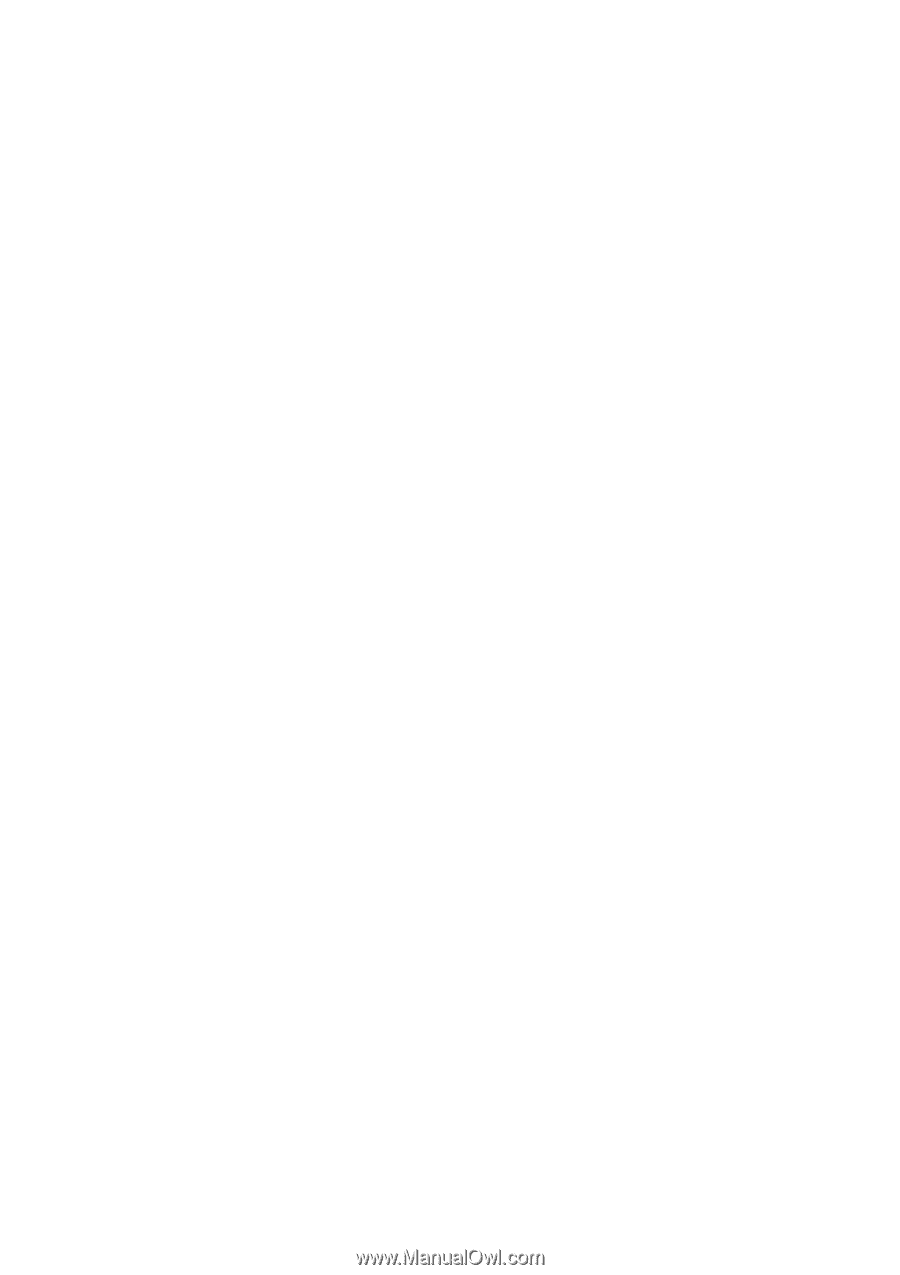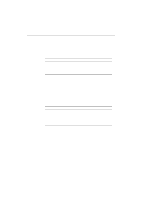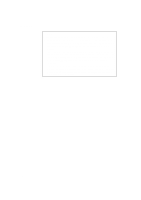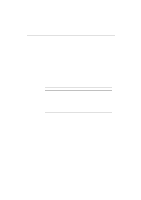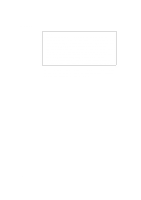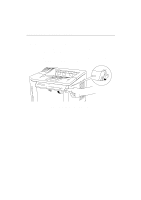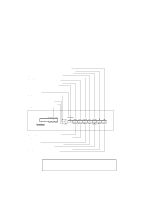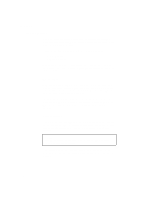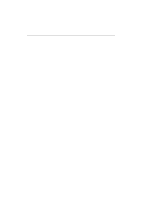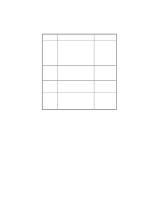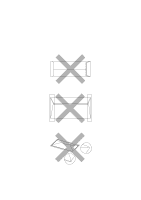Brother International HL-1660 Users Manual - English - Page 58
Selecting the Local Language Display, LANG.=ENGLISH * .
 |
View all Brother International HL-1660 manuals
Add to My Manuals
Save this manual to your list of manuals |
Page 58 highlights
USER'S GUIDE Selecting the Local Language Display The display usually shows the current printer status. When you operate the control panel switches, it shows functions and settings. If any trouble occurs, it shows the corresponding error message. You can see these messages in several languages. The default language is English. • English • German • Spanish • Norwegian • Danish • French • Dutch • Italian • Finnish • Portuguese To change to another language: 1. Turn off the printer. 2. Hold down the FORM FEED switch and turn on the printer. The message "SELF TEST" appears and then the message changes to "LANG.=ENGLISH * ". 3. Press the v or w switch until your desired language appears on the display. 4. Press the SET switch to make the selected language message effective. An asterisk (*) appears at the end of the display for a short time, and then the printer automatically returns to on-line state with the selected language message on the display. 3-8