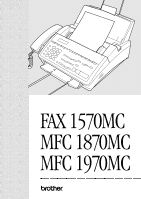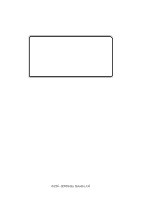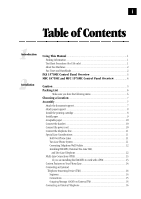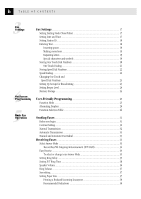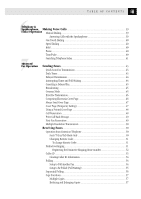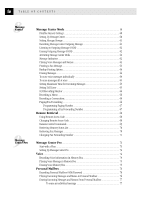Brother International MFC-1870MC Users Manual - English
Brother International MFC-1870MC Manual
 |
View all Brother International MFC-1870MC manuals
Add to My Manuals
Save this manual to your list of manuals |
Brother International MFC-1870MC manual content summary:
- Brother International MFC-1870MC | Users Manual - English - Page 1
OWNER'S MANUAL FAX 1570MC MFC 1870MC MFC 1970MC ® - Brother International MFC-1870MC | Users Manual - English - Page 2
Year 2000 Compliant All Brother fax machines and multi-function centers are Year 2000 Compliant. For more information, visit the Brother Home Page at http://www.brother.com, then click the Year 2000 Statement button. ©1996-1998 Brother Industries, Ltd. - Brother International MFC-1870MC | Users Manual - English - Page 3
Table of Contents 1Introduction 2Installation Using This Manual 1 Finding Information ...1 Test Sheet Procedures (for USA only 1 About Fax Machines ...2 Fax Tones and Handshake 2 FAX 1570MC Control Panel Overview 3 MFC 1870MC and MFC 1970MC Control Panel Overview 4 Caution ...5 Packing List - Brother International MFC-1870MC | Users Manual - English - Page 4
Storage ...24 User-Friendly Programming 25 Function Mode ...25 Alternating Displays ...26 Function Selection Table 26 Sending Faxes ...31 Before you begin:...31 Contrast Setting ...32 Manual Transmission 32 Automatic Transmission 33 Manual and Automatic Fax Redial 33 Receiving Faxes ...33 - Brother International MFC-1870MC | Users Manual - English - Page 5
Manual Dialing ...39 Answering Calls with the Speakerphone 39 One Touch Dialing ...40 Speed Dialing ...40 Hold ...40 Pause ...40 Tone/Pulse ...40 7Advanced Fax Operation Searching Telephone Index 41 Sending Faxes ...43 Quick Scan Fax ...54 Setup to Poll Another Fax 54 Setup to Be Polled - Brother International MFC-1870MC | Users Manual - English - Page 6
...68 Using Remote Access Code 68 Changing Remote Access Code 68 Remote Control Commands 69 Retrieving Memory Status List 70 Retrieving Fax Messages 70 Changing Fax Forwarding Number 71 Message Center Pro 73 Start with a Plan ...73 Setting Up Message Center Pro 74 Voice ...74 Recording Voice - Brother International MFC-1870MC | Users Manual - English - Page 7
For Canada Only 87 Important Safety Instructions 88 Notice-Disclaimer of Warranties 90 Trademarks ...90 12Troubleshooting and Maintenance Compilation and Publication Notice 91 Fax-Back System ...93 Brother Home Page on the World Wide Web 93 Brother Bulletin Board 93 Error Messages ...94 - Brother International MFC-1870MC | Users Manual - English - Page 8
Together Package Contents ...101 PC Configuration Requirements 102 Connecting MFC 1870MC or MFC 1970MC to Your PC 102 Available Options ...103 Install Multi-Function Link Software 103 On-Line Documentation 103 Product Support 103 Brother Web Link 103 Installing the Multi-Function Link Software - Brother International MFC-1870MC | Users Manual - English - Page 9
This Manual Thank you for purchasing a Brother FAX/MFC. This FAX/MFC has been designed to be simple to use, with LCD screen prompts to guide you through functions. However, you can use your FAX/MFC to its fullest potential by taking a few minutes to read this manual. Additionally, your FAX/MFC has - Brother International MFC-1870MC | Users Manual - English - Page 10
About Fax Machines If you're a first-time fax machine user, fax operation might seem a little mysterious. You'll soon get used to the unusual fax tones on your phone line, and be able send and receive faxes easily. Fax Tones and Handshake When someone is sending a fax, the FAX/MFC sends fax calling - Brother International MFC-1870MC | Users Manual - English - Page 11
your voice when you These twelve keys give you in- Lets you delete voice messag- speak with another party using stant access to previously es, fax messages or all mes- speaker phone. stored phone numbers. sages. 21 Tel-index Lets you look up numbers stored in the dialing memory. 2 Hold Lets - Brother International MFC-1870MC | Users Manual - English - Page 12
CHAPTER ONE MFC 1870MC and MFC 1970MC Control Panel Overview 28 24 27 26 25 24 23 22 21 20 19 18 17 MFC 1970MC Set Function Clear Fine FAX Photo S.Fine F/T Resolution Mode Voice status FAX Tel-index Q.Scan Plain Paper FIVE IN ONE FAX PRINTER COPIER SCANNER PC FAX - Speaker Volume - Brother International MFC-1870MC | Users Manual - English - Page 13
a surge protection device to protect the product against lightning storms. 3 Never install a telephone jack in a wet location unless the jack is specifically designed for a wet location. 4 Never touch telephone wires or terminals that are not insulated unless the telephone line has been disconnected - Brother International MFC-1870MC | Users Manual - English - Page 14
Handset Curled Cord Document Wire Extension Document Support Owner's Manual Multi-Function Link CD-ROM* Quick Reference Card Paper* *........ For MFC 1870MC and MFC 1970MC only Paper Wire Extension Starter Printing Cartridge (Up to 100 pages) Paper Support Remote Control Access Card Cable & PC - Brother International MFC-1870MC | Users Manual - English - Page 15
free of vibration and shocks. Locate the machine near a telephone jack and a standard, grounded power outlet. Avoid placing your FAX/MFC in a high-traffic area. Do not phones. Assembly Attach the document support Attach the document support and the document wire extension as shown in - Brother International MFC-1870MC | Users Manual - English - Page 16
1 Attach the paper wire extension. 2 Open the paper cover. Insert the paper support into the grooves of the cover as shown. Paper Support Paper Wire Extension Paper Cover Install the printing cartridge 1 Push the OPEN button to open the top cover. 2 Remove the paper stopper from the printing - Brother International MFC-1870MC | Users Manual - English - Page 17
Holder 5 Press down on both sides of the cover to close it securely. The starter cartridge prints approximately 100 pages. Install paper The paper cassette can hold about 200 sheets of 20-lb level of paper to pass the paper guides. 3 Close the paper cover. Paper Guide Cover of paper holder Paper - Brother International MFC-1870MC | Users Manual - English - Page 18
and the side of the FAX/MFC. *PC I/F jack is for use only with Multi-Function Link, which is included with the MFC 1870MC and MFC 1970MC, or with the optional to your FAX/MFC on when you connect it to a telephone line. Similarly, you can protect yourself when you want to move your machine, by - Brother International MFC-1870MC | Users Manual - English - Page 19
sequence, so the call cannot roll away. Do not put the FAX/MFC on any of the other numbers; when the other lines are busy and a second fax call is received, the fax call is transferred to a line that does not have a fax machine. Your FAX/ MFC will work best on a dedicated line. Two-Line Phone System - Brother International MFC-1870MC | Users Manual - English - Page 20
labeled L1 or L1/L2, and the other labeled L2. You will need at least three telephone line cords, the one that came with your FAX/MFC and two for your external two-line TAD. You will need a fourth line cord if you add a two-line telephone. 1 Place the two-line TAD - Brother International MFC-1870MC | Users Manual - English - Page 21
that installed your telephone system and ask them to connect the FAX/MFC for you. It is advisable to have a separate line for the FAX/MFC. You can then leave the machine in FAX ONLY Mode to receive faxes any time of day or night. If the FAX/MFC is to be connected to a multi-line system, ask your - Brother International MFC-1870MC | Users Manual - English - Page 22
on Your Phone Line If you have Ring Master, Voice Mail, an answering service, alarm system or any other custom feature on your telephone line, it may create a problem in the operation of your FAX/MFC. Connecting an External Telephone Answering Device (TAD) Sequence You might choose to connect - Brother International MFC-1870MC | Users Manual - English - Page 23
be plugged into the left side of the FAX/MFC, into the jack labeled EXT. Your FAX/MFC cannot work properly if you plug the TAD its telephone set jack.) 3 Set your external TAD to 4 rings or less. (The FAX/MFC's Ring Delay setting does not apply). 4 Record the outgoing message (see below). 5 Set - Brother International MFC-1870MC | Users Manual - English - Page 24
3 End your 20-second message by giving your Remote Activation Code for people sending manual faxes. For example: "After the beep, leave a message or send a fax by pressing 5 1." Connecting an External Telephone Your FAX/MFC is equipped with a handset that you can use as a regular phone. However, you - Brother International MFC-1870MC | Users Manual - English - Page 25
Settings Setting Dialing Mode (Tone/Pulse) Your FAX/MFC comes set to accommodate tone (multi-frequency) dialing service. If you have pulse (rotary) dialing service, you need to change the dialing mode. 1 Press Function , 6 , 1 . The screen prompts you to select TONE or PULSE. DIALING:TONE DIALING - Brother International MFC-1870MC | Users Manual - English - Page 26
the date and time. Entering Text When you are setting certain functions, such as the Station ID, you may need to enter text into the FAX/MFC. Most number keys have three or four letters printed above them. The keys for 0, #, and don't have printed letters because they are used for special - Brother International MFC-1870MC | Users Manual - English - Page 27
19 F A X S E T T I N G S By pressing the appropriate number key the correct number of times, you can access the character you want. Press Key 2 3 4 5 6 7 8 9 one time A D G J M P T W two times B E H K N Q U X three times C F I L O R V Y four times S Z Inserting spaces If you want to enter a - Brother International MFC-1870MC | Users Manual - English - Page 28
the sending machine or such business, other entity, or individual. In order to program this information into your FAX/MFC, you key where you want to store a number. (One Touch key 01 is pre-programmed for Brother Fax-Back System (USA only). You can override it if you wish.) The screen displays the - Brother International MFC-1870MC | Users Manual - English - Page 29
stored . If you need to store a pause longer than 3.5 seconds, please call Brother Customer Service at 1-800-284-4329 in the USA, or 1-800-853-6660 from within One Touch number must be stored as any of the other following 3 types. FAX or F/T or TEL-987 65 4321 Now, when you dial, just press the - Brother International MFC-1870MC | Users Manual - English - Page 30
The screen prompts you to enter a location. SPEED-DIAL? # 2 Use the dial pad to enter a 2-digit location. (For model MFC 1870MC, enter 01 - 36.) (For models FAX 1570MC and MFC 1970MC, enter 00 - 99.)The screen displays your entry, then prompts you to enter the number you're storing. #05 ENTER & SET - Brother International MFC-1870MC | Users Manual - English - Page 31
to 6 small Groups, or you can assign many numbers to one large group. If you have Model MFC 1870MC you can assign up to 59 numbers to one large group, and for Models FAX 1570MC and MFC 1970MC up to 123 numbers to one large group. 1 Press Function , 4 , 3 . The screen displays: SELECT ONE-TOUCH - Brother International MFC-1870MC | Users Manual - English - Page 32
/MFC beeps every time you press a key or make an error, and at the end of fax sending or receiving. 1 Press Function , 5 , 2 . 2 Press or to select your setting. 3 When the screen displays the setting you want, press Set . 4 Press Stop to exit. Memory Storage All settings in the SET AUTO DIAL, USER - Brother International MFC-1870MC | Users Manual - English - Page 33
U R On-Screen Programming 25 User-Friendly Programming See Using This Manual p. 1 We have designed your FAX/MFC with on-screen programming and a Help key. User-friendly programming helps you take full advantage of all the functions your FAX/MFC has to offer. Since your fax programming is done on - Brother International MFC-1870MC | Users Manual - English - Page 34
selected option, and a help message giving brief instructions about how to proceed. The display you'll probably fax machine, you can perform most of the programming settings without the Owner's Manual. To help you understand the function selections, options, and settings that are found in your fax - Brother International MFC-1870MC | Users Manual - English - Page 35
only 3 keys. 3. SETUP GROUPS Set up a group number for broadcasting. pp. 23-24 5. USER OPTIONS Function Description Factory Set More Info 1. SMOOTHING Enhance the appearance of ON p. 37 incoming faxes. 2. BEEPER Adjust volume level of beeper. LOW p. 24 3. COVERPG ON/OFF Send automatic - Brother International MFC-1870MC | Users Manual - English - Page 36
or deactivate machine from a remote location. ON ( 51, #51) p. 51 6. EASY RECEIVE Receive fax messages without ON pressing the Start key. pp. 34-35 7. SET COVERPAGE Register your own two p. 46 custom comments. (8.MF LINK) Fax Receive Only/ PC Primary/ PC Primary (For MFC 1870MC PC Receive - Brother International MFC-1870MC | Users Manual - English - Page 37
(default) p. 76 mailbox. 4. VOICE INFO Store the voice information for each Voice-on-Demand. User Defined pp. 74-75 0. INTERRUPT Function -- Description Send a fax now OR make a copy, even if you have the FAX/MFC set up to send a fax later or for Polling. Factory Set More Info -- p. 44 - Brother International MFC-1870MC | Users Manual - English - Page 38
30 CHAPTER FOUR - Brother International MFC-1870MC | Users Manual - English - Page 39
s Make sure you insert documents face down, top edge first. s Adjust the paper guides to fit the width of your document. s The automatic document feeder (ADF) can hold up to 20 pages, feeding each one individually through the FAX/MFC. Use standard (20 lb.) paper when using the ADF; if you're using - Brother International MFC-1870MC | Users Manual - English - Page 40
. s Make sure documents written with ink are completely dry. Contrast Setting If fax number and press Start to send a fax-OR-Press Copy to make a copy. See One Touch Dialing p. 21 Manual Transmission Manual transmission lets you hear the dial tone, ringing, and fax chirps before sending the fax - Brother International MFC-1870MC | Users Manual - English - Page 41
Dial, Tel-index or the dial pad. 3 Press Start . Manual and Automatic Fax Redial If you're sending a fax manually and the line is busy, press Redial/Pause to retry the number. If you're sending a fax automatically, and if the line is busy, the FAX/MFC will redial automatically up to three times at - Brother International MFC-1870MC | Users Manual - English - Page 42
CHAPTER FIVE Current Answer Mode MSG CTR-These FAX/MFCs provide you with a built-in digital message center for fax and voice. When you set the machine to answer calls, it will record up to 15 minutes (MFC 1870MC) or up to 30 minutes (Fax 1570MC and MFC 1970MC) of messages, depending on how much - Brother International MFC-1870MC | Users Manual - English - Page 43
the FAX/MFC, lift the handset and press Start . To select or change your Answer Mode Press Mode repeatedly until you find the mode you want. The indicator lights show your current selection. ( means light off. means light on.) FAX F/T (MANUAL) FAX F/T (FAX ONLY) FAX F/T (FAX/TEL) FAX F/T (MSG - Brother International MFC-1870MC | Users Manual - English - Page 44
will ring the number of times you selected in Ring Delay. You can let the FAX/MFC pick up and detect if it's a fax or voice call. If it's a fax call, the machine prints the fax. If it's a voice call, the machine signals you with a double ring for the length of time you selected in F/T Ring Time - Brother International MFC-1870MC | Users Manual - English - Page 45
, legal, and A4. When you change the kind of paper you have loaded in the FAX/MFC, you will need to change the setting for paper size, so the FAX/MFC will know how to fit the incoming fax on the page. You can also select the level of page reduction to fit the paper - Brother International MFC-1870MC | Users Manual - English - Page 46
Printing a Reduced Incoming Document You can always reduce the size of an incoming fax to a fixed percentage, regardless of the size of the paper (up to legal) in your FAX/MFC. If you choose AUTO, the FAX/MFC chooses the level of reduction for you. 1 Press Function , 5 , 5 . The screen displays - Brother International MFC-1870MC | Users Manual - English - Page 47
39 6C H A P T E R S I X Telephone & Speaker Phone (Voice) Operation Making Voice Calls You can use your FAX/MFC to make voice telephone calls, by dialing manually or by using One Touch or Speed Dial memory. You can use the handset or the Speaker Phone to make and receive calls. The Speaker - Brother International MFC-1870MC | Users Manual - English - Page 48
tone signals (for telephone banking, for example), follow the directions below. If you have touch tone service, you do not need this feature to send tone signals. 1 Lift the handset. 2 Press . Any digits dialed after this send tone signals. 3 When you hang up, the FAX/MFC returns to pulse dialing - Brother International MFC-1870MC | Users Manual - English - Page 49
41 T E L E P H O N E & S P E A K E R P H O N E ( V O I C E ) O P E R A T I O N See Storing One Touch Dial Numbers pp. 20-21 and Storing Speed Dial Numbers p. 22 Searching Telephone Index You can search for names you have stored in One Touch and Speed Dial memories. Names are stored alphabetically. - Brother International MFC-1870MC | Users Manual - English - Page 50
42 C H A P T E R S I X - Brother International MFC-1870MC | Users Manual - English - Page 51
in the feeder. 2 Press Q.Scan . The screen indicates how much memory is available. 3 Enter the fax number. 4 Press Start to begin scanning the document into memory. Once the scan is complete, the FAX/MFC dials the call. See Delayed Transmission p. 44 and Delayed Polling p. 55 Daily Timer You can - Brother International MFC-1870MC | Users Manual - English - Page 52
press Stop . The screen prompts you to enter the fax number. MEMORY 100% ENTER FAX NO. 6 Enter the fax number, and press Start . The FAX/MFC will wait until the time you have entered to send the fax. Interrupting Timer and Poll Waiting You can send a fax (or make a copy) now, even if you have the - Brother International MFC-1870MC | Users Manual - English - Page 53
stored in group dialing, One Touch and Speed Dial memory, you can "broadcast" faxes automatically to many different locations in a few simple steps. (Model MFC 1870MC offers up to 59 locations; FAX 1570MC and MFC 1970MC offer up to 123 locations.) After the Broadcast is completed, a Broadcast Report - Brother International MFC-1870MC | Users Manual - English - Page 54
on the phone line, which makes it difficult for your FAX/MFC to transmit a fax. You can set the FAX/MFC to automatically retransmit (RE-TX). 1 Press Function , 5 Speed Dial memory. If you're dialing manually, the name is left blank. The cover page indicates the fax is from your Station ID, and - Brother International MFC-1870MC | Users Manual - English - Page 55
Station ID set up. You can set the FAX/MFC to send a cover page whenever you send a fax. The number of pages in your fax is not included when you use this setting instead.) 1.COMMENT OFF 2.PLEASE CALL 3.URGENT 4.CONFIDENTIAL 5.(USER DEFINED) 6.(USER DEFINED) 5 Press Set when the screen displays your - Brother International MFC-1870MC | Users Manual - English - Page 56
selections. 1.COMMENT OFF 2.PLEASE CALL 3.URGENT 4.CONFIDENTIAL 5.(USER DEFINED) 6.(USER DEFINED) 6 Press Set when the screen displays your fax transmission is complete. The other fax machine will ring as if it were receiving a telephone call; if the other party picks up the handset, your FAX/MFC - Brother International MFC-1870MC | Users Manual - English - Page 57
Reservation Even if your fax is receiving another fax, you can set your FAX/MFC to send your fax next. This way, you don't have to wait for it to finish sending or receiving the other fax. You can dial this fax call manually, or by using Redial, One Touch, Speed Dial, or Chain dialing. (When you use - Brother International MFC-1870MC | Users Manual - English - Page 58
. 34-35 Operation from Extension Telephone If you answer a fax call on an extension phone, you can make your FAX/MFC take over by using the Activation Code. When you press the Activation Code 5 1 , the FAX/MFC starts to receive a fax. If the FAX/MFC answers a voice call and double-rings for you to - Brother International MFC-1870MC | Users Manual - English - Page 59
a new Remote Deactivation Code, then wait 2 seconds. DEACT.CODE:#51 6 Press Stop to exit. Distinctive Ringing This FAX/MFC feature lets you use the Distinctive Ringing subscriber service offered by some telephone companies, which allows you to have several telephone numbers on one phone line. Each - Brother International MFC-1870MC | Users Manual - English - Page 60
s To have your TAD answer only the main number, the FAX/MFC must be in Manual Mode. s In F/T Mode or FAX ONLY, the FAX/MFC will answer all numbers on the phone line. Registering the Distinctive Ringing phone number 1 Disconnect the FAX/MFC from any TAD or telephone company voice mail. 2 Have someone - Brother International MFC-1870MC | Users Manual - English - Page 61
A T I O N See Printing Reports and Lists pp. 83-84 Caller ID The Caller ID feature of this FAX/MFC lets you use the Caller ID subscriber service offered by many local phone companies. This service provides you, by means of the screen display, the name or telephone number of your caller as the line - Brother International MFC-1870MC | Users Manual - English - Page 62
parties involved in polling need to set up their fax machines to accommodate polling. When someone polls your FAX/MFC to receive a fax, they pay for the call; if you poll someone's fax machine to receive a fax, you pay for the call. Some fax machines do not respond to the polling function. Setup to - Brother International MFC-1870MC | Users Manual - English - Page 63
displays: POLLING:OFF 5 Press or to choose ON. 6 Press Set . 7 Press Stop . The screen prompts you to press Start . 8 Press Start and wait for the fax to be polled. Before pressing Start , press Q.Scan so that you can store your Poll Waiting document in the memory. If you use Q.Scan to - Brother International MFC-1870MC | Users Manual - English - Page 64
Then press Stop . The screen prompts you to enter the fax number you are polling. ENTER FAX NO. PRESS START KEY 7 Specify the destination of fax machines, that you wish to poll by using One Touch, Speed Dial, or Group keys. 8 Press Start . Your FAX/MFC polls each number or group member in turn for - Brother International MFC-1870MC | Users Manual - English - Page 65
copying begins in about 5 seconds.) Do not pull on the paper while copying is in progress. Multiple Copies You can make multiple copies using your FAX/MFC, and you can choose whether the copies will be STACKED (all copies of page 1, then all copies of page 2, etc.) or SORTED(collated). 1 Place the - Brother International MFC-1870MC | Users Manual - English - Page 66
58 CHAPTER SEVEN - Brother International MFC-1870MC | Users Manual - English - Page 67
p. 61 Message Center Mode allows you to store incoming fax and voice messages in a flexible memory. If you have Model MFC 1870MC the memory stores 15 minutes of voice messages or up to 20 pages of fax memory, and for Models FAX 1570MC and MFC 1970MC, the memory stores 30 minutes of voice messages - Brother International MFC-1870MC | Users Manual - English - Page 68
are not stored in memory, but will print on paper. Voice messages are stored in the external answering machine. 6. FAX:OFF VOICE:OFF Incoming faxes are not stored in memory, but will print on paper. Voice calls are not stored in memory. See p. 61 See p. 61 See p. 81 See p. 62 - Brother International MFC-1870MC | Users Manual - English - Page 69
Setting Message Storage Select the setting from the descriptions in Flexible Memory Settings. 1 Press Function , 8 , 1 . The screen prompts you to choose a FAX setting. FAX:OFF SELECT & SET 2 Press or to select ON (or OFF). 3 Press Set . The screen prompts you to choose a VOICE setting. VOICE - Brother International MFC-1870MC | Users Manual - English - Page 70
without erasing. 6 Press Stop to exit. Activating Message Center Mode Press Mode until the FAX and F/T lights are on. FAX F/T Message Indicators The Voice and/or FAX indicator lights flash when you have voice messages and/or faxes waiting for your review. Once you listen to the message or print the - Brother International MFC-1870MC | Users Manual - English - Page 71
were recorded. The display shows the number of the current message, and the total number of messages. If Caller ID information was received, the FAX/MFC beeps during the message and displays the Caller ID information for one second. During playback, the screen displays the time and date the message - Brother International MFC-1870MC | Users Manual - English - Page 72
at once. To erase voice messages individually 1 Press Play . After two seconds, the FAX/MFC beeps and begins message playback. Each message is preceded by one long beep, and followed by two short beeps. 2 To erase a specific message, press Erase immediately after the two short beeps, or while the - Brother International MFC-1870MC | Users Manual - English - Page 73
can hang up, avoiding any toll charge. When Toll Saver is ON, it overrides your Ring Delay setting. Toll Saver must be off for the FAX/MFC to operate using your Ring Delay setting. 1 Press Function , 8 , 7 . 2 Press or to select ON (or OFF). 3 Press Set when the screen displays your selection - Brother International MFC-1870MC | Users Manual - English - Page 74
Number (PIN) when connected, to activate your pager and let you know you have a fax or voice message in the Message Center memory. When Fax Forwarding is set to ON, your FAX/MFC dials the fax machine phone number you've programmed, and forwards any faxes you've received. You cannot use Paging and - Brother International MFC-1870MC | Users Manual - English - Page 75
, press Redial/Pause , enter the telephone number of your FAX/MFC, then press . For example, Redial/Pause 1 8 0 Fax Forwarding Number 1 Press Function , 8 , 3 . 2 Press or until the screen displays: FAX FORWARD 3 Press Set . The screen prompts you to enter the number of the fax machine where faxes - Brother International MFC-1870MC | Users Manual - English - Page 76
. If you wait longer than 30 seconds to enter a command, the machine hangs up. If you enter an invalid command, the machine beeps three times. 5 Press 9 0 to reset the FAX/MFC when you finish. 6 Hang up. If your FAX/MFC is set to MANUAL mode, you can access the Message Center by waiting about - Brother International MFC-1870MC | Users Manual - English - Page 77
number of a remote fax machine to receive a report or stored fax messages. 3 Erase FAX in the memory If you hear one long beep, you can erase the fax message from the memory. 97 Check the receiving status You can check whether your FAX/MFC has received any FAX or 1 FAX 2 VOICE VOICE messages - Brother International MFC-1870MC | Users Manual - English - Page 78
, if you want to store a pause, press . 5 After you hear your FAX/MFC beep, hang up and wait. Your FAX/MFC calls the remote fax machine. The remote fax machine prints the Memory Status List. Retrieving Fax Messages 1 Dial your FAX/MFC's number. 2 When you hear the beep, immediately enter your Remote - Brother International MFC-1870MC | Users Manual - English - Page 79
. 6 Use the dial pad to enter the number of the remote fax machine (up to 20 digits), and then press . 7 After you hear your FAX/MFC beep, hang up and wait. Your FAX/MFC calls the remote fax machine. The remote fax machine prints the Memory Status List showing the new forwarding number. 8 Check the - Brother International MFC-1870MC | Users Manual - English - Page 80
72 CHAPTER EIGHT - Brother International MFC-1870MC | Users Manual - English - Page 81
) and directs callers to either Voice-on-Demand (Voice Information) or Personal Mailboxes. Also explain they can just leave a general voice message or send a general fax after the beep. - Brother International MFC-1870MC | Users Manual - English - Page 82
74 CHAPTER NINE Setting Up Message Center Pro You must set up Message Center Pro in the following order: However, if you are using only Voice Information, follow steps 1, 3, 5, 6 and 7. If you are using only Personal Mailbox, follow steps 2, 4, 5, 6 and 7. 1 Record Voice-on-Demand information - Brother International MFC-1870MC | Users Manual - English - Page 83
/PLAY? 5 Press Record , then pick up the handset. Record a message up to the Incoming Maximum Message Time you've set. 6 Replace the handset. The FAX/MFC plays back your message. 7 To leave another message, return to Step 3. 8 Press Stop to exit. Playing Voice Message in Memory Box 1 Press Function - Brother International MFC-1870MC | Users Manual - English - Page 84
one of five personal mailboxes. Each mailbox is accessed by a pre-determined password, to help protect the privacy of multiple FAX/MFC users. The same password is necessary to retrieve these messages remotely. Recording Personal Mailbox OGM/Password 1 Press Function , 9 , 3 . 2 The screen prompts - Brother International MFC-1870MC | Users Manual - English - Page 85
the number you want to select. 3 Press Set . The screen then prompts you to enter your 4-digit password. 4 Enter your password. 5 Press Set . The FAX/MFC begins to play back messages. Each message is preceded by one long beep and followed by two short beeps. 6 Press Erase immediately after the two - Brother International MFC-1870MC | Users Manual - English - Page 86
OGM/ Password p. 76 Remote Retrieval of Incoming Messages and Memos In Personal Mailbox 1 Dial your FAX/MFC number from a touch tone phone (or from fax machine if you plan to retrieve fax messages). 2 During the Message Center Pro OGM (1st Level), immediately enter 0 1 to access Personal Mailbox - Brother International MFC-1870MC | Users Manual - English - Page 87
they will need to hear more instructions from you in the 2nd Level OGM. Make sure you tell callers the memory box numbers of specific voice messages (2 3 , . Record a message no longer than 20 seconds. 5 Hang up. The FAX/MFC plays back the selected second level OGM. 6 Press Stop to exit. Playing - Brother International MFC-1870MC | Users Manual - English - Page 88
Set . The screen prompts: REC/ERASE/PLAY? 4 Press Record , then pick up the handset. Record a message no longer than 20 seconds. 5 Hang up. The FAX/MFC plays back the first level OGM. 6 Press Stop to exit. Playing First Level OGM 1 Press Function , 9 , 2 . The screen prompts you to select an OGM - Brother International MFC-1870MC | Users Manual - English - Page 89
81 M E S S A G E C E N T E R P R O Turning On Message Center Pro This is the final step to turn on Message Center Pro. You must have already stored information in Personal Mailboxes and/or in Voice-on-Demand memory boxes. You must have recorded a 1st Level and a 2nd Level OGM. 1 Press Function , 9 , - Brother International MFC-1870MC | Users Manual - English - Page 90
82 CHAPTER NINE - Brother International MFC-1870MC | Users Manual - English - Page 91
OPTIONS Lists settings for USER OPTIONS, TEL OPTIONS, SETUP SYSTEM, SETUP MSG CTR and SETUP MC PRO. 7.XMIT REPORT You can print a Transmission Verification Report after all faxes you send. 8.MEMORY STATUS Lists summary information and amount of occupied memory. 9.CALLER ID Lists Caller ID - Brother International MFC-1870MC | Users Manual - English - Page 92
to print. For example, press 3 to print the TEL.INDEX. 3 Press Start . 4 Press Stop to exit. Activity Report Interval You can set the FAX/MFC to print activity reports at specific intervals (6, 12, 24 hours, 2, 4, or 7 days). Even if you set the interval to OFF, you can print the report at any time - Brother International MFC-1870MC | Users Manual - English - Page 93
to be connected to the telephone line or premises wiring using a compatible modular jack that is Part 68 compliant. See the Installation section of this manual for details. - Brother International MFC-1870MC | Users Manual - English - Page 94
to maintain uninterrupted telephone service. If you experience trouble with this FAX/MFC, please contact Brother Customer Service for information on obtaining service or repair. The telephone company may ask that you disconnect this equipment from the line until the problem has been corrected or - Brother International MFC-1870MC | Users Manual - English - Page 95
servicing, modifying or installing the equipment. This equipment may not be used on coin service with the instructions, may off and on, the user is encouraged to try to the fax equipment and the receiver. s Connect the fax equipment brouilleur du Canada. Brother cannot accept any financial Manual to - Brother International MFC-1870MC | Users Manual - English - Page 96
event of a theft or fire, or for future reference. MODEL NO. FAX 1570MC, MFC 1870MC, MFC 1970MC (Circle your model number) SERIAL NUMBER NAME OF DEALER DATE OF PURCHASE Important Safety Instructions 1 Read all of these instructions. 2 Save them for later reference. 3 Follow all warnings and - Brother International MFC-1870MC | Users Manual - English - Page 97
Service Numbers for your nearest Brother Authorized Service Center: USA: 1-800-284-4329 (voice) 1-908-575-8790 (fax) 1-800-521-2846 (Fax-Back normally when the operating instructions are followed. Adjust only those controls that are covered by the operating instructions. Improper adjustment of - Brother International MFC-1870MC | Users Manual - English - Page 98
is a registered trademark of Brother Industries, Ltd. Visioneer PaperPort is a registered trademark of Visioneer, Inc. Windows is a registered trademark of Microsoft in the U.S. and other conutries. All other terms and brand and product names mentioned in this manual are registered trademarks of - Brother International MFC-1870MC | Users Manual - English - Page 99
I O N Compilation and Publication Notice Under the supervision of Brother Industries Ltd., this manual has been compiled and published, covering the latest product descriptions and specifications. The contents of this manual and the specifications of this product are subject to change without notice - Brother International MFC-1870MC | Users Manual - English - Page 100
92 CHAPTER ELEVEN - Brother International MFC-1870MC | Users Manual - English - Page 101
week. You can use the system to send faxes to any fax machine, not just the one from which you are calling. If you can't resolve difficulty with your FAX/MFC using this manual, call our Fax-Back System, and follow the voice prompts to receive faxed instructions about using the system, and an index - Brother International MFC-1870MC | Users Manual - English - Page 102
may sometimes occur. If this happens, your FAX/MFC often identifies the problem and displays an error message. The table below explains the most common error messages. You can correct most problems by yourself. If you need additional help, call the Brother Fax-Back System. USA: 1-800-521-2846 - Brother International MFC-1870MC | Users Manual - English - Page 103
have requested a polling call from another party, but the other fax machine is not in Poll Waiting mode. COVER OPEN The cover is not completely closed. DISCONNECTED The other party has disconnected during a call or fax. Try calling the other party. DOCUMENT JAM The documents were not inserted or - Brother International MFC-1870MC | Users Manual - English - Page 104
Contact Brother Customer Service at USA: 1-800-284-4329 (voice) From within Canada: 1-800-853-6660 (voice) From within Montreal: 1-514-685-6464 (voice) NO RESPONSE/BUSY The number you called does not answer or is busy. You may also have reached a number not connected to a fax machine. Check - Brother International MFC-1870MC | Users Manual - English - Page 105
call Brother Customer Service at 1-800-284-4329. Vertical Black Lines When Receiving The sender's scanner may be dirty. Ask the sender to make a copy to see if the problem is with the sending machine. Try receiving from another fax machine. If the problem continues, call Brother Customer Service at - Brother International MFC-1870MC | Users Manual - English - Page 106
on the Handset". Change the TONE/PULSE setting (see "Fax Settings", p.17). Send a manual fax (press Speaker Phone or lift handset), and wait to hear fax receiving tones before pressing Start . This way you can hear if the problem is that the receiving machine does not answer. No Dial Tone on the - Brother International MFC-1870MC | Users Manual - English - Page 107
Code (default setting is 51). When your FAX/MFC answers, hang up. FAX/MFC "Hears" Voice as CNG Tone If your FAX/MFC is set to Easy Receive On, and it answers voice calls by trying to receive a fax, try turning Easy Receive Off. For Customer Service USA: 1-800-284-4329 (voice) 1-908-575 - Brother International MFC-1870MC | Users Manual - English - Page 108
100 C H A P T E R T W E L V E - Brother International MFC-1870MC | Users Manual - English - Page 109
101 13C H A P T E R T H I R T E E N Setting up the MFC 1870MC or MFC 1970MC and Computer to Work Together Before You Install Multi-Function Link This chapter takes you through each step of the installation process. Read it carefully to ensure a problem-free installation. Package Contents Before you - Brother International MFC-1870MC | Users Manual - English - Page 110
95 or NT® Workstation Version 4.0 Port Available Serial port CD-Rom Drive Connecting MFC 1870MC or MFC 1970MC to Your PC Follow the instructions below to hook up the Multi-Function Link Cable. 1 Position your Brother MFC near your personal computer CPU (maximum distance of approximately 5-6 feet - Brother International MFC-1870MC | Users Manual - English - Page 111
a page of all Brother support numbers. Brother Web Link Brother WEB Link visits the Internet Brother Home Page on the World Wide Web. You can find more information about Brother products, from product specifications sheets to Frequently Asked Questions (FAQ's). You must have service with an Internet - Brother International MFC-1870MC | Users Manual - English - Page 112
E E N Installing the Multi-Function Link Software Make sure your MFC 1870MC or MFC 1970MC is connected to your PC as described earlier and that both machines are plugged in and switched on. Overview of Basic Steps 1 Insert the Brother CD-ROM into your CD-ROM drive and access the Installation Window - Brother International MFC-1870MC | Users Manual - English - Page 113
Reader software. (Click on the Install Acrobat Reader button and follow the instructions on the screen.) After the Acrobat Reader is installed, click on the chapter by clicking on it. Since the Multi-Function Link Pro manual is On-Line Documentation only, you may wish to print a copy by selecting Print - Brother International MFC-1870MC | Users Manual - English - Page 114
106 C H A P T E R T H I R T E E N - Brother International MFC-1870MC | Users Manual - English - Page 115
N Using the Multi-Function Link Software (For MFC 1870MC and MFC 1970MC Only) Introduction This chapter outlines the basics of the Brother software, so you can get started using the Multi-Function Link software. Detailed installation and setup instructions are in the On-Line Documentation section of - Brother International MFC-1870MC | Users Manual - English - Page 116
program and a Log Manager that maintains a record of all PC fax transactions. The Main Menu can be accessed through the Brother Multi-Function Link program group. Visioneer PaperPort LE Visioneer PaperPort LE for Brother is a document management application. You will use PaperPort to view incoming - Brother International MFC-1870MC | Users Manual - English - Page 117
PC. 1 From the Main Menu, select the QuickFax button or select QuickFax from the Start pull-down menu. The QuickFax screen will appear. 2 Enter the Fax number, Name, and Company information in these fields on the screen-OR-Select the Open Phone Book... button to choose someone from your phone book - Brother International MFC-1870MC | Users Manual - English - Page 118
add any file(s) you want to fax with it. 5 Click the Send Fax button. Sending a Fax from a Windows® Application You can send a fax directly from any Windows® application using the following steps: 1 Create the document in a Windows® application. 2 Select Brother MFL Fax as your printer. 3 Select the - Brother International MFC-1870MC | Users Manual - English - Page 119
cover page check box to include a cover page. 6 Select the Send Fax button. Receiving Faxes into the PC See Using the MFC 1870MC and MFC 1970MC with Your PC To receive faxes into your PC through the MFC, you must first connect your MFC to your computer. Then, you can load the software. Before You - Brother International MFC-1870MC | Users Manual - English - Page 120
to exit. On your PC: 1 In the Main Menu, select the Setup pull-down menu. 2 Select Preferences... 3 Under Answer Mode, select Fax only. 4 Click the OK button. 5 Make sure the MFC is connected to the PC. 6 Keep the PC and the Multi-Function Link Main Menu running at all times. Viewing Received - Brother International MFC-1870MC | Users Manual - English - Page 121
your MFC, but you can also scan images directly into hundreds of other software applications that support TWAIN scanning. These applications include popular programs like Adobe Photoshop, Aldus Pagemaker, Corel Draw and many more. To choose the Brother Multi-Function Link as your scanner driver - Brother International MFC-1870MC | Users Manual - English - Page 122
many different colors, choose Photo as the image type. Scanning into the PaperPort Viewer To scan into the PaperPort viewer that was provided with your MFC, run the PaperPort viewer program and then select the SCAN button on the top of the screen or select ACQUIRE from the File pull-down - Brother International MFC-1870MC | Users Manual - English - Page 123
Link is available at most Brother retailers. If you cannot find it, you can order Multi-Function Link directly from Brother. The item number is PCI-1. Installation instructions will be included with PCI-1. However, it is important that you hook up your fax machine to your computer before you - Brother International MFC-1870MC | Users Manual - English - Page 124
116 C H A P T E R F I F T E E N - Brother International MFC-1870MC | Users Manual - English - Page 125
can print a sample cover page to fax with your document. Delayed Fax Sends your fax at a later time that day. Distinctive Ring A service purchased from the Telephone Company that provides another phone number on an existing phone line. The Brother FAX/ MFC uses the new number to simulate a dedicated - Brother International MFC-1870MC | Users Manual - English - Page 126
manual fax When you press Speaker Phone -OR-lift the handset so you can hear the receiving fax machine answer before you press Start to begin transmission. Memory Status List Shows how much memory is being used, how much is left, and the type of messages in memory. memory usage Instructs the FAX/MFC - Brother International MFC-1870MC | Users Manual - English - Page 127
. polling The process of a fax machine calling another fax machine to retrieve waiting fax messages. Pulse A form of dialing on a telephone line. print reduction reduces the size of incoming faxes. Quick Scan Enables the FAX/MFC to scan a document into memory before faxing it. remote access The - Brother International MFC-1870MC | Users Manual - English - Page 128
telephones. transmission The process of sending documents over the phone lines from your FAX/MFC to the receiving fax machine. User Option List A printed report that shows the current settings of your FAX/ MFC. Xmit Report (Transmission Report) A listing of each transmission, showing caller ID, date - Brother International MFC-1870MC | Users Manual - English - Page 129
/Super Light/Super Dark (manual setting) • Horizontal 203 dot/inch (8 dot/mm) • Vertical Standard - 98 line/inch (3.85 line/mm) Fine, Photo - 196 line/inch (7.7 line/mm) Superfine, Photo (copy) - 392 line/inch (15.4 line/mm) MFC 1870MC - 512 KB (up to 20 pages*) FAX 1570MC, MFC 1970MC - 1 MB (up to - Brother International MFC-1870MC | Users Manual - English - Page 130
33 B Backup printing 64 Beeper 24, 27 Beeps 68, 70, 71 Broadcasting 23, 24, 45 Brother Bulletin Board 93, 126 Brother Customer Service 96, 97 126 Brother Fax-Back System 20, 93, 94, 126 Brother Home Page 93, 126 C Call Back Message 20, 48, 49, 83 CALL PICKUP 53 Call Reservation - Brother International MFC-1870MC | Users Manual - English - Page 131
Jam 31, 94, 95 L Loading Paper 9 M Maintenance 93 Manual Dial 39 Manual Mode 33, 98 Manual Transmission 32 Maximum Message Time 65, 66, 75, 78 Memo -Function Link (for MFC 1870MC and 1970MC 101, 102, 108 Multi-Function Link (option 115 Multiple Resolution 50 N Next-Fax Reservation 49 O On - Brother International MFC-1870MC | Users Manual - English - Page 132
52 Ring Volume 28, 37 Roll Over Phone Lines 11 S Safety Instructions 88, 89 Scanning Document 113 Scroll 25 Sending Faxes 43 Setting Up 5 Smoothing 27, 37 Sort 56, 57 Speaker Volume 28, 36 Special Characters 18, 19 Specifications 121 Speed Dial 22, 23, 27 Stack 57 Standard Resolution - Brother International MFC-1870MC | Users Manual - English - Page 133
Volume 62, 63, 66 W Warranties 90 Windows® 3.1 or 3.11 102, 104 Windows® 95 102, 104 Windows® NT Workstation Version 4.0 .... 102, 104 World Wide Web 93, 103, 126 I N D E X 125 - Brother International MFC-1870MC | Users Manual - English - Page 134
. You can use the system to send faxes to any fax machine, not just the one from which you are calling. If you can't resolve difficulty with your FAX/MFC using this manual, call our FaxBack System, and follow the voice prompts to receive faxed instructions about using the system, and an index of - Brother International MFC-1870MC | Users Manual - English - Page 135
) DESCRIPTION Printing Cartridge 2-PK Refill Rolls 4-PK Refill Rolls Telephone Line Cord Telephone Handset Handset Curled Cord Paper Wire Extension Document Support Paper Support Owner's Manual Multi-Function Link/Missing Link Options for FAX 1570MC * For MFC 1870MC and MFC 1970MC, Multi-Function - Brother International MFC-1870MC | Users Manual - English - Page 136
the World Wide Web http://www.brother.com These machines are made for use in the USA or CANADA only. We can not recommend using them overseas because it may violate the Telecommunications Regulations of that country and the power requirements of your fax machine may not be compatible with the power
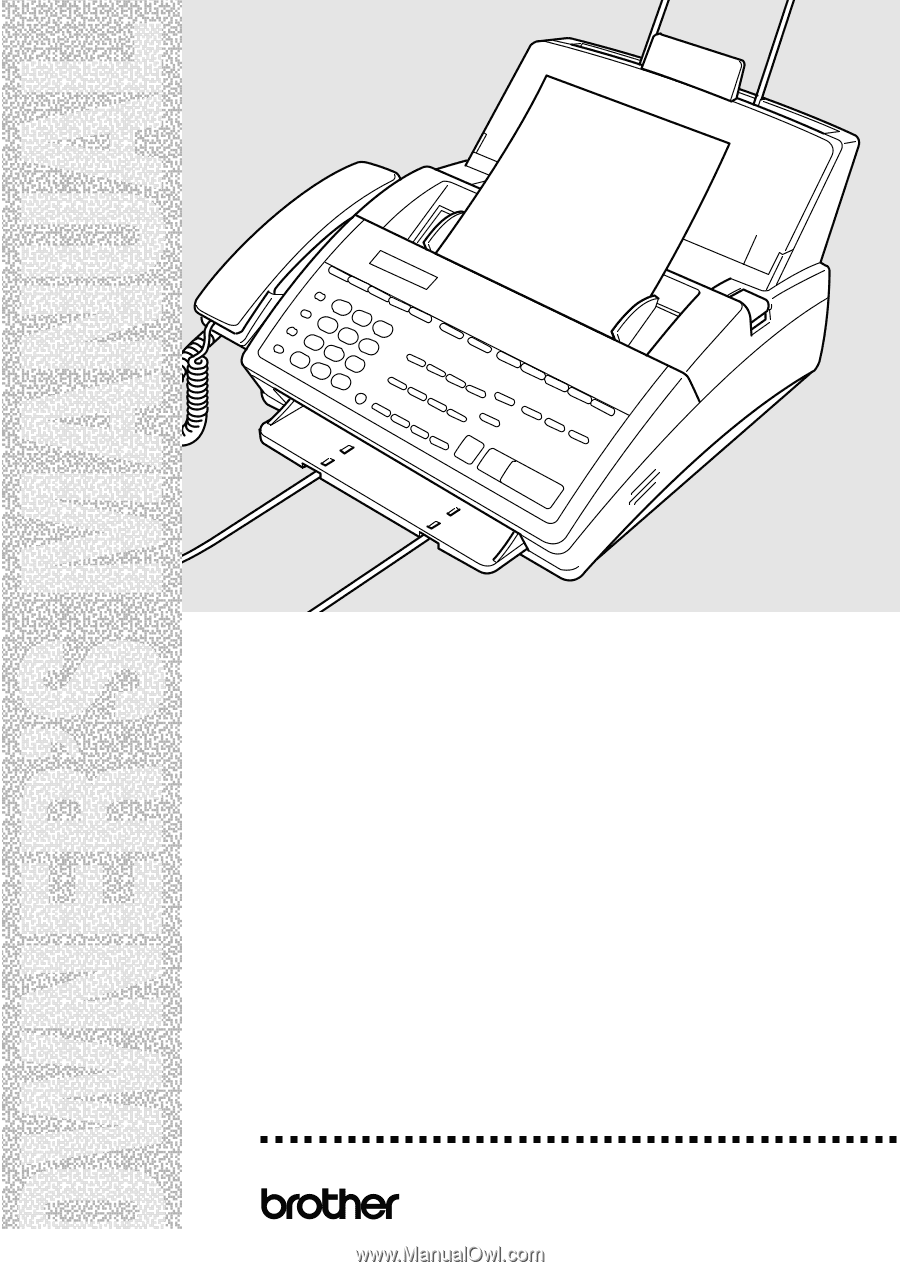
FAX 1570MC
MFC 1870MC
MFC 1970MC
®