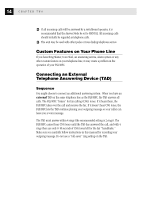Brother International MFC-1870MC Users Manual - English - Page 26
Setting Station ID, Entering Text, ENTER DAY:XX, ENTER TIME:XX:XX
 |
View all Brother International MFC-1870MC manuals
Add to My Manuals
Save this manual to your list of manuals |
Page 26 highlights
18 CHAPTER THREE 3 Enter two digits for the month (for example, enter 09 for September, or 10 for October). The screen displays your entry, then prompts you to enter the day. ENTER DAY:XX 4 Enter two digits for the day (for example, 06). The screen displays your entry, then prompts you to set the time. ENTER TIME:XX:XX 5 Enter the time in 24-hour format (for example, enter 15:25 for 3:25 PM). 6 Wait two seconds. 7 Press Stop . The screen now displays the date and time you set, and displays it whenever the FAX/MFC is standing by. See Composing Electronic Cover Page p. 46 See Entering Text pp. 18-19 Setting Station ID You can store your name, fax number, and telephone number to be printed on the fax Cover Page, and on all fax pages. 1 Press Function , 7 , 4 . The screen prompts you to enter your fax number. FAX: 2 Enter your fax number (up to 20 digits). The screen displays your entry. 3 Press Set . The screen prompts you to enter your telephone number. TEL: 4 Enter your telephone number (up to 20 digits). If your telephone number and fax number are the same, enter the same number again. 5 Press Set . The screen prompts you to enter your name or your company name. NAME: 6 Use the dial pad to enter your name (up to 20 characters). (You can use the chart on page 19 to help you enter letters.) 7 Press Set to confirm. 8 Press Stop . The screen returns to the date and time. Entering Text When you are setting certain functions, such as the Station ID, you may need to enter text into the FAX/MFC. Most number keys have three or four letters printed above them. The keys for 0, #, and don't have printed letters because they are used for special characters.