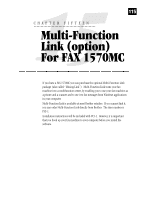Brother International MFC-1870MC Users Manual - English - Page 122
Resolution, Contrast, Image Type, Scanning into the PaperPort Viewer
 |
View all Brother International MFC-1870MC manuals
Add to My Manuals
Save this manual to your list of manuals |
Page 122 highlights
114 C H A P T E R F O U R T E E N Set the following options based on each document to be scanned, then click the SCAN button to start scanning. Resolution You can choose one of three resolutions, 200 DPI STD, 200 DPI FINE or 400 DPI S.FINE. The higher the number of dpi (dots per inch), the clearer the image will appear on your PC. However, the size of the image file increases with the dpi. Try scanning at different resolutions to determine the best resolution for your needs. Contrast To have the scanner adjust the contrast automatically, choose Auto. If your original is too light, set the contrast to Light. If the original is too dark, set the contrast to dark. Image Type If you are scanning text or black and white line art, choose Text as the image type. If you're scanning a photo or detailed picture with many different colors, choose Photo as the image type. Scanning into the PaperPort Viewer To scan into the PaperPort viewer that was provided with your MFC, run the PaperPort viewer program and then select the SCAN button on the top of the screen or select ACQUIRE from the File pull-down menu.