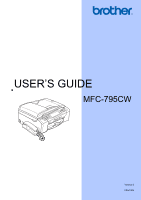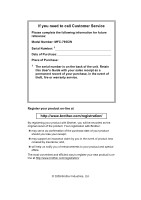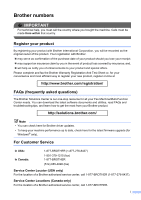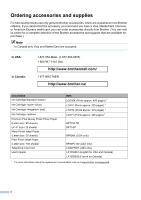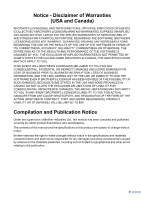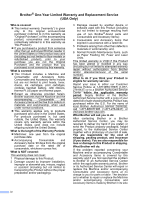Brother International MFC 795CW Users Manual - English
Brother International MFC 795CW - Color Inkjet - All-in-One Manual
 |
UPC - 012502623311
View all Brother International MFC 795CW manuals
Add to My Manuals
Save this manual to your list of manuals |
Brother International MFC 795CW manual content summary:
- Brother International MFC 795CW | Users Manual - English - Page 1
USER'S GUIDE MFC-795CW Version 0 USA/CAN - Brother International MFC 795CW | Users Manual - English - Page 2
If you need to call Customer Service Please complete the following information for future reference: Model Number: MFC-795CW Serial Number: 1 Date of Purchase: Place of Purchase: 1 The serial number is on the back of the unit. Retain this User's Guide with your sales receipt as a permanent record of - Brother International MFC 795CW | Users Manual - English - Page 3
here for Brother driver updates. • To keep your machine performance up to date, check here for the latest firmware upgrade (for Windows® only). For Customer Service In USA: In Canada: 1-877-BROTHER (1-877-276-8437) 1-901-379-1215 (fax) 1-877-BROTHER (514) 685-4898 (fax) Service Center Locator - Brother International MFC 795CW | Users Manual - English - Page 4
are accepted. In USA: In Canada: 1-877-552-MALL (1-877-552-6255) 1-800-947-1445 (fax) http://www.brothermall.com/ 1-877-BROTHER http://www.brother.ca/ Description Ink Cartridge Standard Ink Cartridge (blue) Ink Cartridge (red) Ink Cartridge Premium Plus Glossy - Brother International MFC 795CW | Users Manual - English - Page 5
THE SOFTWARE EVEN IF BROTHER'S LICENSOR HAS BEEN ADVISED OF THE POSSIBILITY OF SUCH DAMAGES. BECAUSE SOME STATES IN THE USA AND SOME PROVINCES IN CANADA DO Compilation and Publication Notice Under the supervision of Brother Industries Ltd., this manual has been compiled and published, covering the - Brother International MFC 795CW | Users Manual - English - Page 6
Items include but are not limited to print heads, toner, drums, ink cartridges, print cartridges, cordless handset battery, refill ribbons, therma PLUS paper and thermal paper. „ Except as otherwise provided herein, Brother warrants that the Machine and the accompanying Consumable and Accessory - Brother International MFC 795CW | Users Manual - English - Page 7
. What happens when Brother elects to replace your Machine: When a replacement Machine is authorized by Brother, and you have delivered the Machine to an Authorized Service Center, the Authorized Service Center will provide you with a replacement Machine after receiving one from Brother. If you are - Brother International MFC 795CW | Users Manual - English - Page 8
Brother's sole discretion) this MFC/Fax machine free of charge if defective in material or workmanship. This warranty applies only to products purchased and used in Canada. This limited Warranty does not include cleaning, consumables (including, without limitation, ink cartridges, print cartridges - Brother International MFC 795CW | Users Manual - English - Page 9
documentation 2 Accessing the Software User's Guide and Network User's Guide 2 Viewing Documentation 2 Accessing Brother Support (Windows 5 Control panel overview 6 LCD screen...8 Basic Operations 9 2 Loading paper and documents 10 Loading paper and other print media 10 Loading envelopes - Brother International MFC 795CW | Users Manual - English - Page 10
30 Turning the memory security on/off 31 Section II Fax 5 Sending a Fax 34 Entering Fax mode 34 Faxing from the ADF 34 Faxing from the scanner glass 35 Faxing A4 size documents from the scanner glass 35 Color fax transmission 35 How to preview an outgoing fax (Black & White only 36 - Brother International MFC 795CW | Users Manual - English - Page 11
...47 F/T Ring Time (Fax/Tel mode only 47 Easy Receive 48 Memory Receive (Black & White only 49 Fax Forwarding 49 Paging ...49 Fax Storage 50 PC Fax Receive (Windows® only 51 Turning off Memory Receive Operations 52 Changing Memory Receive Operations 53 Fax Preview (Black & White only 53 - Brother International MFC 795CW | Users Manual - English - Page 12
and storing numbers 73 How to Dial ...73 Manual dialing 73 Speed Dialing 73 Fax Redial ...73 Outgoing Call 74 Caller ID history Message Center mode 81 Setting up the Message Center 81 Outgoing message (OGM 81 Fax/Tel OGM (Announcement 82 Activating Message Center mode 82 Managing your - Brother International MFC 795CW | Users Manual - English - Page 13
Fax Journal (activity report 88 Reports ...89 How to print a report 89 11 Polling 90 Polling overview 90 Polling receive ...90 Setup to receive polling 90 Sequential polling (Black Adjusting Brightness and Contrast 98 Ink Save Mode 99 Paper Options 99 Book Copy 100 Watermark Copy 100 Setting - Brother International MFC 795CW | Users Manual - English - Page 14
112 Adjusting Brightness, Contrast and Color 113 Cropping ...115 Borderless printing 115 Print Date...115 Setting your changes as the new default 116 Restoring all settings to the factory settings 116 Scan to a memory card or USB Flash memory drive 116 Entering Scan mode 116 How to scan to - Brother International MFC 795CW | Users Manual - English - Page 15
Fax Journal report 157 Document jam 159 Printer jam or paper jam 160 Routine maintenance 162 Replacing the ink cartridges 162 Cleaning the outside of the machine 164 Cleaning the scanner 165 Cleaning the machine's printer platen 166 Cleaning the paper pick-up rollers 166 Cleaning the print - Brother International MFC 795CW | Users Manual - English - Page 16
174 Menu table 174 Memory storage 174 Mode and menu keys 174 Menu table 175 Entering Text 195 D Specifications 196 General ...196 Print media...198 Fax ...199 Message Center 201 Copy ...202 PhotoCapture Center 203 PictBridge ...205 Scanner ...206 Printer ...207 Interfaces ...208 Computer - Brother International MFC 795CW | Users Manual - English - Page 17
Section I General I General Information 2 Loading paper and documents 10 General setup 23 Security features 30 - Brother International MFC 795CW | Users Manual - English - Page 18
(Windows®) 1 To view the documentation, from the Start menu, point to Brother, MFC-XXXX (where XXXX is your model name) from the programs group, and then choose User's Guides in HTML format. If you have not installed the software, you can find the documentation by following the instructions - Brother International MFC 795CW | Users Manual - English - Page 19
format. This format is recommended for printing the manuals. Click to go to the Brother Solutions Center, where you can view or download the PDF documents. (Internet access and PDF Reader software are required.) General Information How to find Scanning instructions 1 There are several ways you can - Brother International MFC 795CW | Users Manual - English - Page 20
Presto! PageManager application. How to find Network setup instructions 1 Your machine can be connected to a wireless or wired network. You can find basic setup instructions in the Quick Setup Guide. If your wireless access point supports SecureEasySetup™, Wi-Fi Protected Setup or AOSS™, follow - Brother International MFC 795CW | Users Manual - English - Page 21
Accessing Brother Support (Windows®) 1 You can find all the contacts you will need, such as Web support (Brother Solutions Center), Customer Service and Brother Authorized Service Centers in Brother numbers on page i and on the Brother CD-ROM. „ Click Brother Support on the Top Menu. The following - Brother International MFC 795CW | Users Manual - English - Page 22
Mem. MC Message Center Fax Preview MEN Call History Speed Dial 3 1 On/Off You can turn the machine on or off. If you turn the machine off, it will still periodically clean the print head. To maintain print quality, prolong print head life, and provide the best ink cartridge economy, you should - Brother International MFC 795CW | Users Manual - English - Page 23
Start Lets you start sending faxes or making copies in full color. Also lets you start a scanning operation (in color or black & white, depending on the scanning setting in the ControlCenter software). „ Black Start Lets you start sending faxes or making copies in black & white. Also lets you start - Brother International MFC 795CW | Users Manual - English - Page 24
if you are using a wireless connection. 0 Max 2 Memory Status Lets you see the available memory in the machine. 3 Current Receive Mode Lets you see the current receive mode. „ Fax (Fax only) „ F/T (Fax/Tel) „ Mnl (Manual) „ MC (Msg Ctr) 4 Voice messages in the machine's memory Shows how many - Brother International MFC 795CW | Users Manual - English - Page 25
. The following steps show how to change a setting in the machine. In this example the Sleep mode setting is changed from 5 Mins to 10 Mins. a Press MENU. b Press a or b to display General Setup. MENU General Setup Fax Network Print Reports c Press General Setup. d Press a or b to display Sleep - Brother International MFC 795CW | Users Manual - English - Page 26
photo paper on page 14.) a If the paper support flap is open, close it, and then close the paper support. Pull the paper tray completely out of the machine. c With both hands, gently press and slide the paper side guides (1) and then the paper length guide (2) to fit the paper size. Make sure that - Brother International MFC 795CW | Users Manual - English - Page 27
guide release button (1) as you slide out the front of the paper tray. Loading paper and documents e Gently put the paper into the paper tray print side feed problems. f Gently adjust the paper side guides (1) to fit the paper using both hands. Make sure the paper side guides touch the sides of the - Brother International MFC 795CW | Users Manual - English - Page 28
into the machine. i While holding the paper tray in place, pull out the paper support ( ) until it clicks, and then unfold the paper support flap staples. • That are pre-printed on the inside. Glue Double flap Occasionally you may experience paper feed problems caused by the thickness, size and - Brother International MFC 795CW | Users Manual - English - Page 29
and documents b Put envelopes or postcards in the paper tray with the address side down and the leading edge in first as shown in the illustration. With both hands, gently press and slide the paper side guides (1) and paper length guide (2) to 2 fit the size of the envelopes or postcards. 1 2 13 - Brother International MFC 795CW | Users Manual - English - Page 30
problems when printing on envelopes with the flap on the short edge, try the following: 2 a Open the envelope flap. b Put the envelope into the paper tray with the address side Bypass Tray b Press and slide the paper side guides (1) and paper length guide (2) to fit the paper size. 1 2 c - Brother International MFC 795CW | Users Manual - English - Page 31
has 2 finished, and then pull the tray completely out of the machine. 1 2 IMPORTANT If you do not return the photo bypass tray to the normal position after printing photos, you will get a No Paper Fed error when you use cut sheet paper. Photo Bypass Tray Photo Bypass Tray in the Normal - Brother International MFC 795CW | Users Manual - English - Page 32
areas on cut sheet paper and envelopes. The machine can print in the shaded areas of cut sheet paper only when the Borderless print feature is available and turned on. (See Printing for Windows® or Printing and Faxing for Macintosh in the Software User's Guide on the CD-ROM.) Cut Sheet Paper - Brother International MFC 795CW | Users Manual - English - Page 33
„ When you print on inkjet paper (coated paper), transparencies and photo paper, be sure to choose the proper media in the 'Basic' tab of the printer driver or in the Paper Type setting of the machine's menu. (See Paper Type on page 24.) „ When you print on Brother Photo paper, load one extra sheet - Brother International MFC 795CW | Users Manual - English - Page 34
side of transparencies because they absorb water and perspiration easily, and this may cause decreased output quality. Transparencies designed for laser printers/copiers may stain your next document. Use only transparencies recommended for inkjet printing output paper tray cover one page at a time - Brother International MFC 795CW | Users Manual - English - Page 35
the right print media 2 Paper type and size for each operation 2 Paper Type Paper Size Usage 2 Fax Copy Photo Printer Capture mm) - - - Yes Postcard 2 5.8 × 7.9 in. (148 × 200 mm) - - - Yes (Double) Envelopes C5 6.4 × 9 in. (162 × 229 mm) - - - Yes Envelope DL 4.3 × 8.7 - Brother International MFC 795CW | Users Manual - English - Page 36
and capacity 2 Paper Type Cut Plain Paper Sheet Inkjet Paper Glossy Paper Cards Photo 4"×6" Index Card Postcard Envelopes (in USA) or the photo paper tray (in Canada). (See Loading photo paper on page 14.) 3 BP71 69 lb (260 g/m2) paper is especially designed for Brother inkjet machines. 20 - Brother International MFC 795CW | Users Manual - English - Page 37
Ready. 2 1 IMPORTANT DO NOT leave a thick document on the scanner glass. If you do this, the ADF may jam. Using the scanner glass 2 You can use the scanner glass to fax, copy or scan pages of a book or one page at a time. Document Sizes Supported 2 Length: Width: Weight: Up to 11.7 in. (297 - Brother International MFC 795CW | Users Manual - English - Page 38
the document face down in the upper left corner of the scanner glass. Scannable area 2 The scannable area depends on the settings in the application you are using. The figures below show unscannable areas. 3 4 1 2 Usage Fax Copy Scan Document Top (1) Size Bottom (2) Letter 0.12 in. (3 mm - Brother International MFC 795CW | Users Manual - English - Page 39
stay on for a few seconds before going off. You cannot use the handset when the machine is off. Turning the machine on 3 a Press the On/Off key. Mode Timer 3 The machine has four temporary mode keys on the control panel: Fax, Scan, Copy and Photo Capture. You can change the amount of time the - Brother International MFC 795CW | Users Manual - English - Page 40
Inkjet Paper, Brother BP71, Other Glossy or Transparency. g Press Stop/Exit. Note The machine ejects paper with printed surfaces face up onto the paper tray in front of the machine the machine, you will need to change the paper size setting at the same time so your machine can fit an incoming fax on - Brother International MFC 795CW | Users Manual - English - Page 41
Ring. h Press Low, Med, High or Off. i Press Stop/Exit. Beeper Volume 3 When the beeper is on, the machine will beep when you press a key, make a mistake or after you send or receive a fax. You can choose a range of volume levels, from High to Off. a Press MENU. 3 b Press a or b to display - Brother International MFC 795CW | Users Manual - English - Page 42
Chapter 3 Speaker Volume 3 You can choose a range of speaker volume levels, from High to Off. a Press MENU. b Press a or b to display General Setup. c Press General Setup. d Press a or b to display Volume. e Press Volume. f Press a or b to display Speaker. g Press Speaker. h Press Low, Med - Brother International MFC 795CW | Users Manual - English - Page 43
(for Volume Amplify) 3 Before you begin to use the machine, you must decide if you need to set the handset volume Go to step j. „ If some or all of the users are hearing-impaired, press On. i Do one of the following: „ If all the users are hearing-impaired, press Permanent. „ If only some of the - Brother International MFC 795CW | Users Manual - English - Page 44
set the machine to change automatically for daylight saving time. It will reset itself forward one hour in the Spring and backward one hour Press Stop/Exit. Sleep Mode 3 You can choose how long the machine must be idle (from 1 to 60 minutes) before it goes into sleep mode. The timer will restart - Brother International MFC 795CW | Users Manual - English - Page 45
LCD screen 3 Setting the backlight brightness 3 You can adjust the brightness of the LCD backlight. If you are having difficulty reading the LCD, try changing the brightness setting. a Press MENU. b Press a or b to display General Setup. c Press General Setup. d Press a or b to display LCD Settings. - Brother International MFC 795CW | Users Manual - English - Page 46
control panel Note • To print the faxes in memory, turn off Memory Security. • You must turn off PC Fax Receive before you can turn on Memory Security. • If you forget the Memory Security password, please call Brother Customer Service. Setting and changing the memory security password 4 Note If - Brother International MFC 795CW | Users Manual - English - Page 47
or b to choose Fax. c Press Fax. 4 d Press a or b to display Miscellaneous. e Press Miscellaneous. f Press Mem Security. g Press Set Security. h Enter the registered 4-digit password using the buttons on the LCD. Press OK. The machine goes offline and the LCD shows Memory Security. Note If - Brother International MFC 795CW | Users Manual - English - Page 48
Chapter 4 32 - Brother International MFC 795CW | Users Manual - English - Page 49
Section II Fax II Sending a Fax 34 Receiving a Fax 44 Telephone Services and External devices 61 Dialing and storing numbers 73 Message Center 81 Printing Reports 88 Polling 90 - Brother International MFC 795CW | Users Manual - English - Page 50
You can preview a fax message before sending it by setting Preview to On. For details, see How to preview an outgoing fax (Black & White only) on page 36. d Press Black Start or Color Start. Note • To cancel, press Stop/Exit. • If you send a black & white fax when the memory is full it will be sent - Brother International MFC 795CW | Users Manual - English - Page 51
To send more than one page, press Yes and go to step f. f Place the next page on the scanner glass. Press Black Start or Color Start. The machine starts scanning the page. (Repeat steps e and f for each 5 additional page.) Faxing A4 size documents from the scanner glass 5 When documents are - Brother International MFC 795CW | Users Manual - English - Page 52
on page 90.) Note To send a color fax do not use Preview. a Press (Fax). b Press d or c to display Preview. c Press Black Start. Note The fax message in the memory will be sent and then erased when you press Black Start. Canceling a fax in progress 5 If you want to cancel a fax while the machine - Brother International MFC 795CW | Users Manual - English - Page 53
(Black & White only) 5 Broadcasting is when the same fax message is automatically sent to more than one fax number. You can include Groups, Speed Dial numbers and up to 50 manually dialed numbers in the same broadcast. After the broadcast is finished, a Broadcast Report will be printed. a Press (Fax - Brother International MFC 795CW | Users Manual - English - Page 54
resolution, contrast, scan size, overseas mode, delayed fax timer, polling transmission and real time transmission. a Press (Fax). b Press d or c to settings. Note • Most settings are temporary and the machine returns to its default settings after you send a fax. • You can save some of the settings - Brother International MFC 795CW | Users Manual - English - Page 55
resolution you want. Note 5 You can choose four different resolution settings for black & white faxes and two for color faxes. Black & White Standard Fine S.Fine Photo Suitable for most typed documents. Good for small print and transmits a little slower than Standard resolution. Good for small - Brother International MFC 795CW | Users Manual - English - Page 56
TX. d Press On. Note • If the memory is full and you are sending a black and white fax from the ADF, the machine will send the document in real time (even if Real Time TX is set to Off). Faxes from the scanner glass cannot be sent until you clear some of the memory. • In real time transmission, the - Brother International MFC 795CW | Users Manual - English - Page 57
on the amount of data that is printed on each page. Delayed Batch Transmission (Black & White only) 5 Before sending the delayed faxes, your machine will help you economize by sorting all the faxes in the memory by destination and scheduled time. All delayed faxes that are scheduled to be sent at - Brother International MFC 795CW | Users Manual - English - Page 58
on the LCD by pressing Speed Dial and Send a fax. (For details, see How to Dial on page 73.) e When you hear the fax tone, press Black Start or Color Start. If you are sending from the scanner glass, press Send on the LCD to send the fax. f If you pick up the handset, replace it - Brother International MFC 795CW | Users Manual - English - Page 59
b Load your document. c Press Black Start or Color Start. „ If you are using the scanner glass, press Send to send the fax. d Replace the handset. Out of Memory message 5 If you get an Out of Memory message while scanning the first page of a fax, press Stop/Exit to cancel the fax. If you get an Out - Brother International MFC 795CW | Users Manual - English - Page 60
the external TAD and fax messages are printed. Choose Manual as your receive mode. (See Connecting an external TAD (telephone answering device) on page 66.) Will you be using your Brother machine on a dedicated fax line? Your machine automatically answers every call as a fax. Choose Fax Only as your - Brother International MFC 795CW | Users Manual - English - Page 61
Setup. d Press a or b to display Receive Mode. Note If the Receive Mode option is not displayed, make sure the Distinctive Ring feature is set to Off. (See Turning off Distinctive Ring on page 65.) e Press Receive Mode. f Press Fax Only, Fax/Tel or Manual. g Press Stop/Exit. 6 The LCD will - Brother International MFC 795CW | Users Manual - English - Page 62
them in one of the following ways: „ Faxes will be automatically received. „ Voice calls will start the F/T Ring to tell you to pick up the line. The F/T Ring is a fast pseudo/double-ring made by your machine. (Also see F/T Ring Time (Fax/Tel mode only) on page 47 and Ring Delay on page 47.) Manual - Brother International MFC 795CW | Users Manual - English - Page 63
at all. j Press Stop/Exit. F/T Ring Time (Fax/Tel mode only) 6 When somebody calls your machine, you and your caller will hear the normal telephone ring is a fax, then your machine will receive it; however, if it is a voice call the machine will sound the F/T Ring (a fast pseudo/double-ring) for - Brother International MFC 795CW | Users Manual - English - Page 64
a handset, then press Black Start or Color Start, and then press Receive to receive. If you answered at an extension telephone press l 5 1. (See Using external and extension telephones on page 70.) Note • If this feature is set to On, but your machine does not connect a fax call when you lift an - Brother International MFC 795CW | Users Manual - English - Page 65
the fax is forwarded or a problem at the receiving machine. Backup Print:On feature does not work if Fax Preview is on. • The machine can store faxes for approximately 24 hours if there is a power failure. • When you receive a color fax, your 6 machine prints the color fax at your machine but - Brother International MFC 795CW | Users Manual - English - Page 66
Fax. c Press Fax. d Press a or b to display Setup Receive. e Press Setup Receive. f Press a or b to display Memory Receive. g Press Memory Receive. h Press Fax Storage. i Press Stop/Exit. Note Color faxes cannot be stored in the memory. When you receive a color fax your machine prints the color fax - Brother International MFC 795CW | Users Manual - English - Page 67
the Software User's Guide on the CD-ROM.) • If you get an error message and the machine cannot print the faxes in memory, you can use this setting to transfer your 6 faxes to your PC. (For details, see Error and Maintenance messages on page 151.) • When you receive a color fax, your machine - Brother International MFC 795CW | Users Manual - English - Page 68
Receive. i Press or the PC you want to receive faxes. Press OK. j Press Backup Print:On or Backup Print:Off. k Press Stop/Exit. Turning off Memory Receive Operations 6 a Press MENU. b Press a or b to display Fax. c Press Fax. d Press a or b to display Setup Receive. e Press Setup Receive - Brother International MFC 795CW | Users Manual - English - Page 69
Receive Operations 6 If received faxes remain in your machine's memory when you change the Memory Receive Operations, the LCD will ask you one of the following questions: „ Erase All Fax? „ Print All Fax? • If you press Yes, faxes in the memory will be erased or printed before the setting changes - Brother International MFC 795CW | Users Manual - English - Page 70
turned on your machine can only print the color faxes it receives. It cannot store them in memory. • When Fax Preview is turned on a backup copy of received faxes will not be printed, even if you have set Backup Print On. • Fax Preview is not available when Fax Forwarding or PC Fax Receive is turned - Brother International MFC 795CW | Users Manual - English - Page 71
Yes to confirm. e If there are faxes stored in the memory, do one of the following: „ If you do not want to print the stored faxes, press Continue. Press Yes to confirm. Your faxes will be deleted. 6 „ If you want to print all the stored faxes, press Print all faxes. „ If you do not wish to - Brother International MFC 795CW | Users Manual - English - Page 72
and to press the Start or Send key. b When you hear the other machine's CNG tones (slowly repeating beeps), press Black Start or Color Start. c Press Receive to receive the fax. d Replace the handset. Receiving faxes into memory when the paper tray is empty 6 As soon as the paper tray becomes empty - Brother International MFC 795CW | Users Manual - English - Page 73
can still print a fax from the memory when you are at your machine. When a fax is displayed, press More. If you have chosen Fax Preview, see Fax Preview (Black & White only) on page 53. a Press MENU. b Press a or b to display Fax. c Press Fax. d Press a or b to display Print Fax. e Press Print Fax - Brother International MFC 795CW | Users Manual - English - Page 74
fax number from a touch tone telephone or another fax machine. b When your machine answers, enter your remote access code (3 digits followed by l) at once. c The machine signals if it has received messages: „ 1 long beep - Fax Hang up. Note If your machine is set to Manual mode and you want to use - Brother International MFC 795CW | Users Manual - English - Page 75
have registered the number, Fax Forwarding will work. 96 Retrieve a fax 2 Retrieve all faxes Enter the number of a remote fax machine to receive stored fax messages. (See Retrieving fax messages on page 60.) 3 Erase faxes from the memory If you hear one long beep, fax messages have been erased - Brother International MFC 795CW | Users Manual - English - Page 76
the Receive Mode 1 Msg Ctr 2 Fax/Tel 3 Fax Only 90 Exit Operation details If you hear one long beep, your change has been accepted. Pressing 9 0 allows you to exit remote retrieval. Wait for the long beep, then replace the handset. Retrieving fax messages 6 You can call your machine from any - Brother International MFC 795CW | Users Manual - English - Page 77
of lifting the handset, press Speaker Phone on the machine. Speak clearly toward the microphone . To end the call, press Speaker Phone. Note If you have a bad connection, your caller might hear your voice echoed during the call. If you experience this problem, pick up the handset, or hang up and try - Brother International MFC 795CW | Users Manual - English - Page 78
1 between the pseudo/double rings. If no one is on the line, or if someone wants to send you a fax, send the call back to the machine by pressing l 5 1. If you are at the machine, you can lift the handset or press Speaker Phone to answer. Telephone services 7 Your machine supports the Caller ID and - Brother International MFC 795CW | Users Manual - English - Page 79
will go to your Voice Mail. (To set the machine in MANUAL Mode, see Choose the correct Receive Mode on page 44.) Distinctive Ring 7 Distinctive Ring is a function of your Brother machine that allows a person with one line to receive fax and voice calls through two different phone numbers on that - Brother International MFC 795CW | Users Manual - English - Page 80
feature to On, your Distinctive Ring number will receive faxes automatically. The receive mode is automatically set to Manual and you cannot change it to another receive mode while Distinctive Ring is set to On. This ensures the Brother machine will only answer the Distinctive Ring number and not - Brother International MFC 795CW | Users Manual - English - Page 81
a Press MENU. b Press a or b to display Fax. c Press Fax. d Press a or b to display Miscellaneous. e Press Miscellaneous. f Press Distinctive. g Press Off. h Press Stop/Exit. Note If you turn off Distinctive Ring, the machine will stay in Manual receive mode. You will need to set the Receive - Brother International MFC 795CW | Users Manual - English - Page 82
outside your area code, you may experience problems returning calls automatically from the caller ID fax 'handshake'. Make sure you carefully follow the instructions in this guide for recording your outgoing message. We do not recommend using the toll saver feature on your external answering machine - Brother International MFC 795CW | Users Manual - English - Page 83
Ring Service: You must plug your TAD into the EXT. jack of your machine. If your TAD is plugged into a wall jack, both your machine and machine's Ring Delay setting does not apply.) d Record the outgoing message on your external TAD. e Set the TAD to answer calls. f Set the Receive Mode to Manual - Brother International MFC 795CW | Users Manual - English - Page 84
the machine cannot hear fax tones over a resonant or loud voice. You may try omitting this pause, but if your machine has trouble receiving, one jack (RJ14). Your machine must be plugged into an RJ11 jack. RJ11 and RJ14 jacks may be equal in size and appearance and both may contain four wires (black - Brother International MFC 795CW | Users Manual - English - Page 85
L2 jack of the two-line TAD. Telephone Services and External devices d Plug one end of the second telephone line cord for Mode to Manual. We cannot guarantee that your machine will operate properly under all circumstances when connected to a PBX. Any difficulties with sending or receiving faxes - Brother International MFC 795CW | Users Manual - English - Page 86
to the EXT jack of the machine, you can make the machine receive the fax by pressing Speaker Phone followed by Black Start, and then pressing Receive. If you answer a call and no one is on the line: 7 You should assume that you're receiving a manual fax. Press l 5 1 and wait for the chirp - Brother International MFC 795CW | Users Manual - English - Page 87
, you can make the machine receive the fax by pressing Speaker Phone, followed by Black Start, and then pressing Receive. Telephone Answer Code 7 If you receive a voice call and the machine is in Fax/Tel mode, it will start to sound the F/T Ring (a fast pseudo/double-ring) after the initial - Brother International MFC 795CW | Users Manual - English - Page 88
Chapter 7 j Do one of the following: „ If you want to change the Telephone Answer Code k Press Stop/Exit. Note • If you are always disconnected when accessing your external TAD remotely, try changing the Fax Receive Code and Telephone Answer Code to another 3-digit code (such as # # # and 9 9 9). • - Brother International MFC 795CW | Users Manual - English - Page 89
also choose the number by alphabetical order by pressing #01 on LCD. c Do one of the following: „ Press Send a fax and go to step d. „ Press Make a phone call. The machine will start dialing. d Press Black Start or Color Start. Note If the LCD shows Not Registered when you enter or search a Speed - Brother International MFC 795CW | Users Manual - English - Page 90
machine, it replaces information about the first call. a Press Call History. b Press Caller ID hist. c Press the number or the name you want to call. d Do one of the following: „ To make a telephone call, press Make a phone call. „ To send a fax, press Send a fax. Press Black Start or Color Start - Brother International MFC 795CW | Users Manual - English - Page 91
machine to do the following types of easy dialing: Speed Dial and Groups for broadcasting faxes. When you dial a Quick Dial number, the LCD shows the name, if you stored it, or the number. Note If you lose electrical power, the Quick Dial numbers that are in the memory Do one of the following: „ To - Brother International MFC 795CW | Users Manual - English - Page 92
. g Press OK to confirm the fax or telephone number you want to store. h Do one of the following: „ Enter the second fax or telephone number (up to 20 digits the Caller ID history 8 If you have the Caller ID subscriber service from your telephone company you can also store Speed Dial numbers from - Brother International MFC 795CW | Users Manual - English - Page 93
number you want to delete. Press OK. Press Yes to confirm. Go to step h. d Press the number you want to change. e Press Name:, Fax/Tel1: or 8 Fax/Tel2:. f Do one of the following: „ If you chose Name:, enter the name (up to 16 characters) using the buttons on the LCD. (See Entering Text - Brother International MFC 795CW | Users Manual - English - Page 94
fax message to many fax numbers by pressing only a Speed Dial, the 2-digit location, Send a fax and Black Start. First, you'll need to store each fax numbers, press OK to confirm. h Do one of the following: „ To store another , press Stop/Exit. Note You can print a list of all the Speed Dial - Brother International MFC 795CW | Users Manual - English - Page 95
g Enter the new name (up to 16 characters) using the buttons on the LCD. Press OK. (See Entering Text on page 195. For example, type NEW CLIENTS.) Note How to change the stored name or number: If you want to change a character, press d or c to position the cursor under the character you want to - Brother International MFC 795CW | Users Manual - English - Page 96
or Make a phone call. d Press Speed Dial. e Press #02. f Do one of the following: „ To make a telephone call, press Make a phone call. „ To send a fax, press Send a fax. Go to step g. g Press Black Start or Color Start. You will dial '555-7000 '. To temporarily change a number, you can substitute - Brother International MFC 795CW | Users Manual - English - Page 97
number of messages you can store will depend on how much memory is being used by other features (for example, delayed and stored faxes). In the event of a power failure your machine will retain messages that are in the memory for approximately 24 hours. Setting up the Message Center 9 Recording the - Brother International MFC 795CW | Users Manual - English - Page 98
in Fax/Tel Receive mode, your Brother machine will play this message to callers. Unlike the MC OGM, the caller will not be able to leave a message. To record your Fax/Tel OGM follow the instructions on Outgoing message (OGM) on page 81 and choose F/T OGM (not Msg Ctr OGM). If you need to review the - Brother International MFC 795CW | Users Manual - English - Page 99
new messages. The LCD displays the total number of voice and fax messages stored in the Message Center memory. Fax messages are only stored when Fax Storage or Fax Preview is turned on. See Memory Receive (Black & White only) on page 49. Playing incoming messages individually 9 Incoming messages - Brother International MFC 795CW | Users Manual - English - Page 100
Chapter 9 Erasing incoming messages 9 To erase incoming messages individually 9 a Press Message Center on the LCD. b Press ICM. c Press a or b to display the message you want to delete. d Press the message you want to delete. e Press Erase while playing the message. f Press Yes to - Brother International MFC 795CW | Users Manual - English - Page 101
Message Center Playing all recorded conversations 9 All recorded conversations are played in the order they were recorded. The LCD the total number of recorded calls and the time and date each call was recorded. Follow the steps below to listen to all the recorded calls: a Press Message Center - Brother International MFC 795CW | Users Manual - English - Page 102
saver feature is on, the machine will answer after two rings if you do have voice or fax messages, and after four rings machine for remote retrieval, if it rings three times, you have no messages and can hang up to avoid a toll charge. The toll saver feature is only available when Message Center mode - Brother International MFC 795CW | Users Manual - English - Page 103
messages On or Off. When you turn the monitor Off, you will not hear messages as they come in. a Press MENU. b Press a or b to display Fax. c Press Fax. d Press a or b to display Setup Msg Ctr. e Press Setup Msg Ctr. f Press ICM Rec.Monitr. g Press Off or On. h Press Stop/Exit. Message Center - Brother International MFC 795CW | Users Manual - English - Page 104
will also print if you send a color fax that the receiving machine prints in black and white. Off is the default setting. „ Off+Image: Prints a report only if your fax is unsuccessful due to a transmission error. The report will also print if your fax is successful, but you sent a color fax that the - Brother International MFC 795CW | Users Manual - English - Page 105
g Press d or c to choose an interval. If you choose Every 50 Faxes, go to step i. „ 6, 12, 24 hours, 2 or 7 days The machine will print the report at the chosen time and then erase all jobs from its memory. If the machine's memory becomes full with 200 jobs before the time you chose has passed, the - Brother International MFC 795CW | Users Manual - English - Page 106
call another fax machine to receive a fax. Setup to receive polling 11 a Press (Fax). b Press d or c to display Polling RX. c Press Polling RX. d Press On (or Off). e Enter the fax number you are polling using Speed Dial or the dial pad on the control panel. f Press Black Start or Color Start. The - Brother International MFC 795CW | Users Manual - English - Page 107
Polling Sequential polling (Black & White only) 11 Sequential polling lets you request documents from several fax machines in one operation. Afterwards, a Sequential Polling Report will be printed. a Press (Fax). b Press d or c to display Polling RX. c Press Polling RX. d Press On (or Off). e Press - Brother International MFC 795CW | Users Manual - English - Page 108
fax machine until you delete it from the memory. (See Checking and canceling waiting jobs on page 41.) Set up for polled transmit 11 a Press (Fax). b Load your document. c Press d or c to display Polled TX. d Press Polled TX. e Press On (or Off). f Press Black Start. g If you are using the scanner - Brother International MFC 795CW | Users Manual - English - Page 109
Section III Copy III Making copies 94 - Brother International MFC 795CW | Users Manual - English - Page 110
you want. Note • The default setting is Fax mode. You can change the amount of time that the machine stays in Copy mode after the last copy operation. (See Mode Timer on page 23.) • Book Copy, Watermark Copy and Ink Save Mode features are supported by technology from Reallusion, Inc. Making a single - Brother International MFC 795CW | Users Manual - English - Page 111
copies Making multiple copies 12 You can make up to 99 copies in one print run. a Press (Copy). b Load your document. (See Loading documents on page 21.) c Enter the number of copies you want. d Press Black Start or Color Start. Note To sort the copies, press d or c to choose Stack/Sort. (See - Brother International MFC 795CW | Users Manual - English - Page 112
settings, press Black Start or Color Start. Note scanner glass. Making N in 1 copies or a poster (Page Layout) 12 The N in 1 copy feature can help you save paper by letting you copy two or four pages onto one printed page. You can also produce a poster. When you use the poster feature your machine - Brother International MFC 795CW | Users Manual - English - Page 113
not want to change additional settings, press Black Start or Color Start to scan the page. If you placed the document in the ADF or are making a poster, the machine scans the pages and starts printing. If you are using the scanner glass, go to step i. i After the machine scans the page, press Yes to - Brother International MFC 795CW | Users Manual - English - Page 114
you want. d Press d or c to display Stack/Sort. e Press Stack/Sort. f Press Sort. g If you do not want to change additional settings, press Black Start or Color Start. Note Fit to Page, Page Layout and Book Copy are not available with Sort. Adjusting Brightness and Contrast 12 Brightness 12 You - Brother International MFC 795CW | Users Manual - English - Page 115
you want. d Press d or c to display Paper Type. e Press Paper Type. f Press Plain Paper, Inkjet Paper, Brother BP71, Other Glossy or Transparency. g If you do not want to change additional 12 settings, press Black Start or Color Start. Paper Size 12 If copying on paper other than Letter size, you - Brother International MFC 795CW | Users Manual - English - Page 116
If you want the machine to correct the data automatically, press On and go to step h. g Adjust the skewed data using or . Remove the shadows by using d or c. h If you have finished making corrections, press Black Start or Color Start. Note Page Layout, Sort, Ink Save Mode, Fit to Page and Watermark - Brother International MFC 795CW | Users Manual - English - Page 117
one of the following: „ If you want to use a document as the watermark, press Scan. Place the document that you want to use for the watermark on the scanner glass and press Black Start or Color or USB Flash memory drive as the watermark, insert the media card or USB flash memory drive. After Photo - Brother International MFC 795CW | Users Manual - English - Page 118
Color Start to copy the scanned pages. You will need to clear some jobs from the memory before you can continue. To free up extra memory, do the following: „ Turn off Memory Receive. (See Memory Receive (Black & White only) on page 49.) „ Print the faxes that are in the memory. (See Printing a fax - Brother International MFC 795CW | Users Manual - English - Page 119
Section IV Direct Printing IV PhotoCapture Center®: Printing photos from a memory card or USB Flash memory drive 104 Printing photos from a camera 120 - Brother International MFC 795CW | Users Manual - English - Page 120
is inserted in the front of the machine from your computer. (See PhotoCapture Center® for Windows® or Remote Setup & PhotoCapture Center® for Macintosh in the Software User's Guide on the CD-ROM.) Using a memory card or USB Flash memory drive 13 Your Brother machine has media drives (slots) for use - Brother International MFC 795CW | Users Manual - English - Page 121
also recommend you use the same folder your digital camera uses. If the data is not saved to the same folder, the machine may not be able to read the file or print the image. „ (USB Flash memory drive users) This machine supports USB Flash memory drives that have been formatted by Windows®. 13 105 - Brother International MFC 795CW | Users Manual - English - Page 122
from the media drive (slot) or USB direct interface while the machine is reading or writing to the media (the Photo Capture key is blinking). You will lose your data or damage the card. The machine can only read one memory card or USB Flash memory drive at a time so do not put more than - Brother International MFC 795CW | Users Manual - English - Page 123
photo is displayed on the LCD. a Make sure you have put a memory card or USB Flash memory drive in the proper slot. Press (Photo Capture). b Press View Photos. Do one of the following: „ If you want to choose photos to print or print more than one for an image, go to step c. „ If you want to - Brother International MFC 795CW | Users Manual - English - Page 124
/Line Print time for 5 Images/Line will be slower than 6 Images/Line, but the quality is better. d Do one of the following: „ Press Print Setting to Inkjet Paper, Brother BP71 or Other Glossy. f Press Paper Size. Choose the paper size you are using, Letter or A4. g Press Color Start to print. 108 - Brother International MFC 795CW | Users Manual - English - Page 125
Color Start to print. Enhance Photos 13 You can edit and add effects to your photos and view them on the LCD before printing. Note The Enhance Photos feature is supported by technology from Reallusion, Inc. a Make sure you have put the memory card or USB Flash memory Do one of the following: 13 „ If - Brother International MFC 795CW | Users Manual - English - Page 126
portrait photographs. It adjusts human skin color. Press d or c to adjust the level of contrast. Remove Red-Eye The machine will attempt to remove red-eye + or -. Press OK. i Do one of the following: „ Press Print Setting and change the print settings. (See page 112.) „ If you do not want - Brother International MFC 795CW | Users Manual - English - Page 127
to change any settings, press Color Start to print. Note An Invalid DPOF File error can occur if the print order that was created on the camera 13 has been corrupted. Delete and recreate the print order using your camera to correct this problem. For instructions on how to delete or recreate - Brother International MFC 795CW | Users Manual - English - Page 128
want to change additional settings, press . Press Color Start to print. Paper options 13 Paper Type 13 a Press Print Setting. b Press a or b to display Paper Type. c Press Paper Type. d Press the paper type you are using, Plain Paper, Inkjet Paper, Brother BP71 or Other Glossy. e If you do - Brother International MFC 795CW | Users Manual - English - Page 129
PhotoCapture Center®: Printing photos from a memory card or USB Flash memory drive Paper and print size 13 a Press Print Setting. b Press a or b to display Paper Size. c Press Paper Size. d Press the paper size you are using, 4"x 6", 5"x 7", Letter or A4. Do one of the following: „ If you - Brother International MFC 795CW | Users Manual - English - Page 130
Press d or c to adjust the degree of the setting. Press OK. g Do one of the following: „ If you want to customize another color enhancement, repeat steps e to f. „ If you want to change other settings, press to display the print setting menu and press the setting you want to change. (See page - Brother International MFC 795CW | Users Manual - English - Page 131
Off (or On). e If you do not want to change additional settings, press . Press Color Start to print. Print Date 13 You can print the date if it is already in the data on your photo. The date will be printed on the lower right corner. If the data doesn't have the date information, you - Brother International MFC 795CW | Users Manual - English - Page 132
. If you are not connected to your computer only the Scan to Media selection is available on the LCD. (See Using the Scan key for Windows® or Macintosh in the Software User's Guide on the CD-ROM for details about the other menu options.) 116 - Brother International MFC 795CW | Users Manual - English - Page 133
PhotoCapture Center®: Printing photos from a memory card or USB Flash memory drive How to scan to a memory card or USB Flash memory drive 13 You can scan black & white and color documents into a memory card or USB Flash memory drive. Black & white documents will be stored in PDF (*.PDF) or TIFF (*. - Brother International MFC 795CW | Users Manual - English - Page 134
you use this setting, use the scanner glass. 1 13 1 2 2 3 2 1 0.4 in. (10 mm) or greater (top, left, right) 2 0.8 in. (20 mm) or greater (bottom) Note Auto Crop is supported by technology from Reallusion, Inc. a Make sure you have put a memory card or USB Flash memory drive in the proper slot - Brother International MFC 795CW | Users Manual - English - Page 135
13 Once you are familiar with the types of errors that can occur while you are using PhotoCapture Center®, you can easily identify and troubleshoot any problems. „ Hub is Unusable. This message will appear if a Hub or USB Flash memory drive with a Hub has been put into the USB direct interface - Brother International MFC 795CW | Users Manual - English - Page 136
be available. Camera Menu Selections Paper Size Paper Type Layout DPOF setting 1 Print Quality Color Enhancement Print Date Options Letter, A4, 4"×6", Printer Settings (Default setting) 2 Plain Paper, Glossy Paper, Inkjet Paper, Printer Settings (Default setting) 2 Borderless: On, Borderless: Off - Brother International MFC 795CW | Users Manual - English - Page 137
Print Quality Fine Color Enhancement Off Print print following the instructions from your camera. When the machine starts printing a photo, the LCD will show Printing. IMPORTANT 14 To prevent damage to your machine, do not connect any device other than a digital camera or USB Flash memory - Brother International MFC 795CW | Users Manual - English - Page 138
Invalid DPOF File error can occur if the print order that was created on the camera has been corrupted. Delete and recreate the print order using your camera to correct this problem. For instructions on how to delete or recreate the print order, refer to your camera manufacturer's support website or - Brother International MFC 795CW | Users Manual - English - Page 139
are familiar with the types of errors that can occur while you are printing from a camera, you can easily identify and troubleshoot any problems. „ Out of Memory This message will appear if you are working with images that are too large for the machine's memory. „ Unusable Device This message will - Brother International MFC 795CW | Users Manual - English - Page 140
Chapter 14 124 - Brother International MFC 795CW | Users Manual - English - Page 141
Section V Software V Software and Network features 126 - Brother International MFC 795CW | Users Manual - English - Page 142
® „ Network Printing „ Network Scanning „ Wired and Wireless Network How to read HTML User's Guide This is a quick reference for using the HTML User's Guide. Windows® Note If you have not installed the software, see Viewing Documentation on page 2. a From the Start menu, point to Brother, MFC-XXXX - Brother International MFC 795CW | Users Manual - English - Page 143
Section VI Appendixes VI Safety and Legal 128 Troubleshooting and Routine Maintenance 141 Menu and Features 174 Specifications 196 Glossary 213 - Brother International MFC 795CW | Users Manual - English - Page 144
NOT put the machine near heaters, air conditioners, refrigerators, medical equipment, chemicals or water. DO NOT connect your machine to AC power the machine's memory. • Avoid interference sources, such as speakers or the base units of non-Brother cordless telephones. • DO NOT tip the machine, - Brother International MFC 795CW | Users Manual - English - Page 145
Safety and Legal To use the machine safely Please keep these instructions for later reference and read them before attempting any maintenance. A A Note If there are faxes in the machine's memory, you need to print them or save them before you unplug the machine from the AC power outlet for more - Brother International MFC 795CW | Users Manual - English - Page 146
or ammonia to clean the inside or outside of the machine. Doing this may cause a fire or electrical shock. If the machine becomes hot, releases smoke, or generates any strong smells, immediately unplug the machine from the AC power outlet. Call Brother Customer Service. (See Brother numbers on page - Brother International MFC 795CW | Users Manual - English - Page 147
injury to people, including the following: • DO NOT use this product near water, for example, near a bath tub, wash bowl, kitchen sink or washing machine, in a wet basement or near a swimming pool. • Avoid using this product during an electrical storm. There may be a remote risk of electric shock - Brother International MFC 795CW | Users Manual - English - Page 148
CAUTION DO NOT put your hands on the edge of the machine under the document cover or the scanner cover. Doing this may cause injury. DO NOT put your hands on the edge of the paper tray under the paper tray cover. Doing this may cause injury. 132 - Brother International MFC 795CW | Users Manual - English - Page 149
the base, by placing a hand at each side of the unit as shown in the illustration. DO NOT carry the machine by holding the scanner cover or Jam Clear Cover. Lightning and power surges can damage this after plugging in the power cord or turning on the machine. Doing this may cause an error. 133 - Brother International MFC 795CW | Users Manual - English - Page 150
risks and may void your warranty. Refer all servicing to a Brother Authorized Service Center. For the location of your nearest Brother Authorized Service Center, please call the following: In USA: 1-877-BROTHER (1-877-276-8437) In Canada: 1-877-BROTHER 12 Unplug this product from the AC power outlet - Brother International MFC 795CW | Users Manual - English - Page 151
pool, or in a wet basement. „ DO NOT use the machine during an electrical storm (there is the remote possibility of an jack that is also compliant. See installation instructions for details. The REN is used to you in advance that temporary discontinuance of service may be required. But if advance - Brother International MFC 795CW | Users Manual - English - Page 152
service. If trouble is experienced with this equipment, for repair or warranty information, please contact Brother Customer Service. (See Brother If you are not able to solve a problem with your machine, call Brother Customer Service. (See Brother numbers on page i.) WARNING For protection against - Brother International MFC 795CW | Users Manual - English - Page 153
Brother International Corporation Party: 100 Somerset Corporate Boulevard Bridgewater, NJ 08807-0911 USA TEL: (908) 704-1700 declares, that the product Product Name: MFC-795CW the instructions, may correct the interference by one or more of the la norme NMB-003 du Canada. Operation is subject to - Brother International MFC 795CW | Users Manual - English - Page 154
A The purpose of the International ENERGY STAR® Program is to promote the development and popularization of energy-efficient office equipment. As an ENERGY STAR® Partner, Brother Industries, Ltd. has determined that this product meets the ENERGY STAR® specifications for energy efficiency. 138 - Brother International MFC 795CW | Users Manual - English - Page 155
Color reproductions of certain documents are illegal and may result in either criminal or civil A liability. This memorandum is intended to be a guide „ Internal Revenue Stamps (canceled or uncanceled) „ Selective Service or draft papers „ Passports „ United States/Canadian Postage Stamps - Brother International MFC 795CW | Users Manual - English - Page 156
trademark of International Business Machines Corporation. CompactFlash is a registered trademark of SanDisk Corporation. Memory Stick is a trademark of Reallusion, Inc. Each company whose software title is mentioned in this manual has a Software License Agreement specific to its proprietary - Brother International MFC 795CW | Users Manual - English - Page 157
page 167.) Make sure that the Media Type setting in the printer driver or the Paper Type setting in the machine's menu matches the type of paper you are using. (See Printing for Windows® or Printing and Faxing for Macintosh in the Software User's Guide on the CD-ROM and Paper Type on page 24.) 141 - Brother International MFC 795CW | Users Manual - English - Page 158
using Genuine Brother Innobella™ Ink. The machine prints dense lines on Check Reverse Order in the Basic tab of the printer driver. the page. The printouts are wrinkled. In the printer driver Advanced tab, click Color Settings, and uncheck Bi-Directional Printing for Windows® or Bi-Directional - Brother International MFC 795CW | Users Manual - English - Page 159
the printer driver Basic tab. Also, click Color Settings, and make sure you uncheck Color Enhancement (True2Life®). B Turn the borderless feature off. Borderless printing is slower than normal printing. (See Printing for Windows® or Printing and Faxing for Macintosh in the Software User's Guide - Brother International MFC 795CW | Users Manual - English - Page 160
the Fax/Tel mode. In Fax/Tel mode, your Brother machine will automatically receive faxes and produce a pseudo/double-ring to alert you to answer voice calls. If you do not want your Brother machine to automatically answer any incoming faxes, you should select the Manual mode. In Manual mode, you - Brother International MFC 795CW | Users Manual - English - Page 161
to receive the fax, then another device or subscriber service may be interfering with your fax reception or there may be a problem with your fax line. If you are using a telephone answering machine (Manual mode) on the same line as the Brother machine, make sure your answering machine is set up - Brother International MFC 795CW | Users Manual - English - Page 162
Call Waiting or some other custom service and its signal comes through the line while your machine is sending or receiving a fax, the signal can temporarily interrupt or disrupt the faxes. Brother's ECM (Error Correction Mode) feature should help overcome this problem. This condition is related to - Brother International MFC 795CW | Users Manual - English - Page 163
Select to choose the Brother TWAIN/WIA driver. Try using the scanner glass. (See Using the scanner glass on page 21.) Try increasing the scanner resolution. Software Difficulties Difficulty Cannot install software or print. 'Device Busy' Cannot print images from FaceFilter Studio. Suggestions - Brother International MFC 795CW | Users Manual - English - Page 164
good. If possible, try connecting the machine to a different port on your hub using a different cable. If the connections are good, the machine shows LAN Active for 2 seconds. (If you are using a wireless connection or are having Network problems, see the Network User's Guide on the CD-ROM for more - Brother International MFC 795CW | Users Manual - English - Page 165
in the Software User's Guide on the CD-ROM. For Windows® XP SP1 user's, please visit the Brother Solutions Center: (http://solutions.brother.com) Re-select your machine in the Device Selector application located in Macintosh HD/Library/Printers/Brother/Utilities/DeviceSelector - Brother International MFC 795CW | Users Manual - English - Page 166
No Detection. g Press Stop/Exit. Telephone line interference B If you are having problems sending or receiving a fax due to possible interference on the telephone line, we recommend that you adjust the Equalization to Basic(for VoIP), the ECM feature is only available for color fax sending. 150 - Brother International MFC 795CW | Users Manual - English - Page 167
offers the latest FAQs and troubleshooting tips. Visit us at http://solutions.brother.com. Error Message B&W Print Only Cause Action One or more of the color ink cartridges have reached the end of their life. You can use the machine in black & white mode for approximately four weeks depending - Brother International MFC 795CW | Users Manual - English - Page 168
it slowly until it clicks. One or more of the ink cartridges have reached the end of their life. The machine will stop all print operations. While memory is available, black & white faxes will be stored in the memory. If a sending machine has a color fax, the machine's 'handshake' will ask that the - Brother International MFC 795CW | Users Manual - English - Page 169
B One or more of the ink cartridges are near the end of their life. If a sending machine has a color fax to send, your machine's 'handshake' will ask that the fax be sent as black & white. If the sending machine has the ability to convert it, the color fax will be printed at your machine as a black - Brother International MFC 795CW | Users Manual - English - Page 170
Black Start or Color Start. (See Loading paper and other print media on page 10.) The paper is jammed in the machine. Remove the jammed paper by following the steps in Printer jam or paper jam on page 160. The Jam Clear machine's memory is full. Fax sending or copy operation in progress Do one - Brother International MFC 795CW | Users Manual - English - Page 171
Troubleshooting and Routine Maintenance Error Message Cause Action Paper Jam Paper is jammed in the machine. Open the Jam Clear Cover (at the back of the machine) and pull out the jammed paper by following steps in Printer jam or paper jam on page 160. Make sure the paper length guide is - Brother International MFC 795CW | Users Manual - English - Page 172
Error Message Unable to Clean 46 Unable to Init. 46 Unable to Print 46 Cause The ink absorber box or flushing box is full. These components are periodic maintenance items that may require replacement after a period of time to ensure optimum performance from your Brother machine. The need to replace - Brother International MFC 795CW | Users Manual - English - Page 173
step-by-step mode. Transferring your faxes or Fax Journal report B If the LCD shows: „ Unable to Clean XX „ Unable to Init. XX „ Unable to Print XX „ Unable to Scan XX We recommend transferring your faxes to another fax machine or to your PC. (See Transferring faxes to another fax machine on page - Brother International MFC 795CW | Users Manual - English - Page 174
® in the Software User's Guide on the CD-ROM.) c Make sure you have set PC Fax Receive on the machine. (See PC Fax Receive (Windows® only) on page 51.) If faxes are in the machine's memory when you set up PC Fax Receive, the LCD will ask if you want to transfer the faxes to your PC. d Do one of the - Brother International MFC 795CW | Users Manual - English - Page 175
Troubleshooting and Routine Maintenance Document jam B Documents can jam in the ADF unit if they are not inserted or fed properly, or if they are too long. Follow the steps below to clear a document jam. Document is jammed in the top of the ADF unit B a Take out any paper from the ADF that is - Brother International MFC 795CW | Users Manual - English - Page 176
support flap is open, close it, and then pull the paper tray completely out of the machine. d Open the Jam Clear Cover (1) at the back of the machine. Pull the jammed paper out of the machine. 1 b Pull out the jammed paper (1) and press Stop/Exit. 1 c Reset the machine by lifting the scanner - Brother International MFC 795CW | Users Manual - English - Page 177
left inside the machine. 1 Troubleshooting and Routine Maintenance g Lift the scanner cover to release the lock ( ). Gently push the scanner cover support down ( ) and close the scanner cover ( ) using both hands. 1 B 2 3 IMPORTANT • If the paper is jammed under the print head, unplug the - Brother International MFC 795CW | Users Manual - English - Page 178
the use of Genuine Brother Supplies. a Open the ink cartridge cover. If one or more ink cartridges have reached the end of their life, for example Black, the LCD shows B&W Print Only or Cannot Print. b Press down to unlock the release lever and take out the ink cartridge for the color shown on the - Brother International MFC 795CW | Users Manual - English - Page 179
on the label. Troubleshooting and Routine Maintenance g The machine will automatically reset the ink dot counter. Note • If you replaced an ink cartridge, the LCD may ask you to verify that it was a brand B new one (for example, Did You Change Black). For each new cartridge you installed, press - Brother International MFC 795CW | Users Manual - English - Page 180
off with soap or detergent. • If you mix the colors by installing an ink cartridge in the wrong position, clean the print head several times after correcting the cartridge installation. • Once you open an ink cartridge, install it in the machine and use it up within six months of installation. Use - Brother International MFC 795CW | Users Manual - English - Page 181
the paper tray (1) completely out of the machine. 1 b Wipe the outside of the machine with a dry lint-free soft cloth to remove dust. Troubleshooting and Routine Maintenance Cleaning the scanner B a Lift the document cover (1). Clean the scanner glass (2) and the white plastic (3) with a soft - Brother International MFC 795CW | Users Manual - English - Page 182
platen (1) to avoid an electrical shock. a Lift the scanner cover until it locks securely in the open position. b Clean the machine's printer platen (1) and the area around it, wiping off any scattered ink with a soft, dry lint-free cloth. Cleaning the paper pick-up rollers B a Pull the paper tray - Brother International MFC 795CW | Users Manual - English - Page 183
Troubleshooting and Routine Maintenance Cleaning the print head B To maintain good print quality, the machine will automatically clean the print head when needed. You can start the cleaning process manually if there is a print quality problem. Clean the print head and ink cartridges if you get a - Brother International MFC 795CW | Users Manual - English - Page 184
the ink cartridge for the clogged color. After replacing the ink cartridge, check the print quality. If the problem still exists, repeat the cleaning and test print procedures at least five times for the new ink cartridge. If ink is still missing, call Brother Customer Service. (See Brother numbers - Brother International MFC 795CW | Users Manual - English - Page 185
large graph showing the ink that is left in each cartridge. a Press . b Press Ink Volume. The LCD shows the ink volume. c Press Stop/Exit. Note You can check the ink volume from your computer. (See Printing for Windows® or Printing and Faxing for Macintosh in the Software User's Guide on the CD - Brother International MFC 795CW | Users Manual - English - Page 186
can reset the print server back to its default factory settings such as the IP address information. 2 Speed Dial&Fax Speed Dial & Fax resets the following settings: „ Speed Dial (Speed-Dial and Groups) „ Programmed fax jobs in the memory (Polled Transmit, Delayed Fax and Delayed Batch Transmission - Brother International MFC 795CW | Users Manual - English - Page 187
. Not allowing the machine to finish this parking process may lead to print problems and possible damage to the print head. a Open the ink cartridge cover. b Press the ink release lever to release the ink cartridge and take out the ink cartridges. (See Replacing the ink cartridges on page 162 - Brother International MFC 795CW | Users Manual - English - Page 188
remove the ink cartridges before shipping. It is essential that the machine be shipped with either the green protective part or the ink cartridges in machine. f Unplug the machine from the AC power outlet. g Using both hands, use the plastic tabs on both sides of the machine to lift the scanner - Brother International MFC 795CW | Users Manual - English - Page 189
scanner cover support down ( ) and close the scanner cover ( ) using both hands. 1 2 3 Troubleshooting and Routine Maintenance j Pack the machine and the printed materials in the original carton with the original packing material as shown in the illustration. Do not pack the used ink cartridges - Brother International MFC 795CW | Users Manual - English - Page 190
. Also, you will not lose your settings in the PhotoCapture, Fax and Copy mode key menus if you have chosen Set New Default. IMPORTANT During a power failure the machine will retain messages that are in the memory for approximately 24 hours. Mode and menu keys C MENU Access the main menu. Access - Brother International MFC 795CW | Users Manual - English - Page 191
- Options Off 0 Sec Descriptions Page Sets the time to return to 23 C Fax mode. 30 Secs 1 Min 2 Mins* Paper Type - 5 Mins Plain Paper* Sets the type of paper in 24 the paper tray. Inkjet Paper Brother BP71 Other Glossy Paper Size - Transparency Letter* Legal Sets the size of the - Brother International MFC 795CW | Users Manual - English - Page 192
back to the Ready screen. You can choose how long 28 the machine must be idle before it goes into sleep mode. Sets the number of rings 47 before the machine answers in Fax Only or Fax/Tel mode. Cost saving feature: the 86 machine rings 2 times if there are messages and 4 times if there are no - Brother International MFC 795CW | Users Manual - English - Page 193
Paging pager, store incoming Fax Storage faxes in the memory (so you can retrieve them PC Fax Receive while you are away from your machine), or send faxes to your PC. If you choose Fax Forward or PC Fax Receive, you can turn on the Backup Print safety feature. Fax Preview On You can preview - Brother International MFC 795CW | Users Manual - English - Page 194
Secs Prints incoming faxes 57 stored in the memory. Set your own code for 57 Remote Retrieval. Check which jobs are in 41 the memory and receiving faxes into memory. Uses the Telephone 63 company's Distinctive Ring subscriber service to register the ring pattern with the machine. Set - Brother International MFC 795CW | Users Manual - English - Page 195
Name BRNXXXXXXXXXXXX Enter the Node name. WINS Config Auto* Static Chooses the WINS configuration mode. WINS Server (Primary) 000.000.000.000 (Secondary) 000.000.000.000 Specifies range. See Network User's Guide on the CD-ROM The factory settings are shown in Bold with an asterisk. 179 - Brother International MFC 795CW | Users Manual - English - Page 196
WINS Server DNS Server See Network User's Guide on the CD-ROM The factory settings are shown in Bold with an asterisk. Options Auto* 100B-FD 100B-HD Descriptions Chooses the Ethernet link mode. 10B-FD 10B-HD - Auto* Static RARP You can see your machine's MAC address from the LCD. Chooses the - Brother International MFC 795CW | Users Manual - English - Page 197
WPS with a PIN code. You can see the current wireless network status. You can see the current wireless network signal strength. You can see the current SSID. You can see the current Communication Mode. You can see your machine's MAC address from the LCD. You can choose the network connection - Brother International MFC 795CW | Users Manual - English - Page 198
. Date&Time - Station ID - Manual - Fax: Name: Puts the date and time on the LCD and in headings of faxes you send. Set your name and fax number to appear on each page you fax. See Quick Setup Guide Tone/Pulse - Tone* Choose the dialing mode. (Canada only) Pulse Dial Tone - Detection - Brother International MFC 795CW | Users Manual - English - Page 199
and Fax Journal back to the factory default settings. All Settings - Resets all the machine's settings back to the settings that were set at the factory. Local Language - (US only) English* Spanish Allows you to change the LCD language. See Quick Setup Guide Local Language - (Canada only - Brother International MFC 795CW | Users Manual - English - Page 200
than one fax number. You can preview a fax 36 message before send it. Sets the time of day in 41 24-hour format that the delayed faxes will be sent. Combines delayed faxes to 41 the same fax number at the same time of day into one transmission. You can send a fax without 40 using the memory - Brother International MFC 795CW | Users Manual - English - Page 201
by another fax machine. Polling RX - - On Sets up your machine to poll 90 Off* another fax machine. Overseas Mode - - On If you are having difficulty 41 Off* sending faxes overseas, set this to On. C Glass ScanSize - - Letter* Adjust the scan area of the 35 scanner glass to - Brother International MFC 795CW | Users Manual - English - Page 202
Scan to Media (when a memory card or USB Flash memory drive is inserted) Quality Option2 - - - - - Option3 Descriptions Page - You can scan a black & white See or a color document into your Software E-mail application. User's - You can scan a color picture Guide into your graphics on - Brother International MFC 795CW | Users Manual - English - Page 203
. 78% LGL i LTR Fit to Page - 46% LTR i 4"x6" - Your machine will adjust 96 the size automatically to the paper size you set. Custom - - You the paper type that 99 matches the paper in the Inkjet Paper tray. Brother BP71 Other Glossy Transparency Paper Size - - Letter* Choose - Brother International MFC 795CW | Users Manual - English - Page 204
Dark Light -2 -1 0 +1 +2 Contrast - - -2 -1 0 +1 +2 Ink Save Mode - - On Off* Stack/Sort - - Stack* Page Layout - Off(1in1)* of copies. Page 98 Adjusts the contrast of 98 copies. You can save same ink. 99 You can choose to stack or 98 sort multiple copies. You can make - Brother International MFC 795CW | Users Manual - English - Page 205
using a template. COPY Position A B C C D E* F G H I Pattern Size Small Medium* Angle Large -90° -45°* 0° +45° +90° Transparency -2 -1 0 +1 +2 - Color Yellow Green Orange Black* Blue Red Purple The factory settings are shown in Bold with an asterisk. 189 - Brother International MFC 795CW | Users Manual - English - Page 206
Option1 Use Image Option2 Scan (Set page and press start) Option3 Transparency Option4 -2 -1 0 +1 Media Position Size Angle Transparency +2 A B C D E* F G H I Pattern Small Medium* Large -90° -45°* 0° +45° +90° -2 -1 0 +1 +2 The factory settings are shown in Bold with an asterisk. - Brother International MFC 795CW | Users Manual - English - Page 207
following table. Show of your photos. The machine decides the 109 appropriate effect for your photo. C You can print all photos in 107 (Print All) your memory card or USB Flash memory drive. Enhance Photos Enhance Auto Correct See the print settings in the following table. You can adjust - Brother International MFC 795CW | Users Manual - English - Page 208
Settings Option1 Option2 Print Quality (Does not appear for DPOF printing.) Normal Photo* Paper Type Plain Paper Inkjet Paper Brother BP71 Paper Size Other Glossy* 4"x 6"* 5"x 7" Letter A4 Brightness (Does not appear when Enhance Photos is chosen.) Dark Light -2 -1 0 Option3 - Brother International MFC 795CW | Users Manual - English - Page 209
Enhances the detail of the image. -2 -1 0 +1 +2 Color Density Adjusts the total amount of color in the image. -2 -1 0 +1 Cropping On* - Off +2 - Borderless On* - - Off Print Date On - - (Does not appear Off* when DPOF Print is chosen.) Set New Default - - - Factory - Brother International MFC 795CW | Users Manual - English - Page 210
Broadcasting. You can change Speed Dial 77 numbers. You can delete Speed Dial 77 numbers. You can send a fax after 73 pressing Black Start or Color Start. You can make a telephone 73 call. Call History ( C a l l H i s t o r y ) Level1 Call History Level2 Level3 Options Outgoing Call Send - Brother International MFC 795CW | Users Manual - English - Page 211
Menu and Features Entering Text C When you are setting certain menu selections, you may need to enter text into the machine. Press to choose numbers, letters or special characters. Up to six letters are assigned to each button on the LCD. By pressing the correct button - Brother International MFC 795CW | Users Manual - English - Page 212
D Specifications D General D Printer Type Inkjet Print Method Black: Piezo with 94 × 1 nozzle Color: Piezo with 94 × 3 nozzles Memory Capacity 48 MB LCD (liquid crystal display) Touchscreen 5 in. (120.7 mm) Color LCD 1 Touchscreen active area: 4.95 in. (125.96 mm) 1 Power Source AC - Brother International MFC 795CW | Users Manual - English - Page 213
Specifications ADF (automatic document feeder) For best results we recommend: Up to 15 pages Temperature: 68 °F - 86 °F (20 °C - 30 °C) Humidity: 50% - 70% Paper: 20 lb (80 g/m2) A4 or Letter size D 197 - Brother International MFC 795CW | Users Manual - English - Page 214
paper Photo Bypass Tray (USA) Photo Paper Tray (Canada) „ Paper type: Plain Paper, Inkjet Paper (coated paper) and Glossy Paper 1 „ Paper printed pages from the output paper tray cover immediately after they exit the machine to avoid smudging. 2 Use only transparencies recommended for inkjet printing - Brother International MFC 795CW | Users Manual - English - Page 215
14 in. (148 mm to 355.6 mm) Scanner Glass Width: Max. 8.5 in. (215.9 mm) Scanner Glass Length: Max. 11.7 in. (297 mm) 8.2 in. (208 mm) (Letter) 8.2 in. (208 mm) Levels : 64 (Black & White) / 256 (Color) Standard, Sequential: (Black only) Automatic/Light/Dark (manual setting) „ Horizontal 203 dot/in - Brother International MFC 795CW | Users Manual - English - Page 216
400 3 pages Out of Paper Reception Up to 480 2/400 3 pages 1 Black & White only 2 'Pages' refers to the 'Brother Standard Chart No. 1' (a typical business letter, Standard resolution, MMR code). Specifications and printed materials are subject to change without prior notice. 3 'Pages' refers to the - Brother International MFC 795CW | Users Manual - English - Page 217
Message Center Message Center ICM Recording Time Toll Saver Recording Conversation OGM OGM Recording Time Yes Max. 29 minutes / Max. 99 messages (Max.180 secs / 1 message) Yes Yes Yes 20 secs Specifications D D 201 - Brother International MFC 795CW | Users Manual - English - Page 218
Copy Color/Black Document Size Multiple Copies Enlarge/Reduce Resolution Ink Save Mode D Yes/Yes ADF Width: 5.8 in. to 8.5 in. (148 mm to 215.9 mm) ADF Length: 5.8 in. to 14 in. (148 mm to 355.6 mm) Scanner Glass Width: Max. 8.5 in. (215.9 mm) Scanner Glass Length: Max. 11.7 in. (297 mm) Copy Width - Brother International MFC 795CW | Users Manual - English - Page 219
with adapter miniSD with adapter xD-Picture Card™ 4 USB Flash memory drive 5 Up to 1200 × 2400 dpi DPOF (ver.1.0, ver.1.1), Exif DCF (up to ver.2.1) Photo Print: JPEG 6 Scan to Media: JPEG, PDF (Color) TIFF, PDF (Black) True2Life® Auto Correct, Enhance Skin-Tone, Enhance Scenery, Trimming - Brother International MFC 795CW | Users Manual - English - Page 220
5 USB 2.0 Standard USB Mass Storage standard from 16 MB to 32 GB Support format: FAT12/FAT16/FAT32 6 Progressive JPEG format is not supported. 7 See Paper type and size for each operation on page 19. 204 - Brother International MFC 795CW | Users Manual - English - Page 221
PictBridge Compatibility Interface Specifications D Supports the Camera & Imaging Products Association PictBridge standard CIPA DC-001. VIsit http://www.cipa.jp/pictbridge for more information. USB direct interface D 205 - Brother International MFC 795CW | Users Manual - English - Page 222
215.9 mm) Scanner Glass Length: Max. 11.7 in. (297 mm) Up to 8.26 in. (210 mm) 256 levels Yes 1 For the latest driver updates for the Mac OS X you are using, visit us at http://solutions.brother.com. 2 Windows® XP in this User's Guide includes Windows® XP Home Edition, Windows® XP Professional, and - Brother International MFC 795CW | Users Manual - English - Page 223
D Printer Driver Resolution Printing Width Borderless Ink Save Mode Windows® 2000 Professional/Windows® XP/ Windows® XP Professional x64 Edition/ Windows Vista®/Windows Server® 2003 1/ Windows Server® 2003 x64 Edition 1/ Windows Server® 2008 1 driver supporting Brother Native Compression mode Mac - Brother International MFC 795CW | Users Manual - English - Page 224
mode or a wireless Peer-to-Peer connection in Ad-hoc Mode. 1 Your machine has a USB 2.0 Hi-speed interface. The machine can also be connected to a computer that has a USB 1.1 interface. 2 Third party USB ports are not supported. 3 See Network (LAN) on page 211 and the Network User's Guide - Brother International MFC 795CW | Users Manual - English - Page 225
® 5.5 or greater. 2 For WIA, 1200 × 1200 resolution. Brother Scanner Utility enables to enhance up to 19200 × 19200 dpi. 3 Third party USB ports are not supported. 4 PC Fax supports black and white only. 5 PaperPort™ 11SE supports Microsoft® SP4 or higher for Windows® 2000 and SP2 or higher for XP - Brother International MFC 795CW | Users Manual - English - Page 226
D Ink Service Life of Ink Cartridge Replacement Consumables The machine uses individual Black, Yellow, Cyan and Magenta ink cartridges that are separate from the print head assembly. Starter ink cartridges are in the box. The first time you install the ink cartridges the machine will use extra ink - Brother International MFC 795CW | Users Manual - English - Page 227
your machine to a network for Network Printing, Network Scanning, PC Fax Send, PC Fax Receive (Windows® only), Remote Setup and Removable Disk 1. Also included is Brother BRAdmin Light 2 Network Management software. Support for Windows® 2000 Professional/Windows® XP/ Windows® XP Professional - Brother International MFC 795CW | Users Manual - English - Page 228
/ access point and the machine, you can set up the wireless network and security settings. See the user's guide for your wireless LAN router / access point for instructions on how to access one-push mode. 1 Push Button Configuration Note Access points/routers that support SecureEasySetup™, Wi-Fi - Brother International MFC 795CW | Users Manual - English - Page 229
Print Your machine prints a copy of every fax that is received and stored in memory. This is a safety feature so you will not lose messages during a power failure. Batch Transmission (Black & white faxes only) As a cost saving feature, all delayed faxes to the same fax number can be sent as one - Brother International MFC 795CW | Users Manual - English - Page 230
scheduled jobs into memory at the same time it is sending a fax from memory or receiving or printing an incoming fax. Easy Receive Enables your machine to respond to CNG tones if you interrupt a fax call by answering it. ECM (Error Correction Mode) Detects errors during fax transmission and resends - Brother International MFC 795CW | Users Manual - English - Page 231
Photo. Ring Delay The number of rings before the machine answers in Fax Only and Fax/Tel modes. Ring Volume Volume setting for the machine's ring. Scan to Media You can scan a black & white or color document into a memory card or USB Flash memory drive. Black & white images can be in TIFF or PDF - Brother International MFC 795CW | Users Manual - English - Page 232
203 dpi. Best for very small print and line art. TAD (telephone answering device) You can connect an external device or answering machine to the EXT. jack of your machine. Telephone Answer Code (For Fax/Tel mode only) When the machine answers a voice call, it pseudo/double-rings. You can pick up at - Brother International MFC 795CW | Users Manual - English - Page 233
i product support i service centers i Solutions Center i warranties iii, iv, vi C Caller ID 65 Canceling Fax Forwarding 59 jobs awaiting redial 41 Paging 59 Cleaning paper pick-up roller 166 print head 167 printer platen 166 scanner 165 Connecting external TAD (answering machine 66, 67 - Brother International MFC 795CW | Users Manual - English - Page 234
Comm. Error 152 Ink Low 153 No Cartridge 153 No Paper Fed 154 Not Registered 73, 154 Out of Memory 154 while scanning a document 102 Unable to Clean 155 Unable to Init 155 Unable to Print 155 Unable to Scan 155 Extension telephone, using 70 External telephone, connecting 70 F Fax codes - Brother International MFC 795CW | Users Manual - English - Page 235
29 Help List 89 M Macintosh See Software User's Guide on the CD-ROM. Maintenance, routine replacing ink cartridges 162 Manual dialing 73 receive 44 transmission 42 Memory Security 31 Memory Storage 174 Menu Table 174 Message Center mode erasing messages 84, 85 Fax/Tel announcement (F/T OGM - Brother International MFC 795CW | Users Manual - English - Page 236
checking quality 167 difficulties 141, 143 drivers 207 fax from memory 57 report 89 resolution 207 specifications 207 Print settings Scan to Media change file name 117 Printing on small paper 15 See Software User's Guide on the CD-ROM. Programming your machine 174 Q Quick Dial Access codes - Brother International MFC 795CW | Users Manual - English - Page 237
copy 202 fax 199 print 207 scan 206 setting for next fax 39 Ring Delay, setting 47 RingMaster 63 S Safety Instructions 129, 134 Scannable area 22 Scanning See Software User's Guide on the CD-ROM. Serial Number how to find See inside front cover Shipping the machine 171 SimpleBiz - Brother International MFC 795CW | Users Manual - English - Page 238
beeper 25 handset 26 volume amplify (for hearing -impaired 27 ring 25 speaker 26 W Warranties iii Canada vi Notice-Disclaimer iii USA iv Windows® See Software User's Guide on the CD-ROM. Wireless Network See Quick Setup Guide and Network User's Guide on the CD-ROM. World Wide Web i 222 - Brother International MFC 795CW | Users Manual - English - Page 239
only) NOTICE This product meets the applicable Industry Canada technical specifications. NOTICE The Ringer Equivalence Number is an indication of the maximum number of devices allowed to be connected to a telephone interface. The termination - Brother International MFC 795CW | Users Manual - English - Page 240
6911 Bridgewater, NJ 08807-0911 USA Brother International Corporation (Canada) Ltd. 1 rue Hôtel de Ville, Dollard-des-Ormeaux, QC, Canada H9B 3H6 Visit us on the World Wide Web http://www.brother.com These machines are made for use in the USA and Canada only. We cannot recommend using them overseas
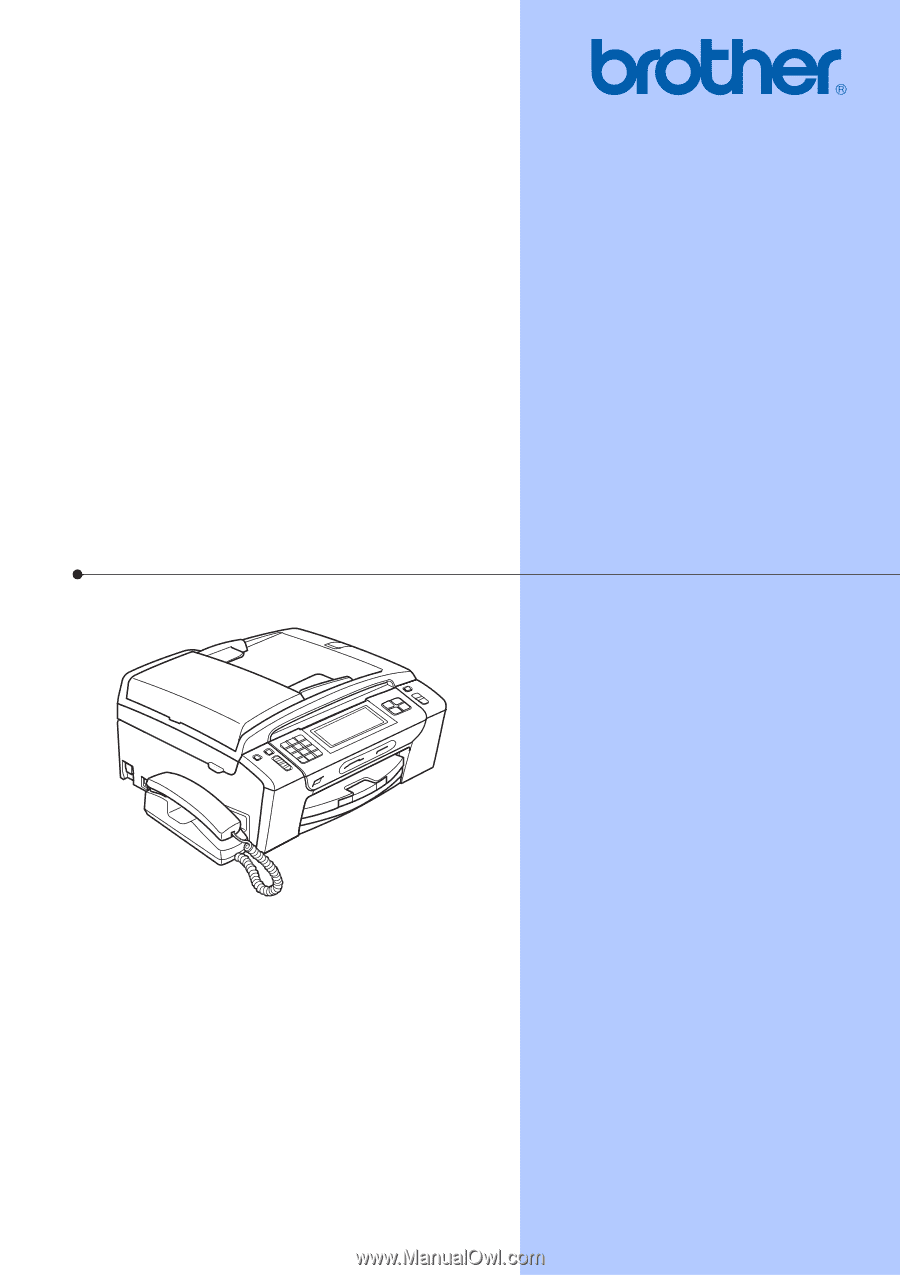
USER’S GUIDE
MFC-795CW
Version 0
USA/CAN