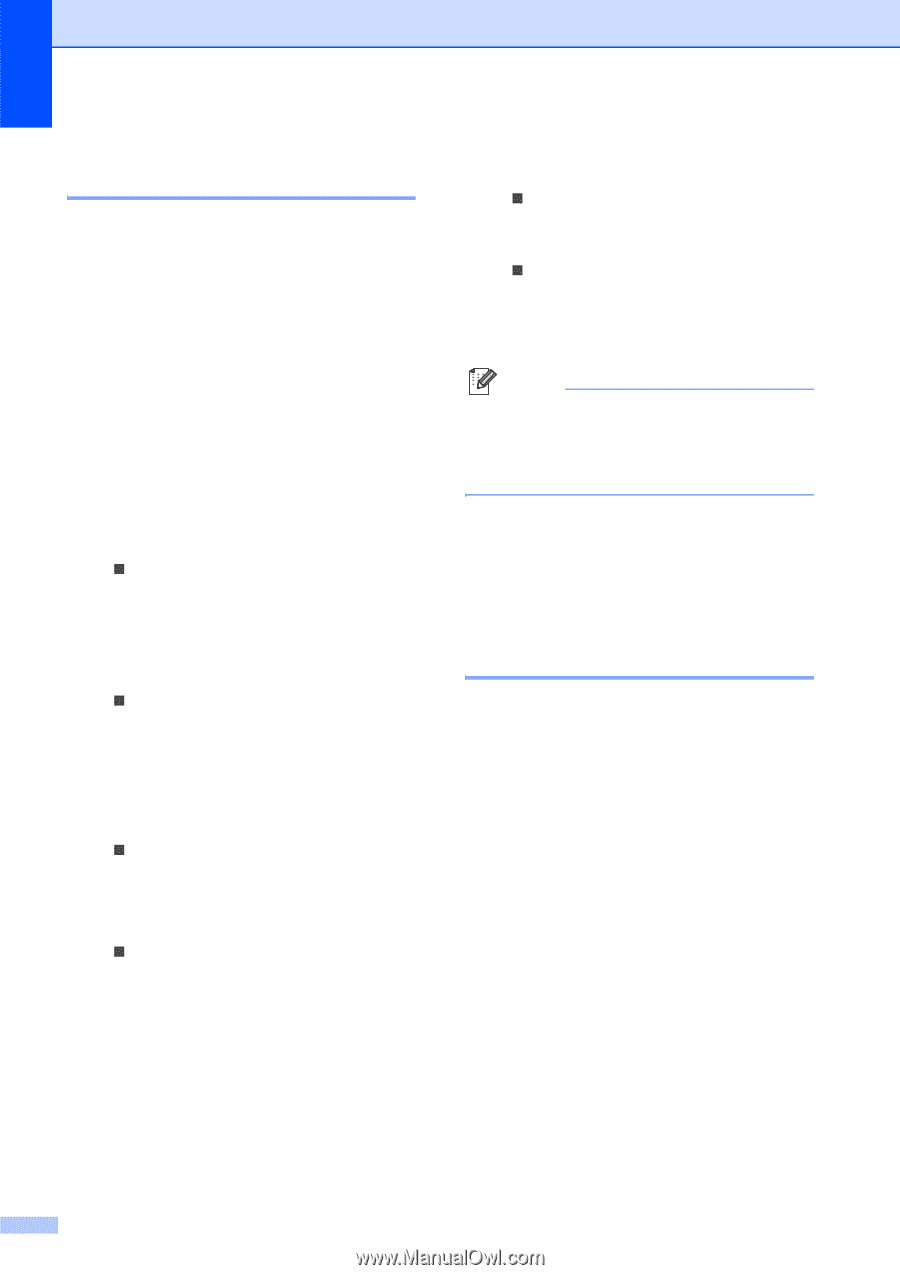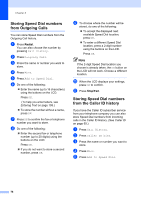Brother International MFC 795CW Users Manual - English - Page 92
Storing Speed Dial numbers from Outgoing Calls, Storing Speed Dial numbers from the Caller ID history
 |
UPC - 012502623311
View all Brother International MFC 795CW manuals
Add to My Manuals
Save this manual to your list of manuals |
Page 92 highlights
Chapter 8 Storing Speed Dial numbers from Outgoing Calls 8 You can store Speed Dial numbers from the Outgoing Call history. a Press Redial. You can also choose the number by pressing Call History. b Press Outgoing Call. c Press the name or number you want to store. d Press More. e Press Add to Speed Dial. f Do one of the following: „ Enter the name (up to 16 characters) using the buttons on the LCD. Press OK. (To help you enter letters, see Entering Text on page 195.) „ To store the number without a name, press OK. g Press OK to confirm the fax or telephone number you want to store. h Do one of the following: „ Enter the second fax or telephone number (up to 20 digits) using the buttons on the LCD. Press OK. „ If you do not want to store a second number, press OK. i To choose where the number will be stored, do one of the following: „ To accept the displayed next available Speed Dial location, press OK. „ To enter a different Speed Dial location, press a 2-digit number using the buttons on the LCD. Press OK. Note If the 2-digit Speed Dial location you choose is already taken, the OK button on the LCD will not work. Choose a different location. j When the LCD displays your settings, press OK to confirm. k Press Stop/Exit. Storing Speed Dial numbers from the Caller ID history 8 If you have the Caller ID subscriber service from your telephone company you can also store Speed Dial numbers from incoming calls in the Caller ID History. (See Caller ID on page 65.) a Press Call History. b Press Caller ID hist. c Press the name or number you want to store. d Press More. e Press Add to Speed Dial. 76