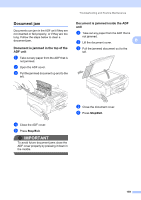Brother International MFC 795CW Users Manual - English - Page 177
Stop/Exit, scanner cover
 |
UPC - 012502623311
View all Brother International MFC 795CW manuals
Add to My Manuals
Save this manual to your list of manuals |
Page 177 highlights
f Lift the scanner cover (1) from the front side of the machine until it locks securely in the open position. Make sure that there is no jammed paper left inside the machine. 1 Troubleshooting and Routine Maintenance g Lift the scanner cover to release the lock ( ). Gently push the scanner cover support down ( ) and close the scanner cover ( ) using both hands. 1 B 2 3 IMPORTANT • If the paper is jammed under the print head, unplug the machine from the power source, and then move the print head to take out the paper. • If the print head is at the right corner as shown in the illustration, you cannot move the print head. Hold down Stop/Exit until the print head moves to the middle. Then unplug the machine from the power source, and take out the paper. h Push the paper tray firmly back into the machine. i While holding the paper tray in place, pull out the paper support ( ) until it clicks, and then unfold the paper support flap ( ). 2 1 • If ink gets on your skin, immediately wash it off with soap or detergent. Make sure you pull out the paper support until it clicks. IMPORTANT DO NOT use the paper support flap for Legal size paper. 161