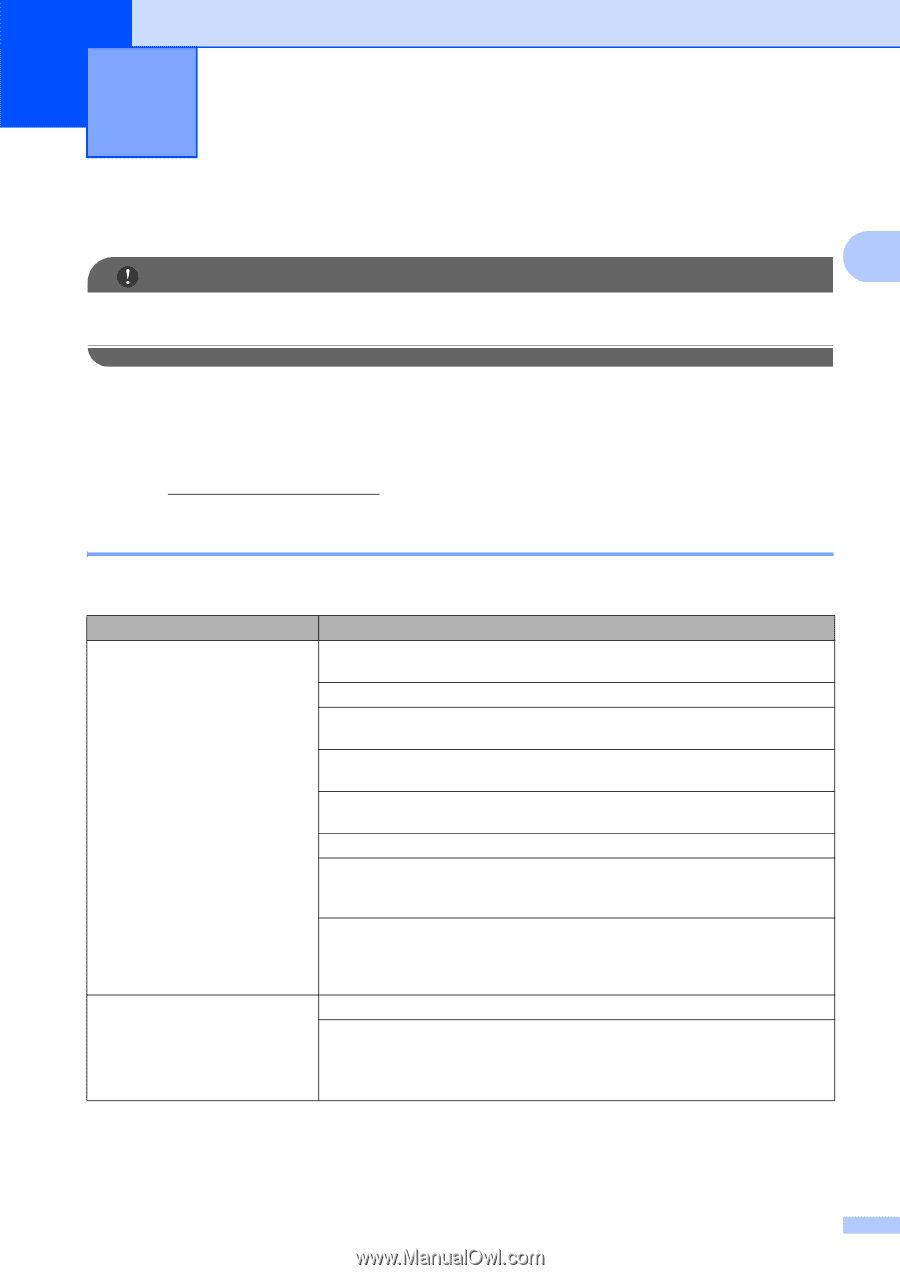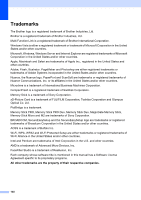Brother International MFC 795CW Users Manual - English - Page 157
B Troubleshooting and Routine Maintenance, Troubleshooting - ink cartridge
 |
UPC - 012502623311
View all Brother International MFC 795CW manuals
Add to My Manuals
Save this manual to your list of manuals |
Page 157 highlights
B Troubleshooting and Routine Maintenance B Troubleshooting B B IMPORTANT For technical help, you must call the country where you bought the machine. Calls must be made from within that country. If you think there is a problem with your machine, check the chart below and follow the troubleshooting tips. Most problems can be easily resolved by yourself. If you need additional help, the Brother Solutions Center offers the latest FAQs and troubleshooting tips. Visit us at http://solutions.brother.com. If you are having difficulty with your machine B Printing Difficulty No printout Poor print quality Suggestions Check the interface cable or wireless connection on both the machine and your computer. (See the Quick Setup Guide.) Check that the machine is plugged in and that the On/Off key is on. One or more ink cartridges have reached the end of their life. (See Replacing the ink cartridges on page 162.) If the LCD says Cannot Print and Replace Ink, see Replacing the ink cartridges on page 162. Check to see if the LCD is showing an error message. (See Error and Maintenance messages on page 151.) Check that the correct printer driver has been installed and chosen. Make sure that the machine is online. Click Start and then Printers and Faxes. Right-click and choose Brother MFC-XXXX (where XXXX is your model name), and make sure that Use Printer Offline is unchecked. When you choose the Print Odd Pages and Print Even Pages settings, you may see a printing error message on your computer, as the machine pauses during the printing process. The error message will disappear after the machine re-starts printing. Check the print quality. (See Checking the print quality on page 167.) Make sure that the Media Type setting in the printer driver or the Paper Type setting in the machine's menu matches the type of paper you are using. (See Printing for Windows® or Printing and Faxing for Macintosh in the Software User's Guide on the CD-ROM and Paper Type on page 24.) 141