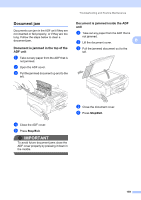Brother International MFC 795CW Users Manual - English - Page 171
Paper Jam, Touchscreen, initialization, failed, Unable to Clean XX, Unable to Init. XX, Unable - unable to clean 46
 |
UPC - 012502623311
View all Brother International MFC 795CW manuals
Add to My Manuals
Save this manual to your list of manuals |
Page 171 highlights
Troubleshooting and Routine Maintenance Error Message Cause Action Paper Jam Paper is jammed in the machine. Open the Jam Clear Cover (at the back of the machine) and pull out the jammed paper by following steps in Printer jam or paper jam on page 160. Make sure the paper length guide is fit to B the paper size. Do not extend the paper tray when you load A5 or smaller size paper. Touchscreen initialization failed The Touchscreen was pressed before the power on initialization was completed. Make sure that there is nothing resting on or touching the Touchscreen. Unable to Clean XX Unable to Init. XX Unable to Print XX Unable to Scan XX (If the LCD shows error number 46, see the error message Unable to Clean 46 Unable to Init. 46 Unable to Print 46 in this table.) The machine has a mechanical problem. -OR- A foreign object such as a paper clip or ripped paper is in the machine. Open the scanner cover and remove any foreign objects and paper scraps from inside the machine. If the error message continues, see Transferring your faxes or Fax Journal report on page 157 before disconnecting the machine so you will not lose any important messages. Then, disconnect the machine from the power for several minutes and reconnect it. 155