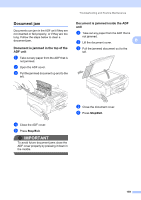Brother International MFC 795CW Users Manual - English - Page 170
Black Start, Color Start, Fax sending or copy operation in, progress, Stop/Exit, Error Message, Cause - printer memory full error
 |
UPC - 012502623311
View all Brother International MFC 795CW manuals
Add to My Manuals
Save this manual to your list of manuals |
Page 170 highlights
Error Message No Paper Fed No Response/Busy Not Registered Out of Memory Cause Action The Photo Bypass Tray is in the Photo printing position. Verify that the Photo Bypass Tray is in the Normal printing position. (See step d and the Important note in Loading photo paper on page 14.) The machine is out of paper or paper is not properly loaded in the paper tray. Do one of the following: „ Refill the paper in the paper tray, and then press Black Start or Color Start. „ Remove the paper and load it again and then press Black Start or Color Start. (See Loading paper and other print media on page 10.) The paper is jammed in the machine. Remove the jammed paper by following the steps in Printer jam or paper jam on page 160. The Jam Clear Cover is not closed properly. Check that the Jam Clear Cover is closed evenly at both ends. (See Printer jam or paper jam on page 160.) The number you dialed does not Verify the number and try again. answer or is busy. You tried to access a Speed Dial Set up the Speed Dial number. (See number that is not programmed. Storing Speed Dial numbers on page 75.) The machine's memory is full. Fax sending or copy operation in progress Do one of the following: „ Press Stop/Exit and wait until the other operations in progress finish and then try again. „ Clear the data in the memory. To gain extra memory, you can turn off Memory Receive. (See Turning off Memory Receive Operations on page 52.) „ Print the faxes that are in the memory. (See Printing a fax from the memory on page 57.) The memory card or USB Flash memory drive you are using does not have enough free space to scan the document. Delete unused files from your memory card or USB Flash memory drive to make some free space and then try again. 154