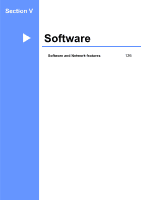Brother International MFC 795CW Users Manual - English - Page 139
Printing Images, Understanding the Error Messages, Error and, Maintenance messages
 |
UPC - 012502623311
View all Brother International MFC 795CW manuals
Add to My Manuals
Save this manual to your list of manuals |
Page 139 highlights
Printing photos from a camera Printing Images 14 Note Remove any memory cards or USB Flash memory drive from the machine before connecting a digital camera. a Make sure that your camera is turned off. Connect your camera to the USB direct interface (1) on the machine using the USB cable. 1 1 USB direct interface b Turn on the camera. c Follow the steps in Print Images on page 107. IMPORTANT To prevent damage to your machine, do not connect any device other than a digital camera or USB Flash memory drive to the USB direct interface. Understanding the Error Messages 14 Once you are familiar with the types of errors that can occur while you are printing from a camera, you can easily identify and troubleshoot any problems. „ Out of Memory This message will appear if you are working with images that are too large for the machine's memory. „ Unusable Device This message will appear if you connect a camera that is not using the USB Mass Storage standard. This message will also appear if you connect a broken device to the USB direct interface. (For more detailed solutions see Error and Maintenance messages on page 151.) 14 123