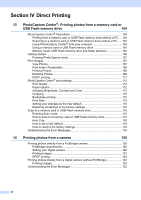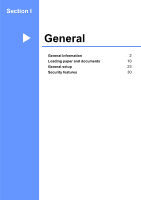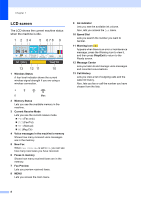Brother International MFC 795CW Users Manual - English - Page 19
How to find Scanning instructions, How to find Network setup instructions - user manual
 |
UPC - 012502623311
View all Brother International MFC 795CW manuals
Add to My Manuals
Save this manual to your list of manuals |
Page 19 highlights
a Turn on your PC. Insert the Brother CD-ROM into your CD-ROM drive. Note If the Brother screen does not appear automatically, go to My Computer (Computer), double-click the CD-ROM icon, and then double-click start.exe. b If the model name screen appears, click your model name. c If the language screen appears, click your language. The CD-ROM Top Menu will appear. d Click Documentation. e Click the documentation you want to read. „ HTML documents: Software User's Guide and Network User's Guide in HTML format. This format is recommended for viewing on your computer. „ PDF documents: User's Guide for stand-alone operations, Software User's Guide and Network User's Guide in PDF format. This format is recommended for printing the manuals. Click to go to the Brother Solutions Center, where you can view or download the PDF documents. (Internet access and PDF Reader software are required.) General Information How to find Scanning instructions 1 There are several ways you can scan documents. You can find the instructions as 1 follows: Software User's Guide „ Scanning (Windows® 2000 Professional/ Windows® XP and Windows Vista®) „ ControlCenter3 (Windows® 2000 Professional/ Windows® XP and Windows Vista®) „ Network Scanning (Windows® 2000 Professional/ Windows® XP and Windows Vista®) ScanSoft™ PaperPort™ 11SE with OCR How-to-Guides „ The complete ScanSoft™ PaperPort™ 11SE with OCR How-to-Guides can be viewed from the Help selection in the ScanSoft™ PaperPort™ 11SE application. How to find Network setup instructions 1 Your machine can be connected to a wireless or wired network. You can find basic setup instructions in the Quick Setup Guide. If your wireless access point supports SecureEasySetup™, Wi-Fi Protected Setup or AOSS™, follow the steps in the Quick Setup Guide. For more information about network setup please see the Network User's Guide. 3