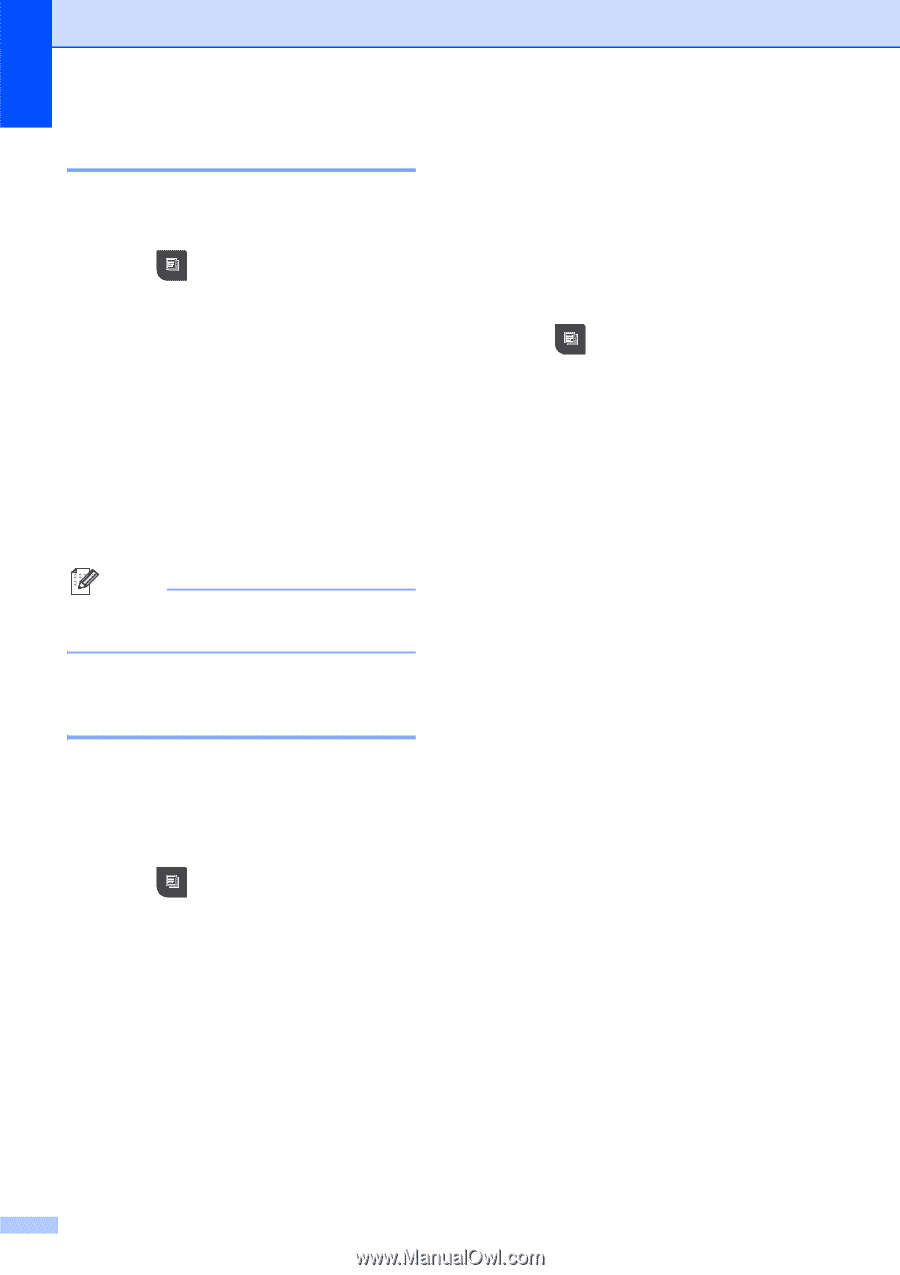Brother International MFC 795CW Users Manual - English - Page 114
Sorting copies using the ADF, Adjusting Brightness and Contrast, Brightness, Contrast
 |
UPC - 012502623311
View all Brother International MFC 795CW manuals
Add to My Manuals
Save this manual to your list of manuals |
Page 114 highlights
Chapter 12 Sorting copies using the ADF 12 You can sort multiple copies. Pages will be stacked in the order 321, 321, 321, and so on. a Press (Copy). b Load your document. c Enter the number of copies you want. d Press d or c to display Stack/Sort. e Press Stack/Sort. f Press Sort. g If you do not want to change additional settings, press Black Start or Color Start. Note Fit to Page, Page Layout and Book Copy are not available with Sort. Adjusting Brightness and Contrast 12 Brightness 12 You can adjust the copy brightness to make copies darker or lighter. a Press (Copy). b Load your document. c Enter the number of copies you want. d Press d or c to display Brightness. e Press Brightness. f Press d to make a darker copy or press c to make a lighter copy. Press OK. g If you do not want to change additional settings, press Black Start or Color Start. Contrast 12 You can adjust the copy contrast to help an image look sharper and more vivid. a Press (Copy). b Load your document. c Enter the number of copies you want. d Press d or c to display Contrast. e Press Contrast. f Press c to increase the contrast or press d to decrease the contrast. Press OK. g If you do not want to change additional settings, press Black Start or Color Start. 98