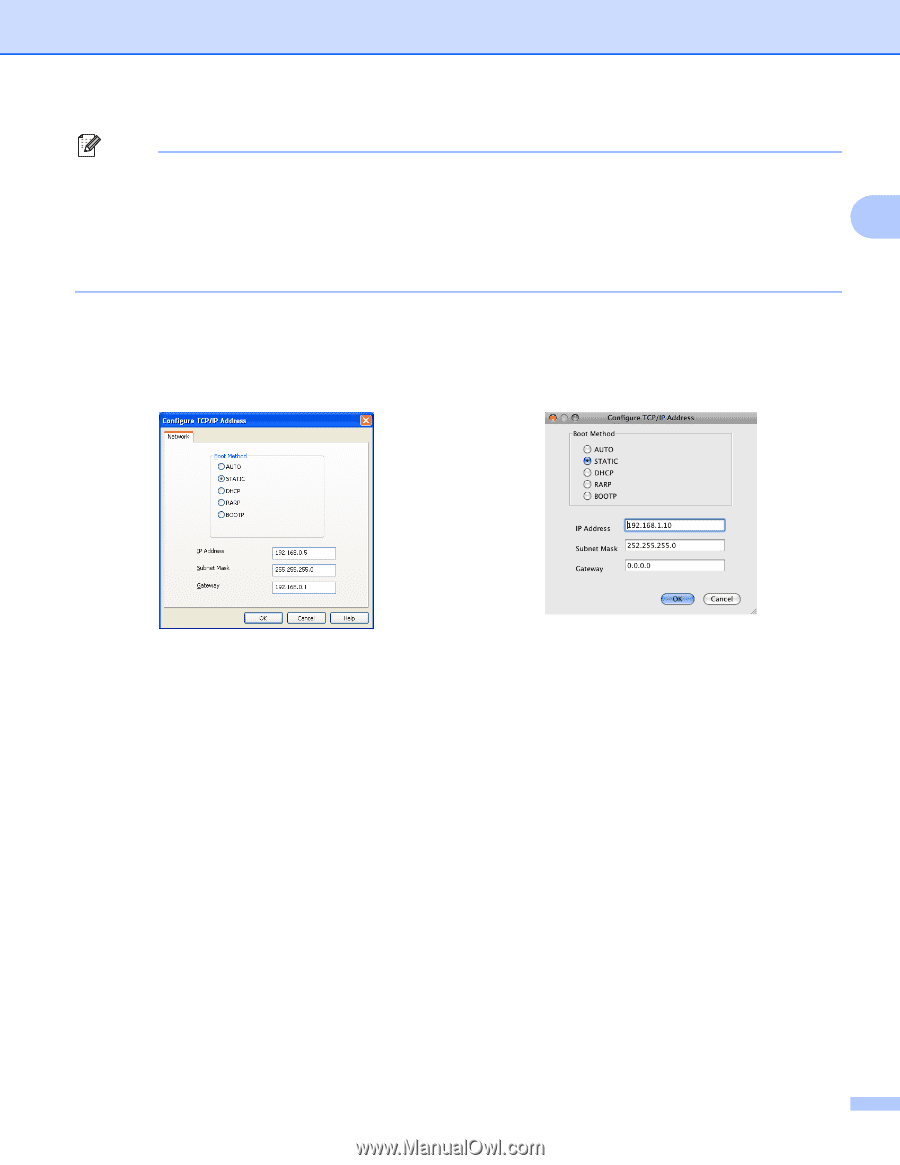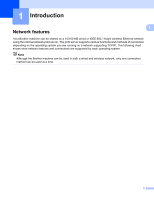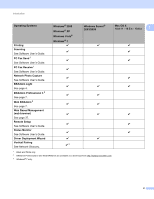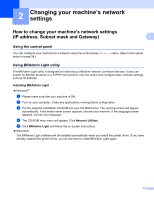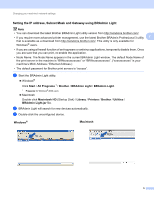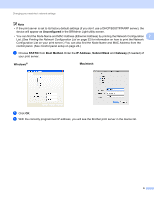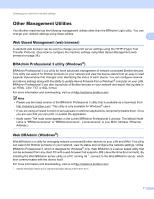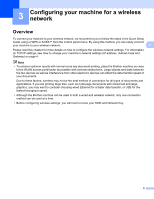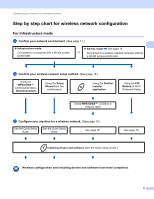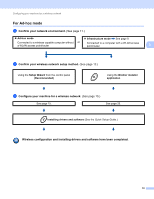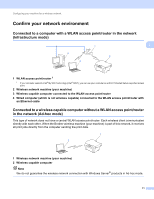Brother International MFC-J6510DW Network Users Manual - English - Page 11
Uncon d, STATIC, Boot Method, IP Address, Subnet Mask, Gateway, Windows, Macintosh - not printing
 |
UPC - 012502626626
View all Brother International MFC-J6510DW manuals
Add to My Manuals
Save this manual to your list of manuals |
Page 11 highlights
Changing your machine's network settings Note • If the print server is set to its factory default settings (if you don't use a DHCP/BOOTP/RARP server), the device will appear as Unconfigured in the BRAdmin Light utility screen. • You can find the Node Name and MAC Address (Ethernet Address) by printing the Network Configuration 2 List. (See Printing the Network Configuration List on page 32 for information on how to print the Network Configuration List on your print server.) You can also find the Node Name and MAC Address from the control panel. (See Control panel setup on page 24.) d Choose STATIC from Boot Method. Enter the IP Address, Subnet Mask and Gateway (if needed) of your print server. Windows® Macintosh e Click OK. f With the correctly programmed IP address, you will see the Brother print server in the device list. 6