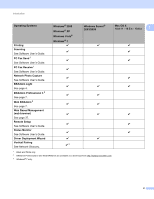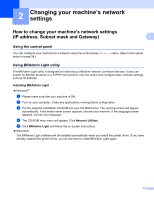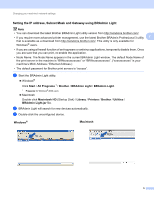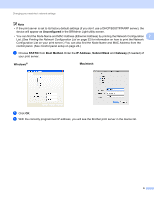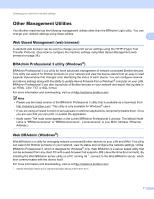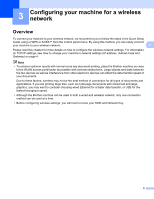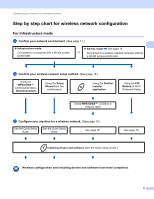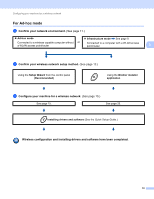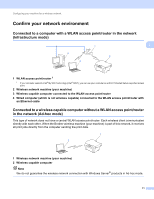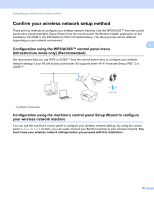Brother International MFC-J6510DW Network Users Manual - English - Page 12
Other Management Utilities, Web Based Management (web browser) - firmware
 |
UPC - 012502626626
View all Brother International MFC-J6510DW manuals
Add to My Manuals
Save this manual to your list of manuals |
Page 12 highlights
Changing your machine's network settings Other Management Utilities 2 Your Brother machine has the following management utilities other than the BRAdmin Light utility. You can change your network settings using these utilities. 2 Web Based Management (web browser) 2 A standard web browser can be used to change your print server settings using the HTTP (Hyper Text Transfer Protocol). (See How to configure the machine settings using Web Based Management (web browser) on page 38.) BRAdmin Professional 3 utility (Windows®) 2 BRAdmin Professional 3 is a utility for more advanced management of network connected Brother devices. This utility can search for Brother products on your network and view the device status from an easy to read Explorer style window that changes color identifying the status of each device. You can configure network and device settings along with the ability to update device firmware from a Windows® computer on your LAN. BRAdmin Professional 3 can also log activity of Brother devices on your network and export the log data in an HTML, CSV, TXT or SQL format. For more information and downloading, visit us at http://solutions.brother.com/. Note • Please use the latest version of the BRAdmin Professional 3 utility that is available as a download from http://solutions.brother.com/. This utility is only available for Windows® users. • If you are using a firewall function of anti-spyware or antivirus applications, temporarily disable them. Once you are sure that you can print, re-enable the application. • Node name: The node name appears in the current BRAdmin Professional 3 window. The default Node name is "BRNxxxxxxxxxxxx" or "BRWxxxxxxxxxxxx". ("xxxxxxxxxxxx" is your MAC Address / Ethernet Address.) Web BRAdmin (Windows®) 2 Web BRAdmin is a utility for managing network connected Brother devices on your LAN and WAN. This utility can search for Brother products on your network, view its status and configure the network settings. Unlike BRAdmin Professional 3, which is designed for Windows® only, Web BRAdmin is a server based utility that can be accessed from any client PC with a web browser that supports JRE (Java Runtime Environment). By installing the Web BRAdmin server utility on a PC running IIS 1, connect to the Web BRAdmin server, which then communicates with the device itself. For more information and downloading, visit us at http://solutions.brother.com/. 1 Internet Information Server 4.0 or Internet Information Service 5.0/5.1/6.0/7.0/7.5 7