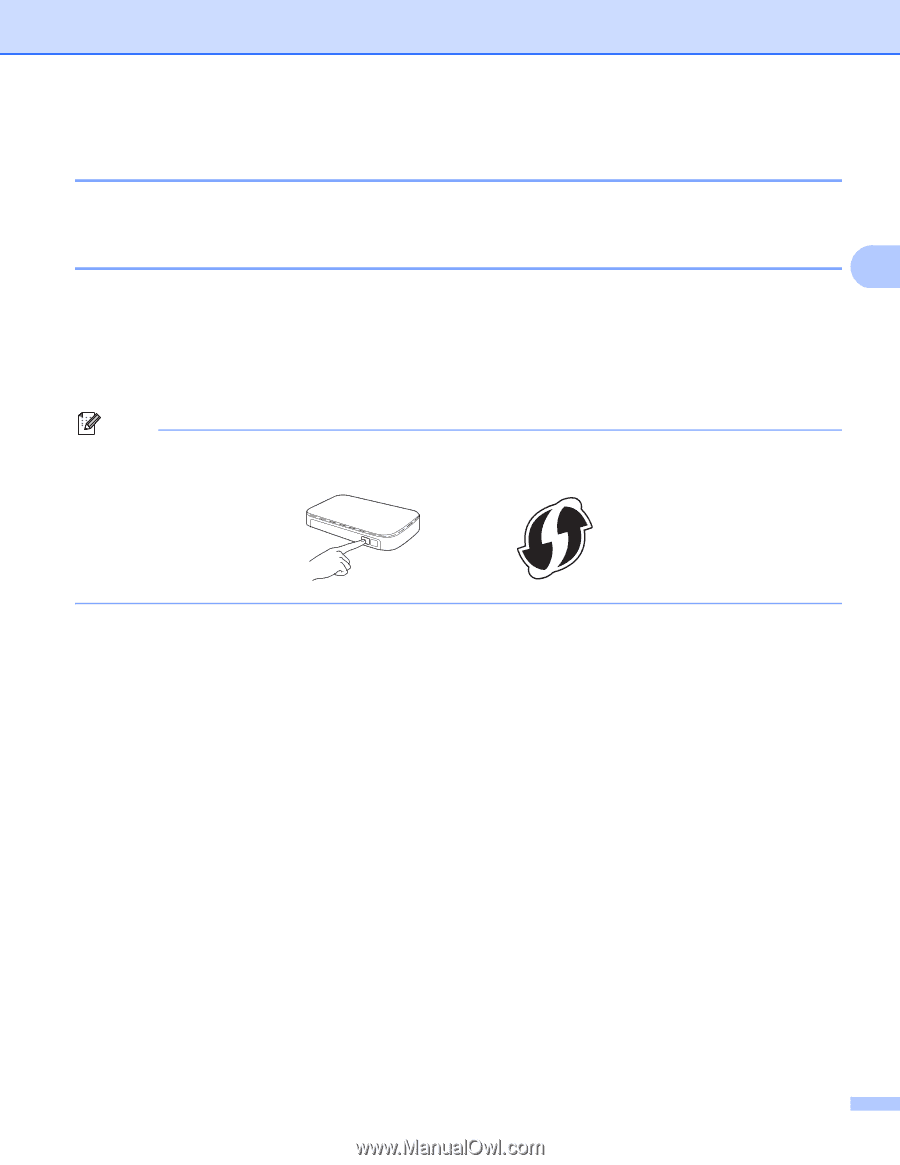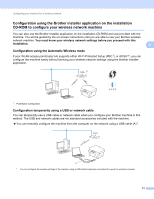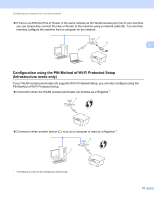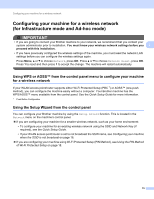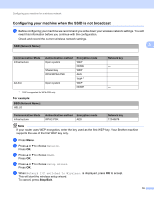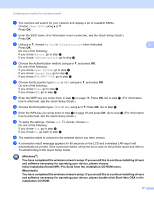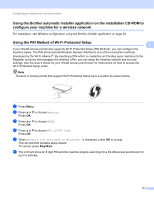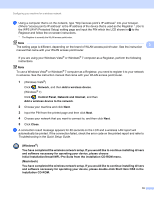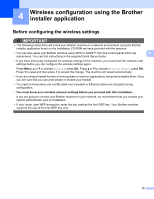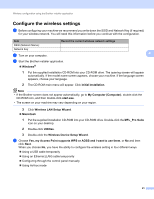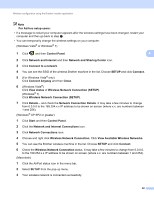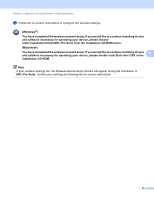Brother International MFC-J6510DW Network Users Manual - English - Page 23
Using the Brother automatic installer application on the installation CD-ROM to con your machine for a wireless network, Using the PIN Method of Wi-Fi Protected Setup
 |
UPC - 012502626626
View all Brother International MFC-J6510DW manuals
Add to My Manuals
Save this manual to your list of manuals |
Page 23 highlights
Configuring your machine for a wireless network Using the Brother automatic installer application on the installation CD-ROM to configure your machine for a wireless network 3 For installation, see Wireless configuration using the Brother installer application on page 20. Using the PIN Method of Wi-Fi Protected Setup 3 3 If your WLAN access point/router supports Wi-Fi Protected Setup (PIN Method), you can configure the machine easily. The PIN (Personal Identification Number) Method is one of the connection methods developed by the Wi-Fi Alliance®. By inputting a PIN which is created by an Enrollee (your machine) to the Registrar (a device that manages the wireless LAN), you can setup the wireless network and security settings. See the User's Guide for your WLAN access point/router for instructions on how to access the Wi-Fi Protected Setup mode. Note Routers or access points that support Wi-Fi Protected Setup have a symbol as shown below. a Press Menu. b Press a or b to choose Network. Press OK. c Press a or b to choose WLAN. Press OK. d Press a or b to choose WPS w/PIN Code. Press OK. e When Network I/F switched to Wireless. is displayed, press OK to accept. This will start the wireless setup wizard. To cancel, press Stop/Exit. f The LCD will show an 8 digit PIN and the machine begins searching for a WLAN access point/router for up to 5 minutes. 18