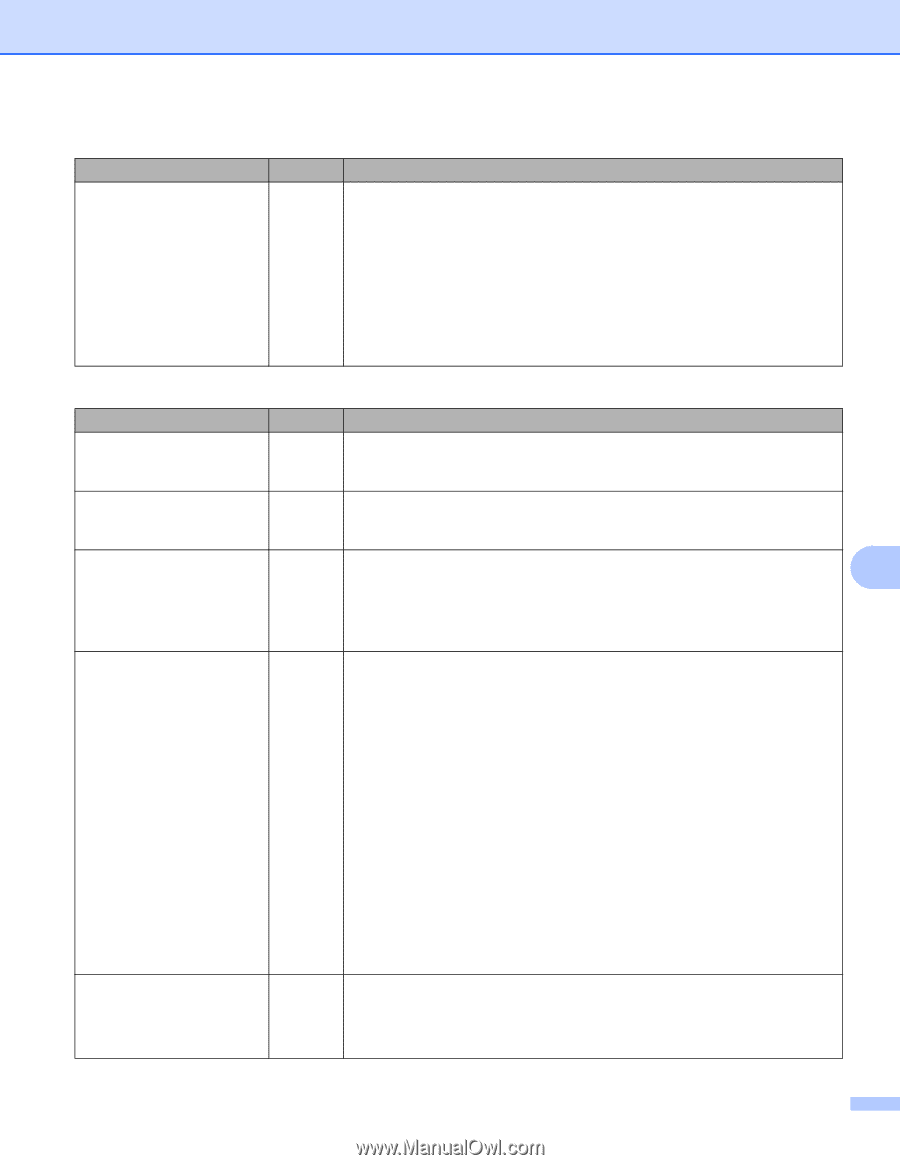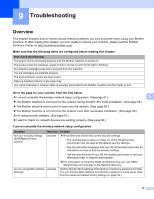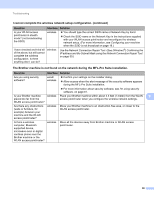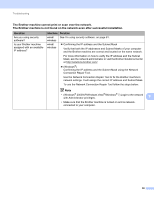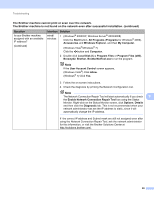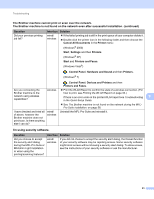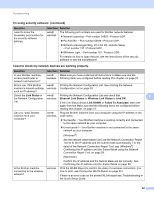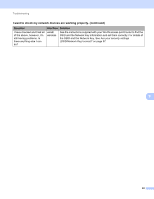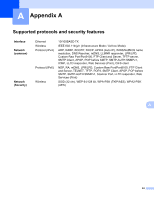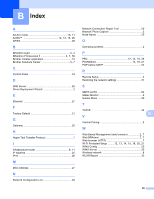Brother International MFC-J6510DW Network Users Manual - English - Page 67
I want to check my network devices are working properly., I'm using security software. continued - network scan
 |
UPC - 012502626626
View all Brother International MFC-J6510DW manuals
Add to My Manuals
Save this manual to your list of manuals |
Page 67 highlights
Troubleshooting I'm using security software. (continued) Question I want to know the necessary port number for the security software settings. Interface Solution wired/ The following port numbers are used for Brother network features: wireless Network scanning i Port number 54925 / Protocol UDP PC-FAX RX i Port number 54926 / Protocol UDP Network scanning/printing, PC-FAX RX, Remote Setup i Port number 137 / Protocol UDP BRAdmin Light i Port number 161 / Protocol UDP For details on how to open the port, see the instructions of the security software or ask the manufacturer. I want to check my network devices are working properly. Question Interface Solution Is your Brother machine, access point/router or network hub turned on? wired/ Make sure you have confirmed all instructions in Make sure that the wireless following items are configured before reading this chapter. on page 57. Where can I find Brother wired/ machine's network settings, wireless such as IP address? Printing the Network Configuration List. See Printing the Network Configuration List on page 32. Check the Link Status in wired/ Printing the Network Configuration List and check that the Network Configuration wireless Ethernet Link Status or Wireless Link Status is Link OK. 9 List. If the Link Status shows Link DOWN or Failed To Associate, start over again from the Make sure that the following items are configured before reading this chapter. on page 57. Can you "ping" Brother machine from your computer? wired/ wireless Ping the Brother machine from your computer using the IP address or the node name. Successful i Your Brother machine is working correctly and connected to the same network as your computer. Unsuccessful i Your Brother machine is not connected to the same network as your computer. (Windows®) Ask the network administrator and use the Network Connection Repair Tool to fix the IP address and the subnet mask automatically. For the detail of the Network Connection Repair Tool, see (Windows®) Confirming the IP address and the Subnet Mask using the Network Connection Repair Tool. on page 59. (Macintosh) Confirm the IP address and the Subnet Mask are set correctly. See Confirming the IP address and the Subnet Mask on page 59. Is the Brother machine connecting to the wireless network? wireless Print the WLAN Report to confirm the state of a wireless connection. (For how to print, see Printing the WLAN Report on page 33.) If there is an error code on the printed WLAN report see Troubleshooting in the Quick Setup Guide. 62