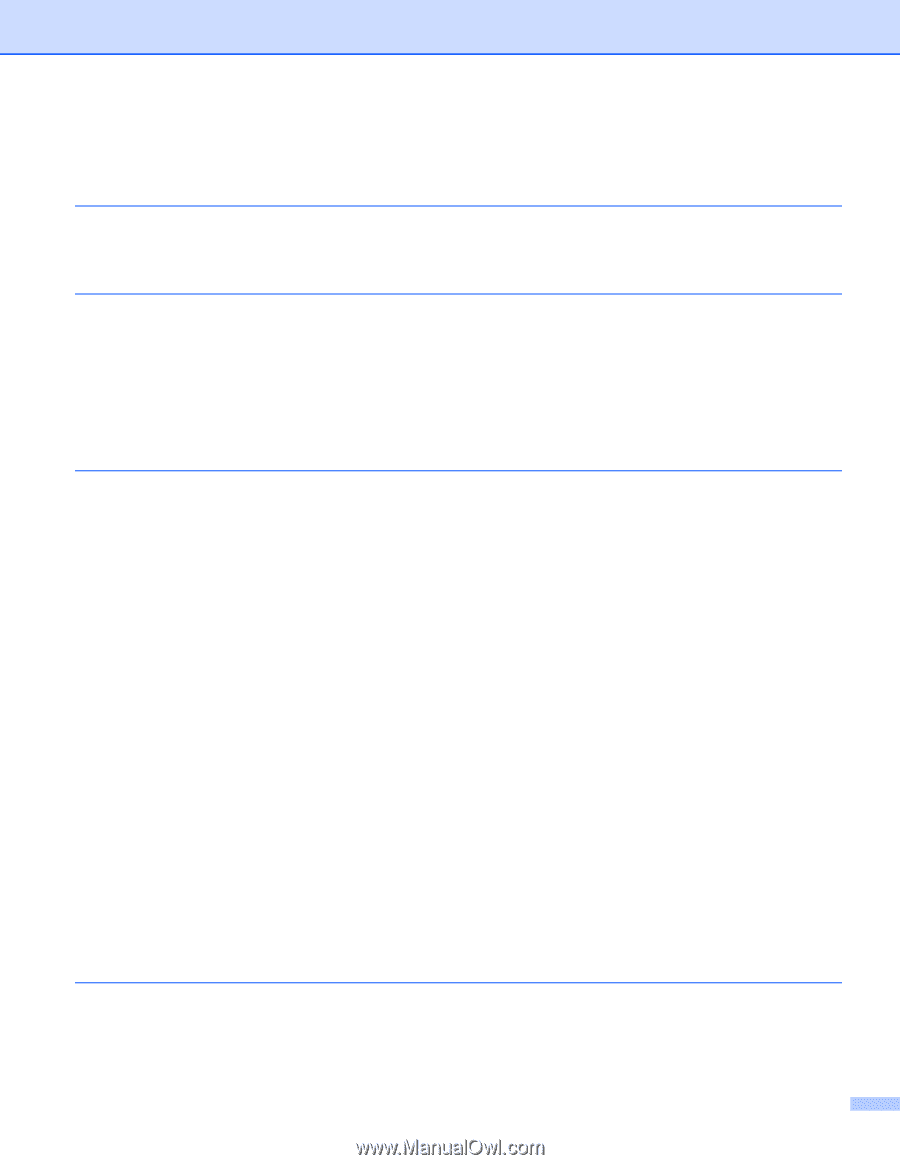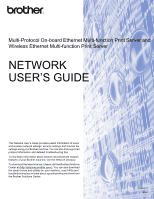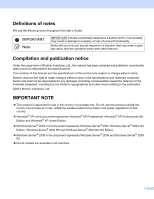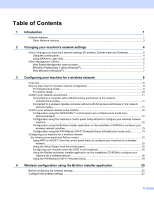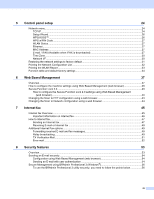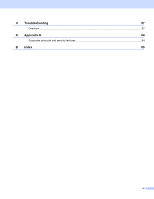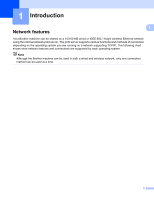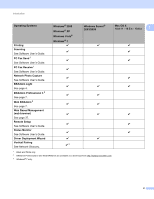ii
Table of Contents
1
Introduction
1
Network features
........................................................................................................................................
1
Other Network features
.......................................................................................................................
3
2
Changing your machine’s network settings
4
How to change your machine’s network settings (IP address, Subnet mask and Gateway)
.....................
4
Using the control panel
........................................................................................................................
4
Using BRAdmin Light utility
.................................................................................................................
4
Other Management Utilities
.......................................................................................................................
7
Web Based Management (web browser)
............................................................................................
7
BRAdmin Professional 3 utility (Windows
®
)
........................................................................................
7
Web BRAdmin (Windows
®
)
.................................................................................................................
7
3
Configuring your machine for a wireless network
8
Overview
....................................................................................................................................................
8
Step by step chart for wireless network configuration
...............................................................................
9
For Infrastructure mode
.......................................................................................................................
9
For Ad-hoc mode
...............................................................................................................................
10
Confirm your network environment
..........................................................................................................
11
Connected to a computer with a WLAN access point/router in the network
(Infrastructure mode)
.....................................................................................................................
11
Connected to a wireless capable computer without a WLAN access point/router in the network
(Ad-hoc mode)
...............................................................................................................................
11
Confirm your wireless network setup method
..........................................................................................
12
Configuration using the WPS/AOSS™ control panel menu (Infrastructure mode only)
(Recommended)
............................................................................................................................
12
Configuration using the machine’s control panel Setup Wizard to configure your wireless network
machine
.........................................................................................................................................
12
Configuration using the Brother installer application on the installation CD-ROM to configure your
wireless network machine
.............................................................................................................
13
Configuration using the PIN Method of Wi-Fi Protected Setup (Infrastructure mode only)
...............
14
Configuring your machine for a wireless network
(for Infrastructure mode and Ad-hoc mode)
.........................................................................................
15
Using WPS or AOSS™ from the control panel menu to configure your machine for a wireless
network
..........................................................................................................................................
15
Using the Setup Wizard from the control panel
.................................................................................
15
Configuring your machine when the SSID is not broadcast
..............................................................
16
Using the Brother automatic installer application on the installation CD-ROM to configure your
machine for a wireless network
.....................................................................................................
18
Using the PIN Method of Wi-Fi Protected Setup
...............................................................................
18
4
Wireless configuration using the Brother installer application
20
Before configuring the wireless settings
..................................................................................................
20
Configure the wireless settings
................................................................................................................
21