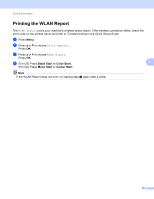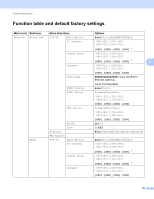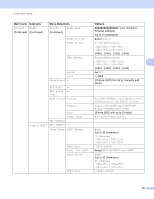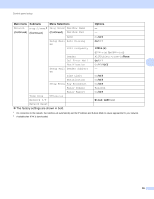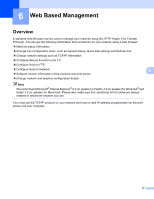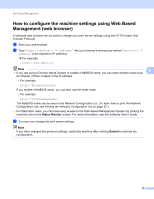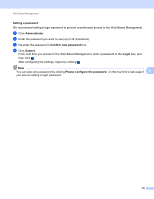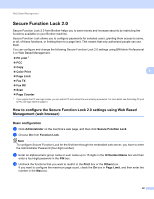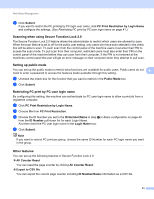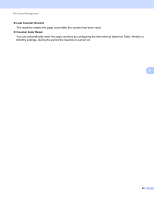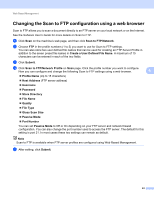Brother International MFC-J6510DW Network Users Manual - English - Page 43
How to con the machine settings using Web Based Management (web browser), Status Monitor, Submit - software user guide
 |
UPC - 012502626626
View all Brother International MFC-J6510DW manuals
Add to My Manuals
Save this manual to your list of manuals |
Page 43 highlights
Web Based Management How to configure the machine settings using Web Based Management (web browser) 6 A standard web browser can be used to change your print server settings using the HTTP (Hyper Text Transfer Protocol). a Start your web browser. b Type "http://machine's IP address/" into your browser's address bar (where "machine's IP address" is the machine's IP address). For example: http://192.168.1.2/ Note • If you are using a Domain Name System or enable a NetBIOS name, you can enter another name such 6 as "Shared_Printer" instead of the IP address. • For example: http://Shared_Printer/ If you enable a NetBIOS name, you can also use the node name. • For example: http://brnxxxxxxxxxxxx/ The NetBIOS name can be seen in the Network Configuration List. (To learn how to print the Network Configuration List, see Printing the Network Configuration List on page 32.) • For Macintosh users, you can have easy access to the Web Based Management System by clicking the machine icon on the Status Monitor screen. For more information, see the Software User's Guide. c You can now change the print server settings. Note If you have changed the protocol settings, restart the machine after clicking Submit to activate the configuration. 38