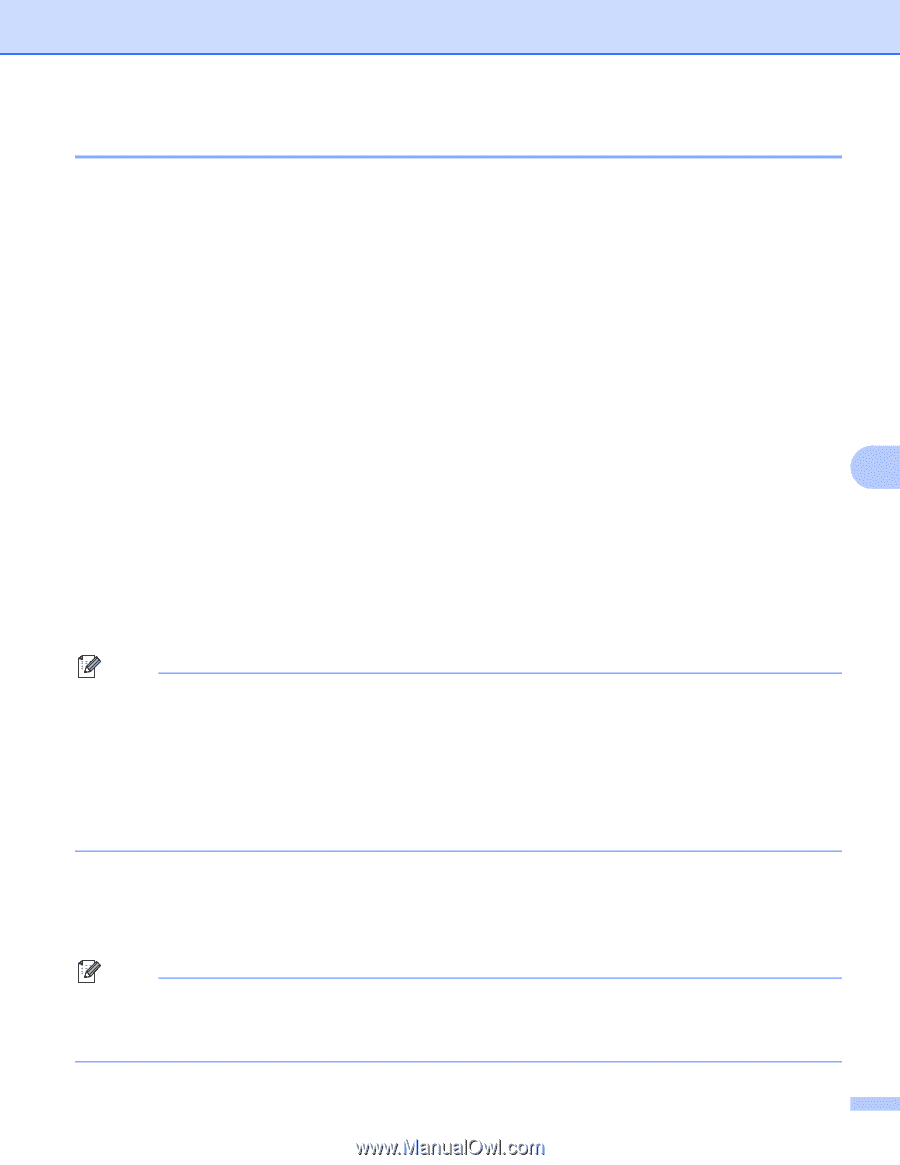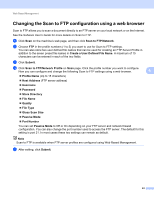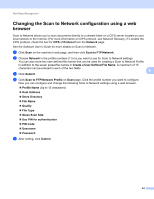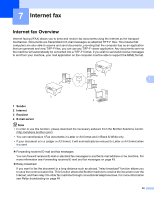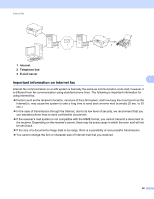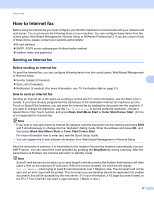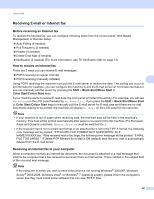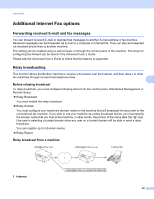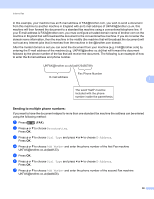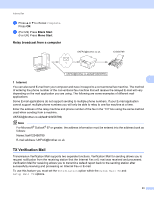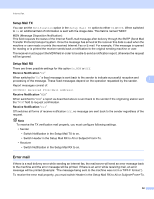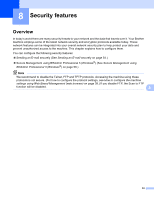Brother International MFC-J6510DW Network Users Manual - English - Page 53
Receiving E-mail or Internet fax, Before receiving an Internet fax
 |
UPC - 012502626626
View all Brother International MFC-J6510DW manuals
Add to My Manuals
Save this manual to your list of manuals |
Page 53 highlights
Internet fax Receiving E-mail or Internet fax 7 Before receiving an Internet fax 7 To receive the Internet fax, you can configure following items from the control panel, Web Based Management or Remote Setup: Auto Polling (if needed) Poll Frequency (if needed) Header (if needed) Delete Error Mail (if needed) Notification (if needed) (For more information, see TX Verification Mail on page 51) How to receive an Internet fax 7 There are 2 ways you can receive E-mail messages: POP3 receiving at regular intervals POP3 receiving (manually initiated) 7 Using POP3 receiving the machine must poll the E-mail server to receive the data. This polling can occur at set intervals (for example, you can configure the machine to poll the E-mail server at 10 minute intervals) or you can manually poll the server by pressing the Shift + Black Start/Mono Start or Color Start/Colour Start keys. If your machine starts to receive E-mail data, the LCD panel will reflect this activity. For example, you will see Receiving on the LCD panel followed by xx E-mail(s). If you press the Shift + Black Start/Mono Start or Color Start/Colour Start keys to manually poll the E-mail server for E-mail data and there are no mail documents waiting to be printed, the machine will display No Mail on the LCD panel for two seconds. Note • If your machine is out of paper when receiving data, the received data will be held in the machine's memory. This data will be printed automatically after paper is re-inserted into the machine. (For European, Asian and Oceanic machines, Memory Receive must be switched On.) • If the received mail is not in a plain text format or an attached file is not in the TIFF-F format, the following error message will be printed: "ATTACHED FILE FORMAT NOT SUPPORTED. FILE NAME:XXXXXX.doc" If the received mail is too large, the following error message will be printed: "E-MAIL FILE TOO LARGE.". If Delete POP Receive Error Mail is ON (default) then the error mail is automatically deleted from the E-mail server. Receiving an Internet fax to your computer 7 When a computer receives an Internet fax document, the document is attached to a mail message that informs the computer that it has received a document from an Internet fax. This is notified in the subject field of the received mail message. Note If the computer to which you wish to send a document is not running Windows® 2000/XP, Windows Server® 2003/2008, Windows Vista® or Windows® 7 operating system, please inform the computer's owner that they must install some software that can view TIFF-F files. 48