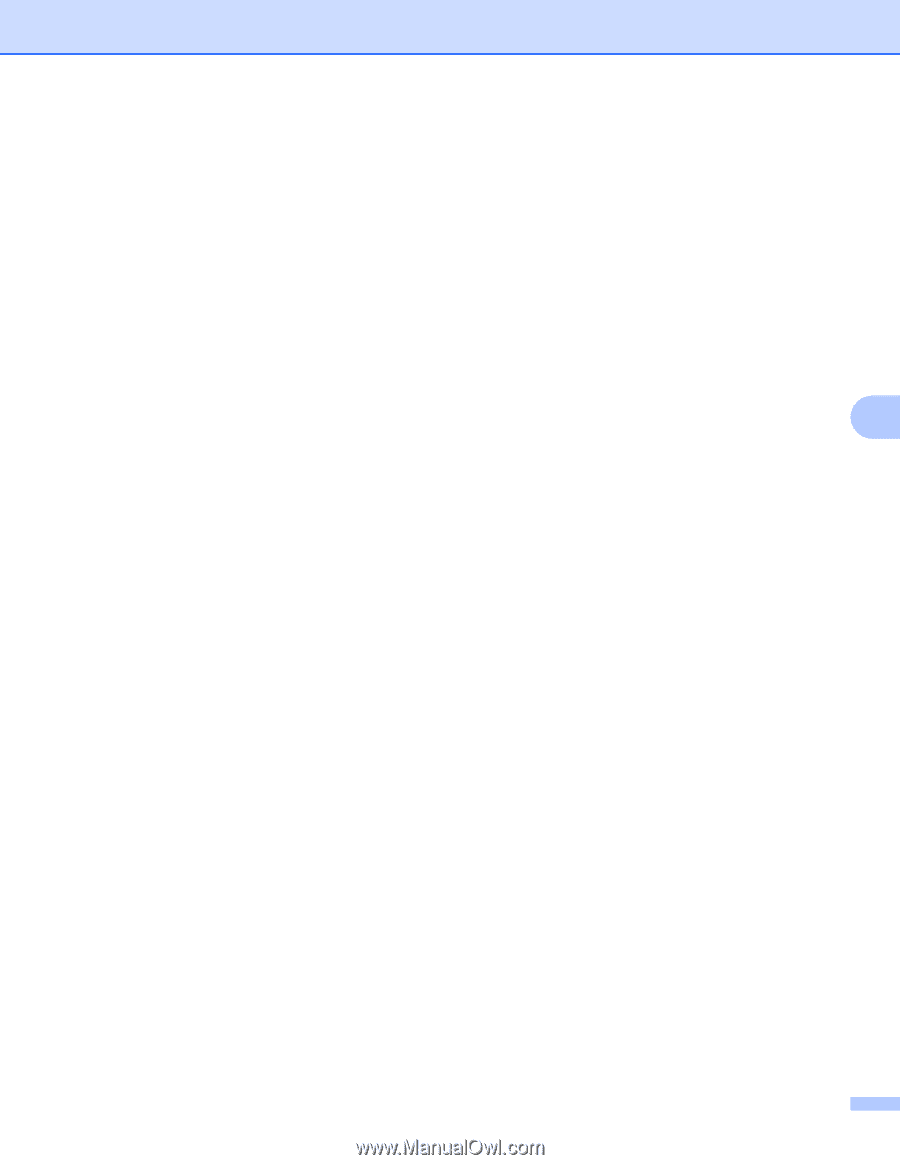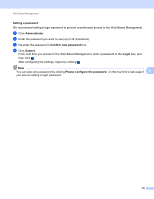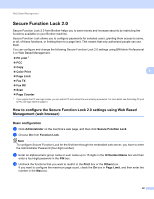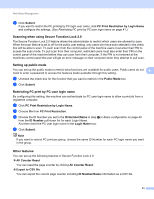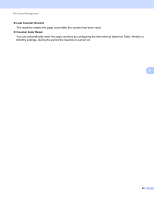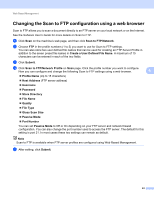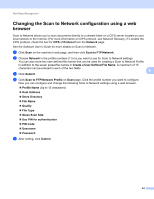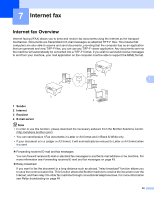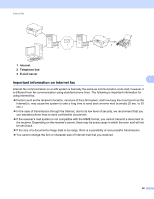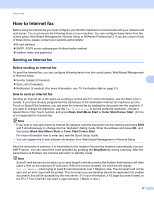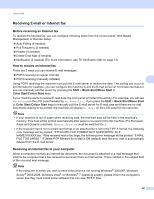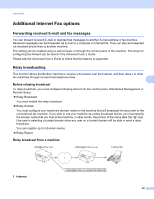Brother International MFC-J6510DW Network Users Manual - English - Page 49
Changing the Scan to Network configuration using a web browser - software users guide
 |
UPC - 012502626626
View all Brother International MFC-J6510DW manuals
Add to My Manuals
Save this manual to your list of manuals |
Page 49 highlights
Web Based Management Changing the Scan to Network configuration using a web browser 6 Scan to Network allows you to scan documents directly to a shared folder on a CIFS server located on your local network or the Internet. (For more information on CIFS protocol, see Network Glossary.) To enable the CIFS protocol, check the box for CIFS of Protocol from the Network page. See the Software User's Guide for more details on Scan to Network. a Click Scan on the machine's web page, and then click Scan to FTP/Network. b Choose Network in the profile numbers (1 to 5) you want to use for Scan to Network settings. You can also store two user defined file names that can be used for creating a Scan to Network Profile in addition to the seven preset file names in Create a User Defined File Name. A maximum of 15 characters can be entered in each of the two fields. 6 c Click Submit. d Click Scan to FTP/Network Profile on Scan page. Click the profile number you want to configure. Now you can configure and change the following Scan to Network settings using a web browser. Profile Name (Up to 15 characters) Host Address Store Directory File Name Quality File Type Glass Scan Size Use PIN for authentication PIN Code Username Password e After setting, click Submit. 44