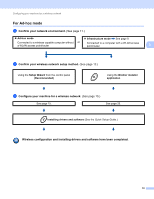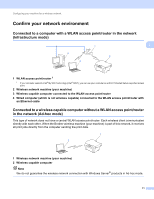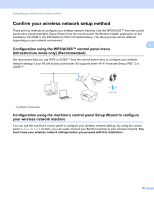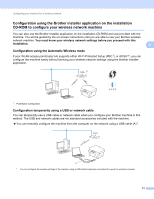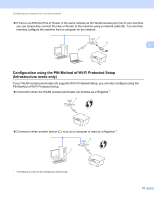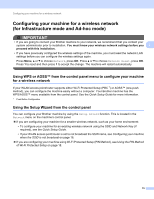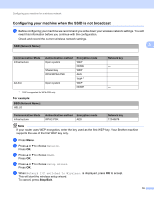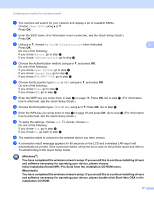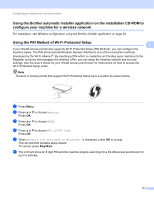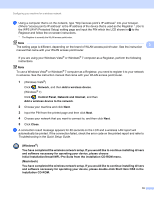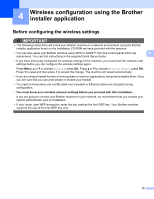Brother International MFC-J6510DW Network Users Manual - English - Page 20
Configuring your machine for a wireless network (for Infrastructure mode and Ad-hoc mode), Using WPS - connect wireless setup
 |
UPC - 012502626626
View all Brother International MFC-J6510DW manuals
Add to My Manuals
Save this manual to your list of manuals |
Page 20 highlights
Configuring your machine for a wireless network Configuring your machine for a wireless network (for Infrastructure mode and Ad-hoc mode) 3 IMPORTANT • If you are going to connect your Brother machine to your network, we recommend that you contact your system administrator prior to installation. You must know your wireless network settings before you 3 proceed with this installation. • If you have previously configured the wireless settings of the machine, you must reset the network LAN settings before you can configure the wireless settings again. Press Menu, a or b to choose Network, press OK. Press a or b to choose Network Reset, press OK. Press 1 to reset and then press 1 to accept the change. The machine will restart automatically. Using WPS or AOSS™ from the control panel menu to configure your machine for a wireless network 3 If your WLAN access point/router supports either Wi-Fi Protected Setup (PBC 1) or AOSS™ (one-push method), you can configure the machine easily without a computer. Your Brother machine has the WPS/AOSS™ menu available from the control panel. See the Quick Setup Guide for more information. 1 Push Button Configuration Using the Setup Wizard from the control panel 3 You can configure your Brother machine by using the Setup Wizard function. This is located in the Network menu on the machine's control panel. If you are configuring your machine for a smaller wireless network, such as your home environment: • To configure your machine for an existing wireless network using the SSID and Network Key (if required), see the Quick Setup Guide. • If your WLAN access point/router is set to not broadcast the SSID name, see Configuring your machine when the SSID is not broadcast on page 16. If you are configuring your machine using Wi-Fi Protected Setup (PIN Method), see Using the PIN Method of Wi-Fi Protected Setup on page 18. 15