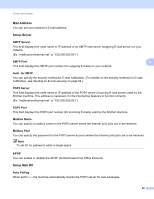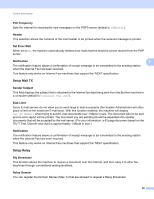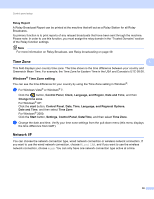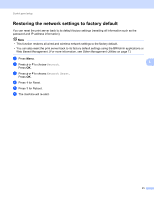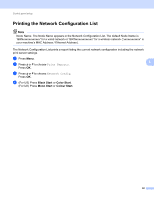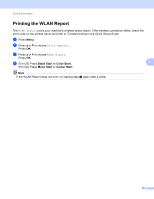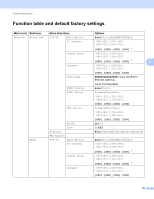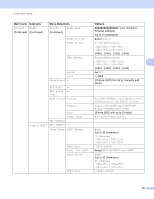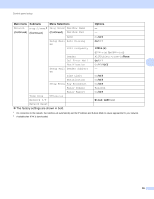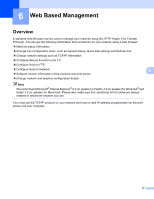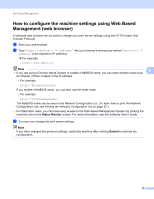Brother International MFC-J6510DW Network Users Manual - English - Page 38
Printing the WLAN Report
 |
UPC - 012502626626
View all Brother International MFC-J6510DW manuals
Add to My Manuals
Save this manual to your list of manuals |
Page 38 highlights
Control panel setup Printing the WLAN Report 5 The WLAN Report prints your machine's wireless status report. If the wireless connection failed, check the error code on the printed report and refer to Troubleshooting in the Quick Setup Guide. a Press Menu. b Press a or b to choose Print Reports. Press OK. c Press a or b to choose WLAN Report. Press OK. d (For US) Press Black Start or Color Start. 5 (For UK) Press Mono Start or Colour Start. Note If the WLAN Report does not print, try starting step a again after a while. 33
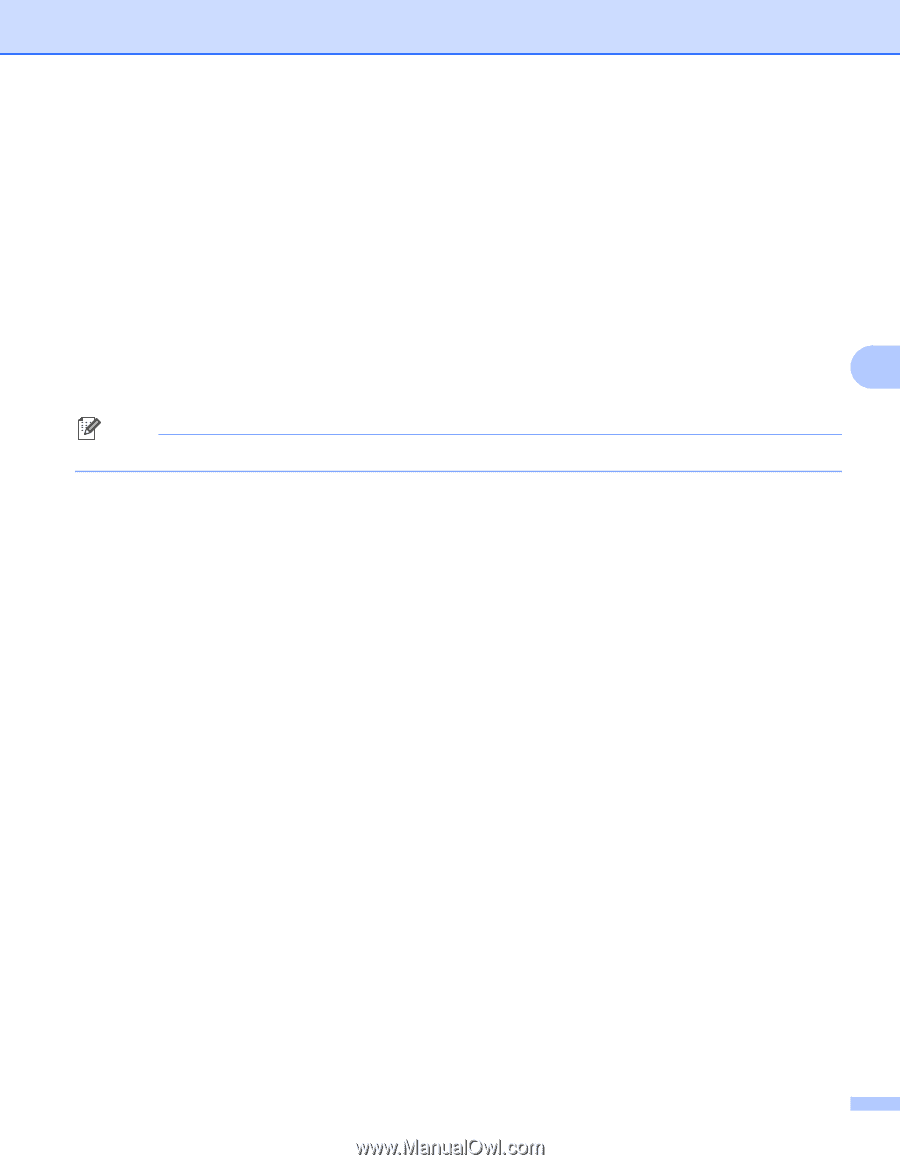
Control panel setup
33
5
Printing the WLAN Report
5
The
WLAN Report
prints your machine's wireless status report. If the wireless connection failed, check the
error code on the printed report and refer to
Troubleshooting
in the
Quick Setup Guide
.
a
Press
Menu
.
b
Press
a
or
b
to choose
Print Reports
.
Press
OK
.
c
Press
a
or
b
to choose
WLAN Report
.
Press
OK
.
d
(For US) Press
Black Start
or
Color Start
.
(For UK) Press
Mono Start
or
Colour Start
.
Note
If the WLAN Report does not print, try starting step
a
again after a while.