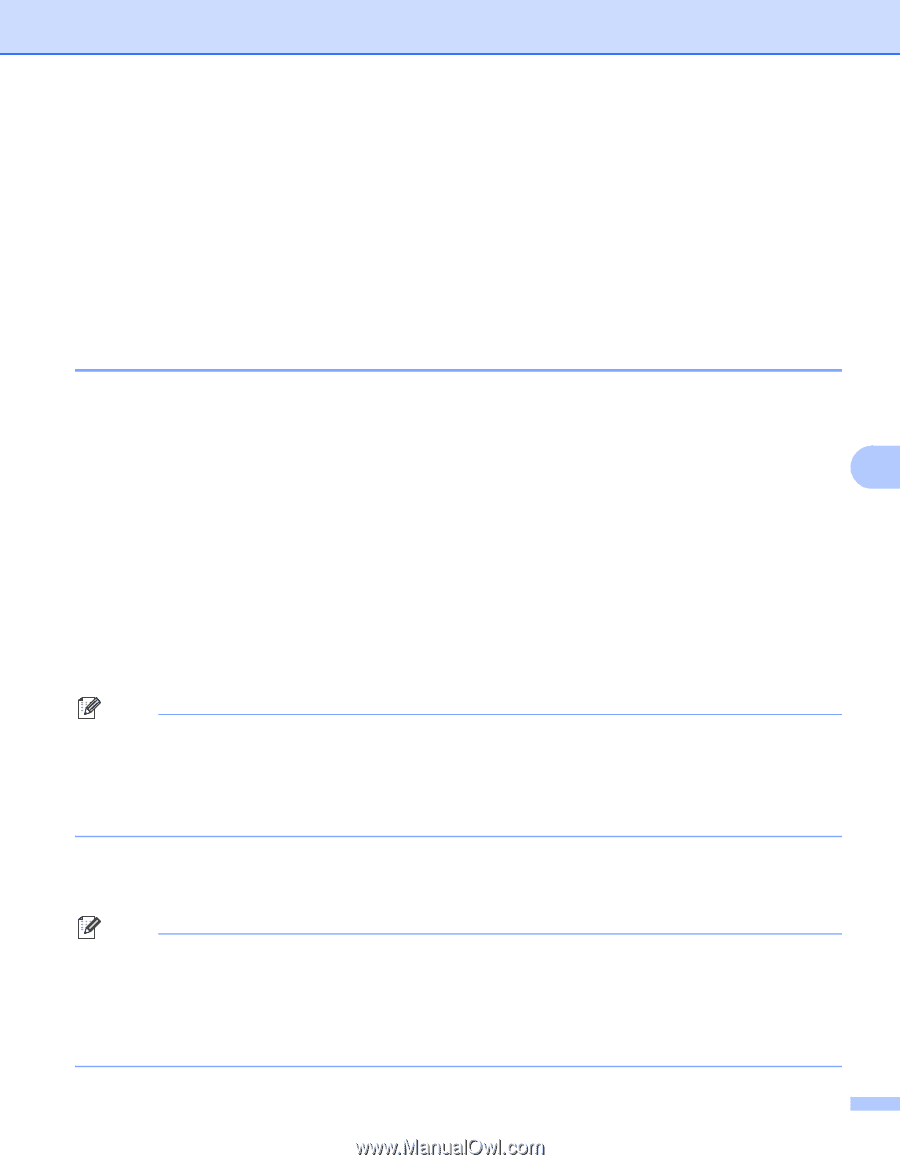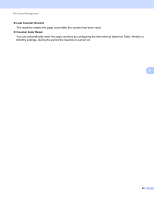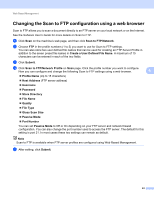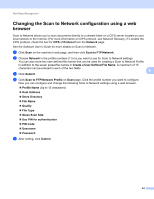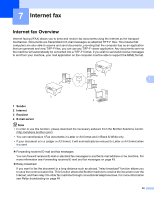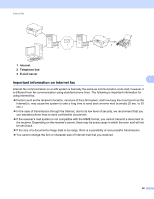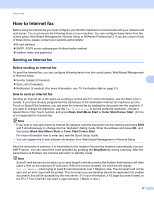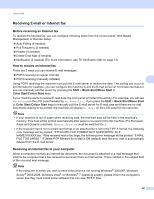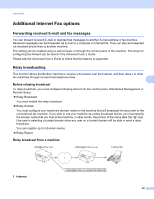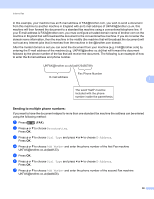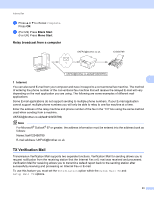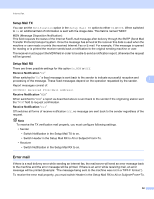Brother International MFC-J6510DW Network Users Manual - English - Page 52
How to Internet fax, Sending an Internet fax - user manual
 |
UPC - 012502626626
View all Brother International MFC-J6510DW manuals
Add to My Manuals
Save this manual to your list of manuals |
Page 52 highlights
Internet fax How to Internet fax 7 Before using an Internet fax you must configure your Brother machine to communicate with your network and mail server. You must ensure the following items of your machine. You can configure these items from the control panel, Web Based Management, Remote Setup or BRAdmin Professional 3. If you are unsure of any of these items, please contact your systems administrator. E-mail address SMTP, POP3 server address/port /Authentication method mailbox name and password Sending an Internet fax 7 Before sending an Internet fax 7 To send the Internet fax, you can configure following items from the control panel, Web Based Management or Remote Setup. Sender Subject (if needed) 7 Size Limit (if needed) Notification (if needed) (For more information, see TX Verification Mail on page 51) How to send an Internet fax 7 Sending an Internet fax is the same as sending a normal fax (For more information, see the Basic User's Guide). If you have already programmed the addresses of the destination Internet fax machines as One Touch or Speed-Dial locations, you can send the Internet fax by loading the document into the machine. If you want to change the resolution, use the Fax Resolution to set the preferred resolution, choose a Speed Dial or One Touch number, and press Black Start/Mono Start or Color Start/Colour Start. (S.Fine is not supported for Internet fax) Note • If you wish to manually enter the Internet fax address, load the document into the machine and press Shift and 1 simultaneously to change into the "alphabet" dialing mode. Enter the address and press OK, and then press Black Start/Mono Start or Color Start/Colour Start. For more information how to enter text, see the Quick Setup Guide. • You can register the E-mail address information from Web Based Management or Remote Setup. After the document is scanned, it is transmitted to the recipient Internet fax machine automatically via your SMTP server. You can cancel the send operation by pressing the Stop/Exit key during scanning. After the transmission is finished, the machine will return to standby mode. Note Some E-mail servers do not allow you to send large E-mail documents (the System Administrator will often place a limit on the maximum E-mail size). With this function enabled, the machine will display Out of Memory when trying to send E-mail documents over 1 Mbyte in size. The document will not be sent and an error report will be printed. The document you are sending should be separated into smaller documents that will be accepted by the mail server. (For your information, a 42 page document based on the ITU-T Test Chart #1 test chart is approximately 1 Mbyte in size.) 47