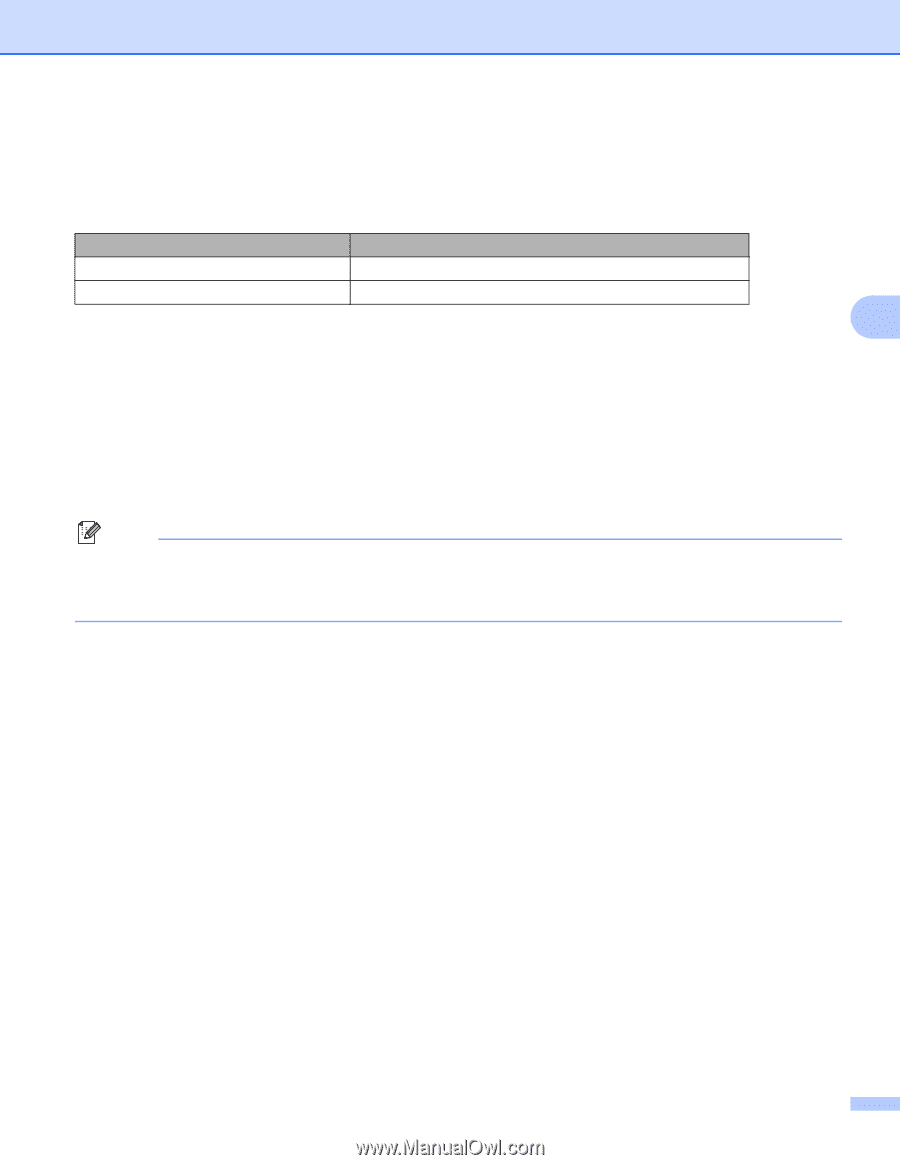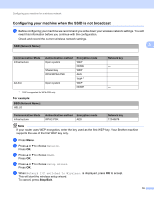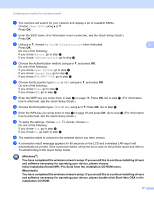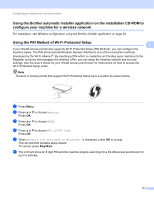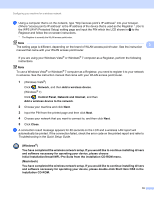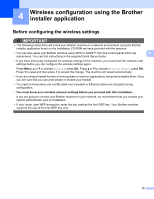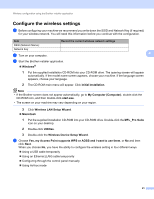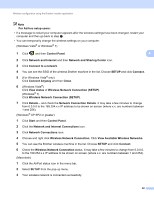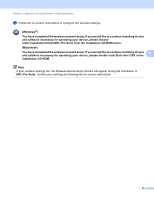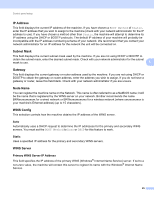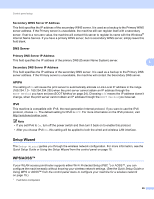Brother International MFC-J6510DW Network Users Manual - English - Page 26
Con the wireless settings, Wireless Device Setup Wizard - installer
 |
UPC - 012502626626
View all Brother International MFC-J6510DW manuals
Add to My Manuals
Save this manual to your list of manuals |
Page 26 highlights
Wireless configuration using the Brother installer application Configure the wireless settings 4 a Before configuring your machine we recommend you write down the SSID and Network Key (if required) for your wireless network. You will need this information before you continue with the configuration. Item Record the current wireless network settings SSID (Network Name): Network Key b Turn on your computer. 4 c Start the Brother installer application. Windows® 1 Put the supplied installation CD-ROM into your CD-ROM drive. The opening screen will appear automatically. If the model name screen appears, choose your machine. If the language screen appears, choose your language. 2 The CD-ROM main menu will appear. Click Initial Installation. Note • If the Brother screen does not appear automatically, go to My Computer (Computer), double-click the CD-ROM icon, and then double-click start.exe. • The screen on your machine may vary depending on your region. 3 Click Wireless LAN Setup Wizard. Macintosh 1 Put the supplied installation CD-ROM into your CD-ROM drive. Double-click the MFL_Pro Suite icon on your desktop. 2 Double-click Utilities. 3 Double-click the Wireless Device Setup Wizard. d Choose Yes, my Access Point supports WPS or AOSS and I want to use them. or No and then click Next. When you choose No, you have the ability to configure the wireless setting in four different ways. Using a USB cable temporarily Using an Ethernet (LAN) cable temporarily Configuring through the control panel manually Using Ad-hoc mode 21