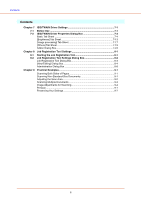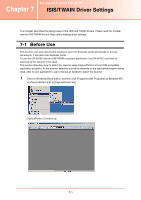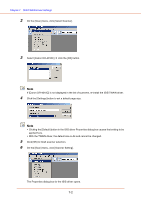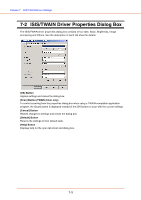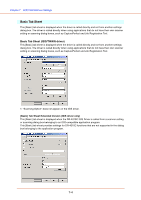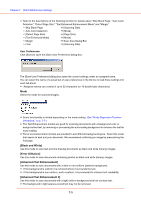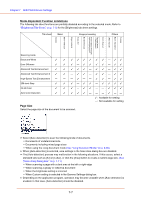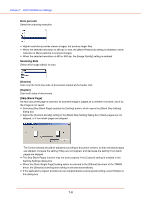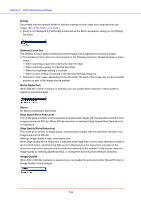Canon 1321B002AB User Manual - Page 100
Black and White], Error Diffusion], Advanced Text Enhancement], ISIS/TWAIN Driver Settings
 |
View all Canon 1321B002AB manuals
Add to My Manuals
Save this manual to your list of manuals |
Page 100 highlights
Chapter 7 ISIS/TWAIN Driver Settings ☞ Refer to the descriptions of the following function for details about "Skip Blank Page," "Auto Color Detection," "Detect Page Size," "Text Enhanced Enhancement Mode" and "Margin." • Skip Blank Page Æ [Scanning Side] • Auto Color Detection Æ [Mode] • [Detect Page Size] Æ [Page Size] • [Text Enhanced Mode] Æ [Mode] • Margin Æ Scan Area Dialog Box • Folio Æ [Scanning Side] User Preferences Click [Save] to open the [Save User Preference] dialog box. The [Save User Preference] dialog box saves the current settings under an assigned name. You can select the name of a saved set of user preferences in the list box to load those settings into each tab sheet. ☞ Assigned names can consist of up to 32 characters (or 16 double-byte characters.) Mode Select the mode for scanned images. ☞ Some functionality is limited depending on the mode setting. (See "Mode-Dependent Function Limitations," on p. 7-7.) ☞ The Text Enhancement modes are good for scanning documents with a background color or design behind text, by removing or processing the surrounding background to enhance the text for easy reading. ☞ Three text enhancement modes are provided to suit different background types. Select the mode that seems to best suit your document. We recommend confirming an image by prescanning the first page. [Black and White] Use this mode to scan text and line drawing documents as black and while (binary) images. [Error Diffusion] Use this mode to scan documents containing photos as black and white (binary) images. [Advanced Text Enhancement] Use this mode to scan documents with a dark or non-uniform (pattern) background. ☞ If the background is uniform it is removed where it surrounds the text. ☞ If the background is non-uniform, such a pattern, it is processed to enhance text readability. [Advanced Text Enhancement II] Use this mode to scan documents with a light uniform background and low-contrast text. ☞ The background in tight spaces around text may not be removed. 7-5