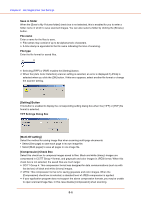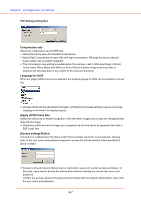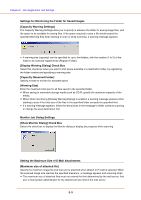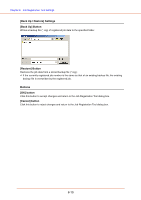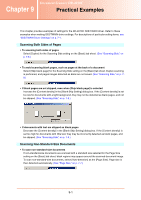Canon 1321B002AB User Manual - Page 130
Save in folder, File name, File type, Setting] Button, Multi-tiff setting], Compression] Check Box
 |
View all Canon 1321B002AB manuals
Add to My Manuals
Save this manual to your list of manuals |
Page 130 highlights
Chapter 8 Job Registration Tool Settings Save in folder When the [Save to My Pictures folder] check box is not selected, this is enabled for you to enter a folder name in which to save scanned images. You can also select a folder by clicking the [Browse] button. File name Enter a name for the files to save. ☞ File names may consist of up to 32 alphanumeric characters. ☞ A time stamp is appended to the file name indicating the time of scanning. File type Enter the file format for saved files. ☞ Selecting [TIFF] or [PDF] enables the [Setting] button. ☞ When the [Auto Color Detection] scanner setting is selected, an error is displayed if [JPEG] is selected when you click the [OK] button. If this error appears, select another file format or change the scanner setting. [Setting] Button This button is enabled to display the corresponding setting dialog box when the [TIFF] or [PDF] file format is selected. TIFF Settings Dialog Box [Multi-tiff setting] Select the method for saving image files when scanning multi-page documents. • Select [One page] to save each page in its own image file. • Select [Multi pages] to save all pages in one image file. [Compression] Check Box Select this check box to compress images saved to files. Black and white (binary) images are compressed in CCITT Group 4 format, and grayscale and color images in JPEG format. When this check box is not selected, the saved files are much larger. ☞ CCITT Group 4: This compression format was designed for data communications (such as with fax devices) of black and white (binary) images. ☞ JPEG: This compression format is for saving grayscale and color images. When the [Compression] check box is selected, a standard level of JPEG compression is applied. ☞ If your application program does not support the above compression formats, you may be unable to open scanned image files. In this case disable [Compression] when scanning. 8-6