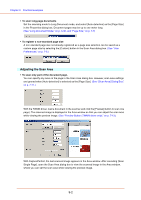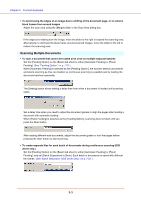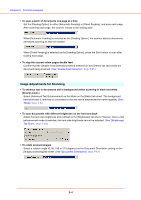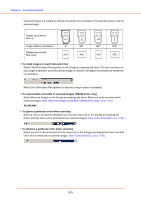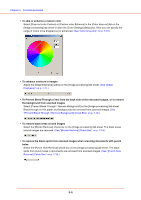Canon 1321B002AB User Manual - Page 141
Prescan, Practical Examples
 |
View all Canon 1321B002AB manuals
Add to My Manuals
Save this manual to your list of manuals |
Page 141 highlights
Chapter 9 Practical Examples Prescan • To confirm images before scanning Select the [Prescan] check box on the [Others] tab sheet, and scan. When scanning is first started, the first document page is prescanned and displayed in the Prescan panel. • About the Prescan Panel The Prescan window provides adjustments for image brightness and contrast of the first document page before continuing scanning. The image displayed in the prescan panel can be magnified for confirmation (with the mouse over the preview image, left click to magnify, and right click to reduce.) Brightness and contrast adjustments are reflected in the prescan panel image. After confirming the image, click the Start button to resume scanning with the adjusted settings. Click the Stop button to stop scanning. Preserving Your Settings • To preserve your settings for future use Register a name for your settings as [User Preference] on the [Basic] tab sheet. When you want to recall your settings later, select the name of your registered user preferences, and they will be reflected in the tab sheets. 9-7