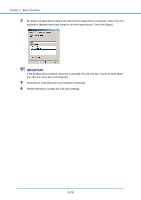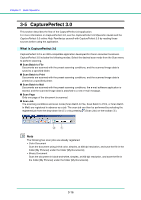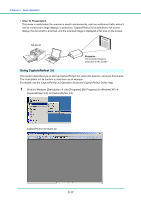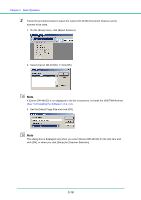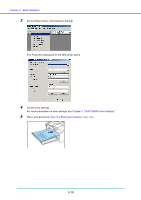Canon 1321B002AB User Manual - Page 50
Basic Operation, See Scan Panel, on p. 3-21.
 |
View all Canon 1321B002AB manuals
Add to My Manuals
Save this manual to your list of manuals |
Page 50 highlights
Chapter 3 Basic Operation 6 On the [Scan] menu, select [Scan Batch to File]. The [Scan Batch to File Setting] dialog box opens. For more details on how to scan documents, see the CapturePerfect 3.0 Operation Guide and CapturePerfect Online Help. 7 Specify the file name and the file type for saving the image data, and click [Save] to start scanning. For details on the available settings in the [Scan Batch to File Setting] dialog box, see the CapturePerfect 3.0 Operation Guide and CapturePerfect Online Help. Note If Feeding Option in the scan settings is set to "Panel-Feeding" or "Automatic Feeding," the scan panel will appear when you start scanning. (See "Scan Panel," on p. 3-21.) 8 When there are no more pages of the document to scan, scanning stops. Scanning resumes or ends according to the Feeding Option setting in the scanner setup. • Feeding Option is set to "Standard Feeding": The Continue dialog box is displayed. Place the next document, and click [Continue scanning] to resume scanning, or click [Stop Scanning] to end scanning. • Feeding Option is set to "Automatic Feeding": Place the next document. Scanning resumes when the scanner detects the document. Alternatively, press job button b (Stop) to stop scanning. 3-20