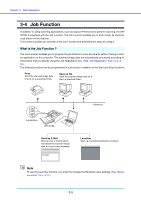Canon 1321B002AB User Manual - Page 34
Straight Path, U-turn Path, Basic Operation
 |
View all Canon 1321B002AB manuals
Add to My Manuals
Save this manual to your list of manuals |
Page 34 highlights
Chapter 3 Basic Operation Straight Path Open document eject tray 2. Document Eject Tray 2 U-turn Path Close document eject tray 2, and open the document eject tray extension. Document Eject Tray Extension Document Eject Tray 2 Note • The U-turn path is used to scan documents on paper of normal weight. Scanned documents are ejected to the document eject tray. • The straight path is used to scan documents on thin paper, thick paper and business cards that cannot be scanned through the U-turn path. Scanned documents are ejected to the back of the scanner. • The U-turn path cannot be used if the document eject tray 2 is open. • When using the straight path, the pages are stacked in the reverse order from which they were fed. IMPORTANT • Be sure there is enough space for documents that are ejected at the back of the scanner when using the straight path. If there is not enough space for the ejected pages, the documents may be damaged or a paper jam may occur. • Open or close the document eject tray 2 before starting to scan documents. Opening or closing the document eject tray 2 while scanning may cause a paper jam. • When using the U-turn path, make sure to open the eject tray guide. If the guide is not opened, documents may fall off the tray and cause a paper jam. 3-4