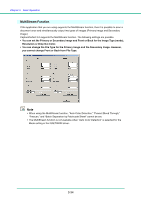Canon 1321B002AB User Manual - Page 59
Other Functions, Folio Scan
 |
View all Canon 1321B002AB manuals
Add to My Manuals
Save this manual to your list of manuals |
Page 59 highlights
Chapter 3 Basic Operation 3-8 Other Functions This scanner also supports the scanning functions described below. • Folio Scan Documents larger than A4 (up to A3) can be scanned by folding them first. • Double Feed Detection Function The scanner will detect a double feed and stop scanning. • Long Document Mode Allows scanning of documents up to 39.2" (1,000 mm) in length. • MultiStream Function Two types of images are output from a single scanning pass. Folio Scan This function supports the scanning of documents that are larger than A4 and therefore do not fit in the feeder. (The maximum size is A3.) To use the function, fold the document and place it into the feeder. The DRC-4010C will scan both sides and combine the scanned images into a single image. Front Rear Combined image • To use this function, select Folio as the "Scanning Side" setting. For details, see Chapter 7, "ISIS/TWAIN Driver Settings." • The scanned image of the front side of the document becomes the left half of the combined image. • The maximum size for the combined image is A3. When using the Folio function for an irregular-sized document, set Page Size to "Auto-detection." • When you face the front of the scanner, the fold should be on the right side. IMPORTANT • When folding the document, align the right and left sides and create a sharp, straight fold. Otherwise the document may jam or the image may not be aligned properly. • The fold line itself will not be scanned. Keep this in mind if there is content such as photos, diagrams, or text that spans the fold. • For Folio scanning, only bypass mode (P.3-7) can be used. • Adjust the document guides to fit the width of the document. Otherwise, the image may scan as skewed or shifted. 3-29