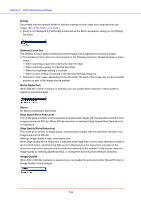Canon 1321B002AB User Manual - Page 109
Auto] Check Box, Brightness, Contrast, Use Back Side Brightness] Check Box, Gamma] Button
 |
View all Canon 1321B002AB manuals
Add to My Manuals
Save this manual to your list of manuals |
Page 109 highlights
Chapter 7 ISIS/TWAIN Driver Settings The availability of brightness and contrast settings are as follows according to the mode setting on the [Basic] tab sheet. Scanning mode Auto Brightness Black and White ✓ ✓ Error Diffusion - ✓ Advanced Text Enhancement - ✓ Advanced Text Enhancement II - ✓ High-Speed Text Enhancement - ✓ 256-level Gray - ✓ 24-bit Color - ✓ Auto Color Detection - ✓ ✓ : Available for setting - : Not available for setting, or automatically set Contrast Back Side Brightness Back Side Contrast [Auto] Check Box This check box is enabled when the scanning mode is [Black and White], and selecting it adjusts brightness and contrast to match the document. Brightness Adjusts the brightness of images to be scanned. ☞ If images are too dark or if text on the back bleeds through, you can drag the slider to the right to increase the setting. ☞ If images are too light, drag the slider to the left to decrease the setting. ☞ When the [Auto] check box is selected, the slider selects a brightness level to be used for automatic adjustment. Contrast Adjusts the contrast of images to be scanned. [Use Back Side Brightness] Check Box If the brightness of the front and back of the document pages is different, select this to adjust only the brightness of the back side. [Use Back Side Contrast] Check Box If the contrast of the front and back of the document pages is different, select this to adjust only the contrast of the back side. [Gamma] Button This button opens the [Gamma Settings] dialog box, where you can adjust the gamma curve. 7-14