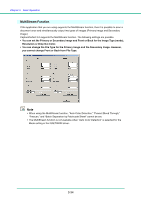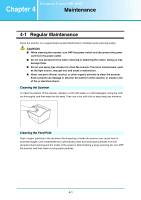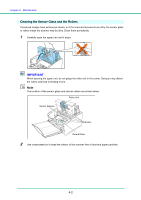Canon 1321B002AB User Manual - Page 61
Long Document Mode Settings
 |
View all Canon 1321B002AB manuals
Add to My Manuals
Save this manual to your list of manuals |
Page 61 highlights
Chapter 3 Basic Operation • When scanning in the Long Document mode, if the document is placed on the scanner in a skewed position, it may be damaged. Be careful to place the document so that it is not skewed. • When scanning with the Long Document mode, paper jam detection may react slowly, resulting in damage to the document. Be careful to avoid paper jams. • When scanning long documents, make sure to feed them one page at a time with the bypass mode. Long Document Mode Settings Follow the procedure below to set the Long Document mode. 1 Use the following procedure to open the [CANON DR-4010C USB Properties] (or [CANON DR-4010C SCSI Properties].) 1. Click [Start] Æ [Settings] on the [Start] menu Æ click [Control Panel]. (For Windows XP, click [Start] Æ click [Control Panel].) 2. For Windows XP, switch the Control Panel to Classic View, or select [Printers and Other Hardware] in the working field. Control Panel (Category View) Printers and Other Hardware Control Panel (Classic View) 3-31