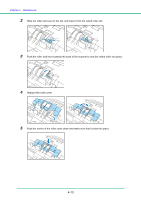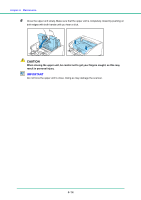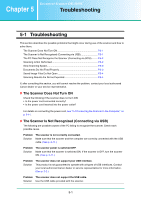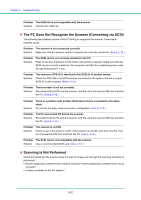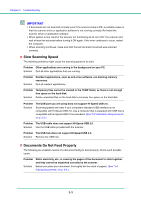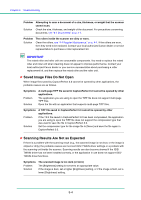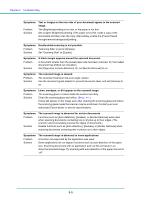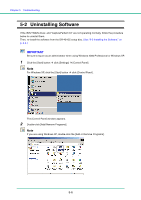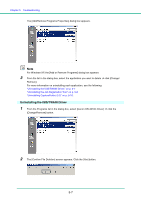Canon 1321B002AB User Manual - Page 82
Saved Image Files Do Not Open, Scanning Results Are Not as Expected
 |
View all Canon 1321B002AB manuals
Add to My Manuals
Save this manual to your list of manuals |
Page 82 highlights
Chapter 5 Troubleshooting Problem Solution Attempting to scan a document of a size, thickness, or weight that the scanner cannot scan. Check the size, thickness, and weight of the document. For precautions concerning documents, see "3-1 Documents," on p. 3-1. Problem Solution The rollers inside the scanner are dirty or worn. Clean the rollers, see "4-1 Regular Maintenance," on p. 4-1. If the rollers are worn, then they need to be replaced. Contact your local authorized Canon dealer or service representative to purchase a roller replacement kit. IMPORTANT The retard roller and roller unit are consumable components. You need to replace the retard roller and roller unit when cleaning does not appear to improve performance. Contact your local authorized Canon dealer or your service representative about purchasing a roller replacement kit, and then replace the retard roller and the roller unit. ✘ Saved Image Files Do Not Open When image files saved by CapturePerfect 3.0 cannot be opened by other applications, the probable causes are as follows. Symptoms Problem Solution A multi-page TIFF file saved in CapturePerfect 3.0 cannot be opened by other applications. The application you are using to open the TIFF file does not support multi-page TIFF files. Open the file with an application that supports multi-page TIFF files. Symptoms Problem Solution A TIFF file saved in CapturePerfect 3.0 cannot be opened by other applications. If the TIFF file saved in CapturePerfect 3.0 has been compressed, the application you are using to open the TIFF file does not support the compression type that was used to save the file in CapturePerfect 3.0. Set the compression type for the image file to [None] and save the file again in CapturePerfect 3.0. ✘ Scanning Results Are Not as Expected If there is a problem with the scanning result (e.g., the scanned image is not clear, or the image is striped or dirty,) the probable causes are incorrect ISIS/ TWAIN driver settings or a problem with the scanning unit inside the scanner. Scanning results can also become skewed if the ISIS/ TWAIN driver has not been installed correctly, or the application in use does not support ISIS/ TWAIN driver functions. Symptoms Problem Solution The scanned image is too dark (or faint.) The [Brightness] setting is not set to an appropriate value. If the image is dark, set a higher [Brightness] setting, or if the image is faint, set a lower [Brightness] setting. 5-4