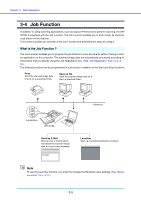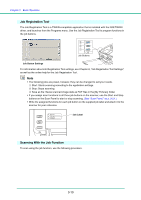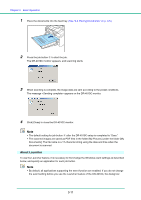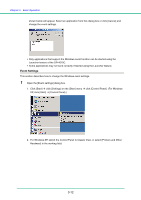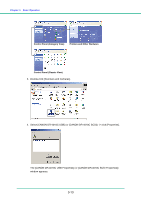Canon 1321B002AB User Manual - Page 39
Job Function, What is the Job Function ?
 |
View all Canon 1321B002AB manuals
Add to My Manuals
Save this manual to your list of manuals |
Page 39 highlights
Chapter 3 Basic Operation 3-4 Job Function In addition to using scanning applications, such as Capture Perfect 3.0 to perform scanning, the DR4010C is equipped with the Job Function. The Job Function enables you to scan simply by touching a job button on the scanner. This section provides an overview of the Job Function and describes the steps for using it. What is the Job Function ? The Job Function enables you to program the job buttons to scan documents without having to start an application on the computer. The scanned image data are automatically processed according to instructions that you specify using the Job Registration tool. (See "Job Registration Tool," on p. 310.) The follwing functions can be programmed in a job button in addition to the Start and Stop functions: Print Send the scanned image data to print on a specified printer. Save as file Save the scanned image data as a file in a specified folder. (Network) Job Buttons DR-4010C Send by E-Mail Start up your e-mail program, and attach the scanned image data to a new e-mail message. Launcher Start up a specified application program. Note To use the Launcher function, you must first change the Windows event settings. (See "About Launcher," on p. 3-11.) 3-9