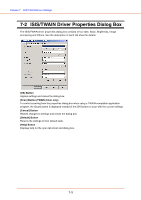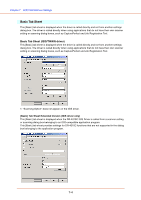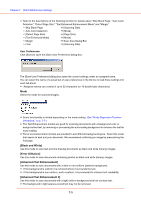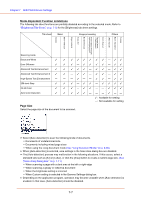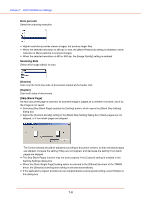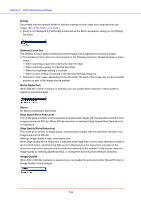Canon 1321B002AB User Manual - Page 103
Dots per inch, Scanning Side, Duplex], Skip Blank
 |
View all Canon 1321B002AB manuals
Add to My Manuals
Save this manual to your list of manuals |
Page 103 highlights
Chapter 7 ISIS/TWAIN Driver Settings Dots per inch Select the scanning resolution. ☞ Higher resolutions provide clearer images, but produce larger files. ☞ When the selected resolution is 300 dpi or less, the [Moire Reduction] setting is enabled to allow reduction of Moire patterns in scanned images. ☞ When the selected resolution is 400 or 600 dpi, the [Image Quality] setting is enabled. Scanning Side Select which page side(s) to scan. [Simplex] Scan only the front (top) side of documents loaded at the feeder inlet. [Duplex] Scan both sides of documents. [Skip Blank Page] As each document page is scanned, its scanned image is judged as to whether it is blank, and if so, the image is not saved. ☞ Selecting [Skip Blank Page] enables the [Setting] button, which opens the [Blank Skip Setting] dialog box. ☞ Adjust the [Content density] setting in the [Blank Skip Setting] dialog box if blank pages are not skipped, or if non-blank pages are skipped. The Content density should be adjusted according to document content, so that only blank pages are skipped: increase the setting if they are not skipped, and decrease the setting if non-blank pages are skipped. ☞ The Skip Blank Pages function may not work properly if the [Custom] setting is enabled in the Gamma Settings dialog box. ☞ When the [Scan Single Page] feeding option is selected in the [Others] tab sheet of the TWAIN driver, the [Simplex] scanning side setting is selected automatically. ☞ If the application program provides its own simplex/duplex scanning side setting, select Simplex in this dialog box. 7-8