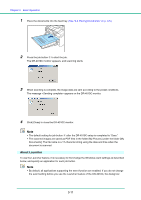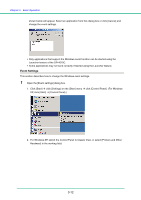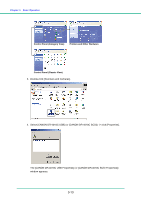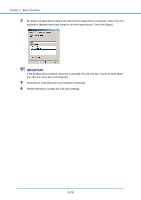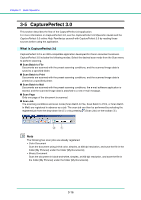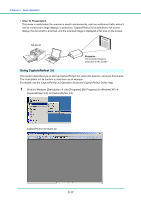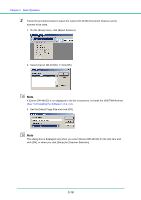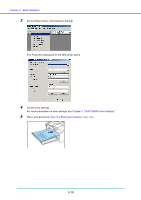Canon 1321B002AB User Manual - Page 46
CapturePerfect 3.0
 |
View all Canon 1321B002AB manuals
Add to My Manuals
Save this manual to your list of manuals |
Page 46 highlights
Chapter 3 Basic Operation 3-5 CapturePerfect 3.0 This section describes the flow of the CapturePerfect 3.0 application. For more information on CapturePerfect 3.0, see the CapturePerfect 3.0 Operation Guide and the CapturePerfect 3.0 online Help. Familiarize yourself with CapturePerfect 3.0 by reading these sources before using the application. What is CapturePerfect 3.0 CapturePerfect 3.0 is an ISIS-compatible application developed for Canon document scanners. CapturePerfect 3.0 includes the following modes. Select the desired scan mode from the Scan menu to perform scanning. „ Scan Batch to File Documents are scanned with the preset scanning conditions, and the scanned image data is saved to a specified folder. „ Scan Batch to Print Documents are scanned with the preset scanning conditions, and the scanned image data is printed on a specified printer. „ Scan Batch to Mail Documents are scanned with the preset scanning conditions, the e-mail software application is started, and the scanned image data is attached to a new e-mail message. „ Scan Page Only one page of the document is scanned. „ Scan Job The scanning conditions and scan mode (Scan Batch to File, Scan Batch to Print, or Scan Batch to Mail) are registered in advance as a job. The scan job can then be performed by selecting the registered job from the drop-down list (a) or by pressing (Scan Job) on the toolbar (b). b a Note The following two scan jobs are already registered. • Color Document Scan the document using 24-bit color, simplex, at 300 dpi resolution, and save the file in the folder [My Pictures] under the folder [My Documents]. • Binary Document Scan the document in black-and-white, simplex, at 200 dpi resolution, and save the file in the folder [My Pictures] under the folder [My Documents]. 3-16