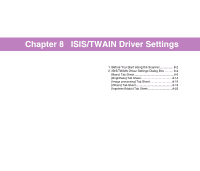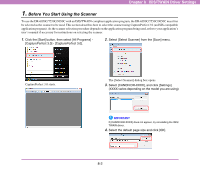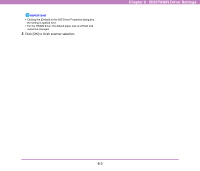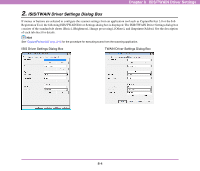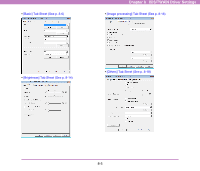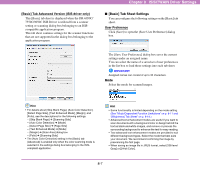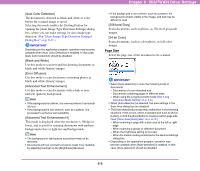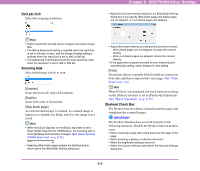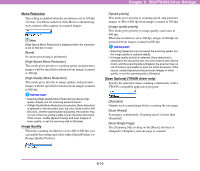Canon 3624B002 User Manual - Page 111
[Basic] Tab Sheet, Basic] Tab Sheet Types
 |
View all Canon 3624B002 manuals
Add to My Manuals
Save this manual to your list of manuals |
Page 111 highlights
• [Imprinter/Addon] Tab Sheet (See p. 8-25) Chapter 8 ISIS/TWAIN Driver Settings [Basic] Tab Sheet You can set basic scan conditions on the [Basic] tab sheet. The items that can be set vary depending on the application program you are using. Specify the settings as necessary for the screen that is displayed. ■ [Basic] Tab Sheet Types The following types of Basic tab sheets can be displayed. [Basic] Tab (ISIS/TWAIN driver) This [Basic] tab sheet is displayed for application programs such as CapturePerfect and Job Registration Tool. Buttons [OK] button Applies the settings and closes the dialog box. Hint When you use an application program that scans from the TWAIN Driver Settings dialog box, [Scan] is displayed instead of [OK] to scan with the configured settings. (See "[Scan Area] Dialog Box" on p. 8-12.) [Cancel] button Rejects the changes to settings and closes the dialog box. [Default] button Returns the settings to their default state. [Help] button Displays the Help screen for the open tab sheet and dialog box. IMPORTANT • The [Scanning Option] is a function for setting the TWAIN driver, so it does not appear for the ISIS driver. • When you use a TWAIN-compatible application program that scans from the settings dialog box, [Scan] is displayed instead of [OK]. 8-6