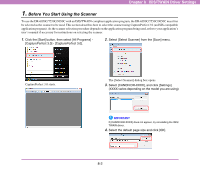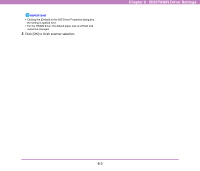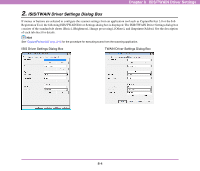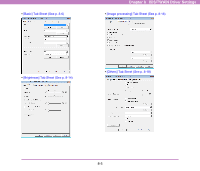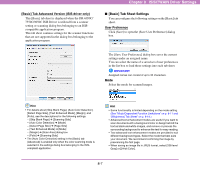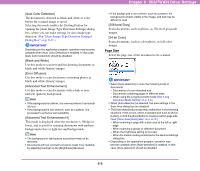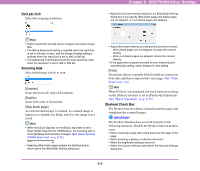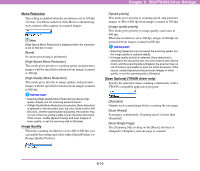Canon 3624B002 User Manual - Page 112
Basic] Tab Sheet Settings, Basic] Tab Advanced Version ISIS driver only, User Preference
 |
View all Canon 3624B002 manuals
Add to My Manuals
Save this manual to your list of manuals |
Page 112 highlights
[Basic] Tab Advanced Version (ISIS driver only) This [Basic] tab sheet is displayed when the DR-6050C/ 7550C/9050C ISIS Driver is utilized from a scanner setting or scanning dialog box belonging to an ISIScompatible application program. This tab sheet contains settings for the scanner functions that are not supported in the dialog box belonging to the application program. Chapter 8 ISIS/TWAIN Driver Settings ■ [Basic] Tab Sheet Settings You can configure the following settings on the [Basic] tab sheet. User Preference Click [Save] to open the [Save User Preference] dialog box. The [Save User Preference] dialog box saves the current settings under an assigned name. You can select the name of a saved set of user preferences in the list box to load those settings into each tab sheet. IMPORTANT Assigned names can consist of up to 32 characters. Mode Select the mode for scanned images. Hint • For details about [Skip Blank Page], [Auto Color Detection], [Detect Page Size], [Text Enhanced Mode], [Margin], and [Folio], see the descriptions for the following settings. - [Skip Blank Page] ➔ [Scanning Side] - [Auto Color Detection] ➔ [Mode] - [Detect Page Size] ➔ [Page Size] - [Text Enhanced Mode] ➔ [Mode] - [Margin] ➔ [Scan Area] dialog box - [Folio] ➔ [Scanning Side] • The [Auto Color Detection] setting in the [Basic] tab (Advanced) is enabled only when the color scanning mode is selected in the settings dialog box belonging to the ISIScompliant application. Hint • Some functionality is limited depending on the mode setting. (See "Mode-Dependent Function Limitations" on p. 8-11 and "[Brightness] Tab Sheet" on p. 8-14.) • Advanced text enhancement modes are useful if you want to scan documents with a background color or design behind the text as black-and-white images, and remove or process the surrounding background to enhance the text for easy reading. • Two advanced text enhancement modes are provided to suit different background types. Select the mode that best suits your document. We recommend confirming the image by prescanning the first page. • When saving an image file in JPEG format, select [256-level Gray] or [24-bit Color]. 8-7