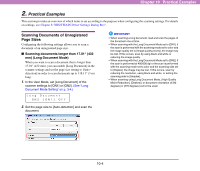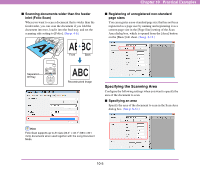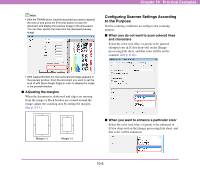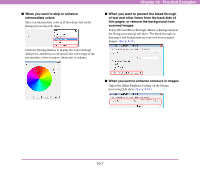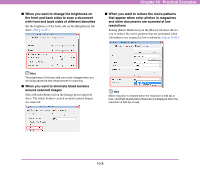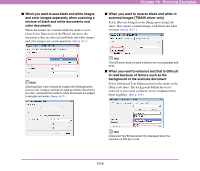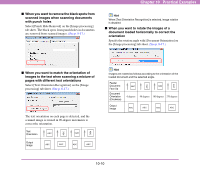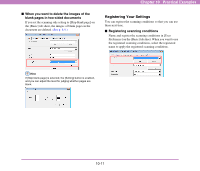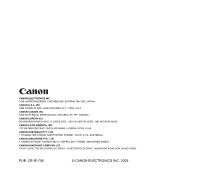Canon 3624B002 User Manual - Page 151
When you want to enhance text that is difficult, to read because of factors such as
 |
View all Canon 3624B002 manuals
Add to My Manuals
Save this manual to your list of manuals |
Page 151 highlights
■ When you want to save black and white images and color images separately when scanning a mixture of black and white documents and color documents When documents are scanned while the mode is set to [Auto Color Detection] on the [Basic] tab sheet, the document colors are detected and black and white images and color images are saved separately. (See p. 8-7.) Chapter 10 Practical Examples ■ When you want to reverse black and white in scanned images (TWAIN driver only) Select [Reverse Image] on the [Image processing] tab sheet. This outputs scanned images with black and white reversed. (See p. 8-17.) Hint Selecting [Auto Color Detection] enables the [Setting] button, and you can configure settings for judging whether documents are color, and select the mode for when documents are judged to be black and white. (See p. 8-11.) Hint The ISIS driver does not have a function for reversing black and white. ■ When you want to enhance text that is difficult to read because of factors such as the background of the scanned document Select [Advanced Text Enhancement] as the mode on the [Basic] tab sheet. The background behind the text is removed or processed so that the text is emphasized for better legibility. (See p. 8-8.) Hint [Advanced Text Enhancement II] is displayed when the resolution is 300 dpi or less. 10-9