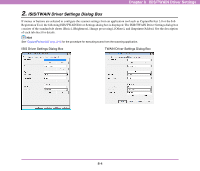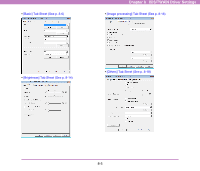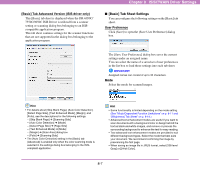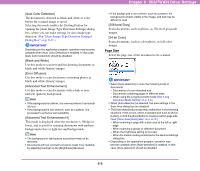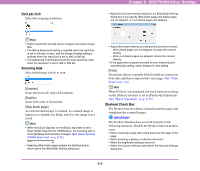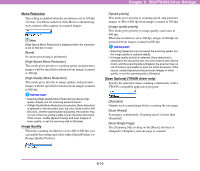Canon 3624B002 User Manual - Page 114
Dots per inch, Scanning Side, Deskew] Check Box, Simplex], Duplex], Skip blank Folio]
 |
View all Canon 3624B002 manuals
Add to My Manuals
Save this manual to your list of manuals |
Page 114 highlights
Dots per inch Select the scanning resolution. Chapter 8 ISIS/TWAIN Driver Settings • Adjust the [Content density] setting in the [BlankSkip Setting] dialog box if you specify [Skip blank page], but blank pages are not skipped, or if non-blank pages are skipped. Hint • Higher resolutions provide clearer images, but produce larger files. • The [Moire Reduction] setting is enabled when the resolution is set to 300 dpi or lower, and the [Image Quality] setting is enabled when the resolution is set to 400 or 600 dpi. • The [Advanced Text Enhancement II] mode cannot be used when the resolution is set to 400 or 600 dpi. Scanning Side Select which page side(s) to scan. [Simplex] Scans the front side (top) of documents. [Duplex] Scans both sides of documents. [Skip blank page] As each document page is scanned, its scanned image is judged as to whether it is blank, and if so, the image is not saved. Hint • When the [Scan Options] on the [Basic] tab sheet is set to [Scan Single Page] for the TWAIN driver, the scanning side is set to [Simplex] and cannot be changed. (See "[Scan Options] (TWAIN driver only)" on p. 8-10.) • Selecting [Skip blank page] enables the [Setting] button, which opens the [BlankSkip Setting] dialog box. • Adjust the content density according to the document content. - When blank pages are not skipped, increase the content density. - When non-blank pages are skipped, reduce the content density. • If the application program provides its own simplex/duplex scanning side setting, select Simplex for this setting. [Folio] Documents that are normally folded in half are scanned on both sides and then composed into one image. (See "Folio Scan" on p. 4-6.) Hint When [Folio] is not displayed, the batch separation setting on the [Others] tab sheet is set to [Patchcode] (Optional). (See "Batch Separation" on p. 8-20.) [Deskew] Check Box The Deskew function detects slanted document pages and straightens the scanned images. IMPORTANT The Deskew function does not work properly in the following situations. Disable the Deskew function in these cases. • When scanning a page with a dark area near the edge of the page • When scanning a glossy or reflective document • When the brightness setting is incorrect • When the Custom setting is selected in the Gamma Settings dialog box 8-9