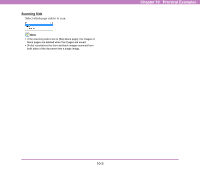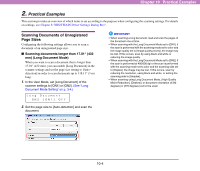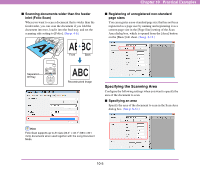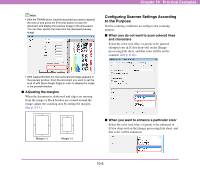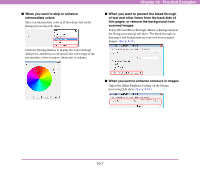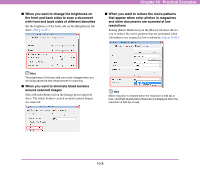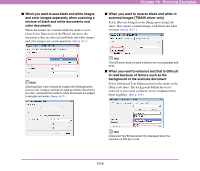Canon 3624B002 User Manual - Page 146
Practical Examples, Scanning Documents of Unregistered Sizes, Sizes
 |
View all Canon 3624B002 manuals
Add to My Manuals
Save this manual to your list of manuals |
Page 146 highlights
Chapter 10 Practical Examples 2. Practical Examples This section provides an overview of which items to set according to the purpose when configuring the scanning settings. For details on settings, see Chapter 8 "ISIS/TWAIN Driver Settings Dialog Box". Scanning Documents of Unregistered Page Sizes Configuring the following settings allows you to scan a document of an unregistered page size. ■ Scanning documents longer than 17.01" (432 mm) (Long Document Mode) When you want to scan a document that is longer than 17.01" (432 mm), you can enable [Long Document] in the scanner settings and set the page size setting to [Autodetection] in order to scan documents up to 118.11" (3 m) long. 1. In the User Mode, set [Long Document] of the scanner settings to [ON1] or [ON2]. (See "Long Document Mode Setting" on p. 3-4.) IMPORTANT • When scanning a long document, load and scan the pages of the document one at time. • When scanning with the Long Document Mode set to [ON1], if the scan is performed with the scanning mode set to color and the image quality set to [Image quality priority], the image may be lost. If this occurs, scan by using black and white or reducing the image quality. • When scanning with the Long Document Mode set to [ON2], if the scan is performed at 400/600 dpi or the scan is performed with the scanning mode set to color and the scanning side set to [Duplex], the image may be lost. If this occurs, scan by reducing the resolution, using black and white, or setting the scanning side to [Simplex]. • When scanning using Long Document Mode, [High-Quality Moire Reduction], [Deskew], or document orientation of [90 degrees] or [270 degrees] cannot be used. 2. Set the page size to [Auto-detection] and scan the document. 10-4