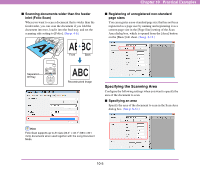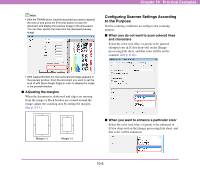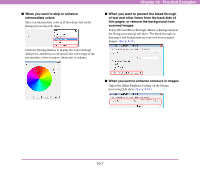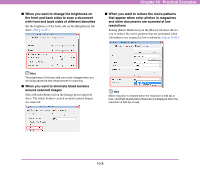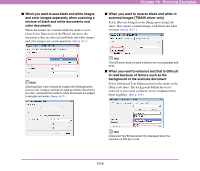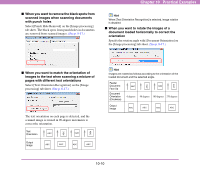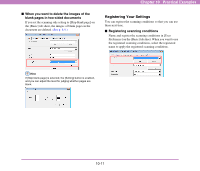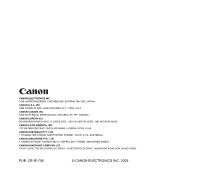Canon 3624B002 User Manual - Page 152
images to the text when scanning a mixture of, When you want to rotate the images of
 |
View all Canon 3624B002 manuals
Add to My Manuals
Save this manual to your list of manuals |
Page 152 highlights
■ When you want to remove the black spots from scanned images when scanning documents with punch holes Select [Punch Hole Removal] on the [Image processing] tab sheet. The black spots from punch holes in documents are removed from scanned images. (See p. 8-17.) Chapter 10 Practical Examples Hint When [Text Orientation Recognition] is selected, image rotation is disabled. ■ When you want to rotate the images of a document loaded horizontally to correct the orientation Specify the rotation angle with [Document Orientation] on the [Image processing] tab sheet. (See p. 8-17.) ■ When you want to match the orientation of images to the text when scanning a mixture of pages with different text orientations Select [Text Orientation Recognition] on the [Image processing] tab sheet. (See p. 8-17.) The text orientation on each page is detected, and the scanned image is rotated in 90-degree increments to correct the orientation. Text Orientation Output Image Hint Images are rotated as follows according to the orientation of the loaded document and the selected angle. Feeder Document: Face Up Document Orientation (Clockwise) 0 degrees 90 degrees 180 degrees 270 degrees Output Image 10-10