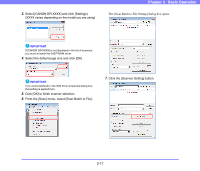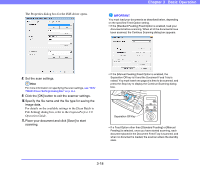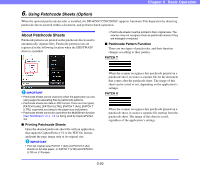Canon 3624B002 User Manual - Page 51
How to Use Patchcode Sheets, Continue Scanning] or [Skip, Continue Scanning]. - printer drivers
 |
View all Canon 3624B002 manuals
Add to My Manuals
Save this manual to your list of manuals |
Page 51 highlights
How to Use Patchcode Sheets This section describes how to use patchcode sheets with CapturePerfect 3.0. 1. Print the patchcode sheets on a printer. IMPORTANT • Print (at original size) PATCH T (A4) and PATCH II (A4) sheets on A4 paper, or PATCH T (LTR) and PATCH II (LTR) on LTR paper. • The scanner may not recognize the patchcodes if they are enlarged or reduced. 2. Insert the patchcode sheet in front of the document that you want to save as a separate file before placing the documents on the scanner. Insert patchcode sheets in front of the documents you want to save as separate files. Chapter 3 Basic Operation 3. On the [Other] tab of the ISIS driver properties, select [Patchcode] from the Batch Separation drop-down list. IMPORTANT If the patchcode decoder is not installed, the [Patchcode] batch separation setting is not displayed. (See "Batch Separation" on p. 8-20.) 4. Perform scanning with batch separation enabled. 5. Set the [Type of batch separation] setting to [Scan, Continue Scanning] or [Skip, Continue Scanning]. Hint • If [Scan, Continue Scanning] is selected or if the patchcode is PATCH ll type, the patchcode sheet image is also saved and scanning continues. • If [Skip, Continue Scanning] is selected and the PATCH T pattern is detected, the patchcode sheet image is not saved and scanning continues. 3-21